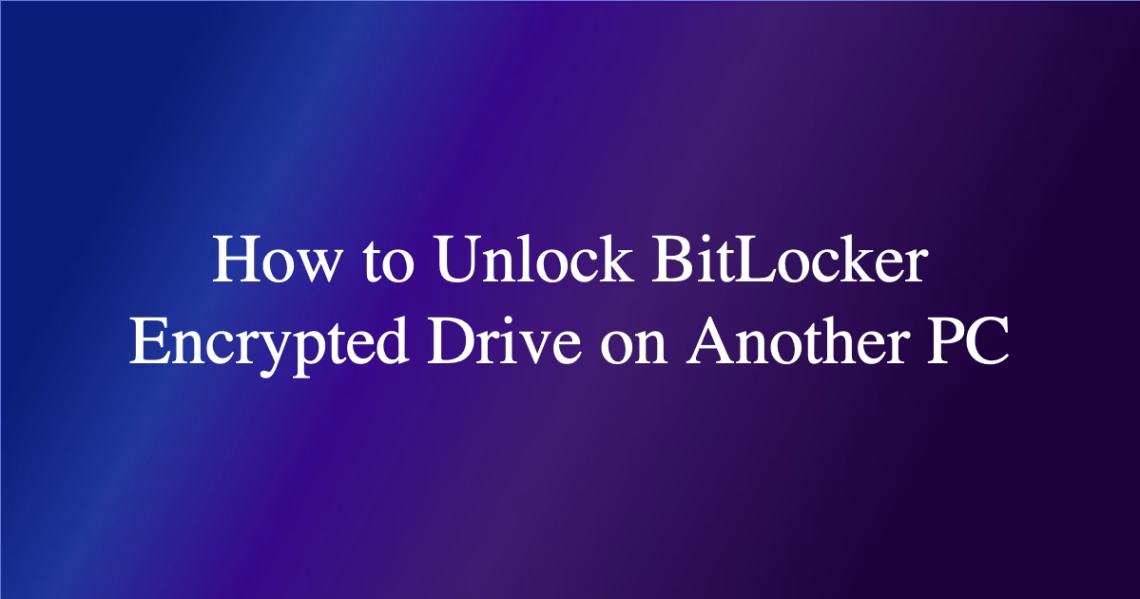How to Unlock BitLocker-Encrypted Drive on Another PC: Technical Guide
Summary: This guide details the technical process of unlocking BitLocker-encrypted drives on non-original PCs. It covers core functionality (including TPM bypass), use cases like data migration, common errors (e.g., “Recovery Key Required”), step-by-step recovery procedures, and security best practices. Emphasis is placed on cryptographic mechanics, hardware limitations, and secure recovery path implementation.
Introduction
Unlocking BitLocker-encrypted drives on another PC is required when moving storage media between systems or during hardware failure recovery. The process bypasses hardware-bound Trusted Platform Module (TPM) protections, relying instead on authentication via recovery keys/passwords. Proper execution ensures data accessibility while maintaining FIPS 140-2 compliant encryption integrity.
What Is Unlocking BitLocker on Another PC?
BitLocker is a full-disk encryption feature in Windows Pro/Enterprise editions using AES-128/XTS or AES-256 encryption. When accessing drives on non-original PCs, the TPM-based hardware binding fails, forcing fallback to recovery authentication. This procedure is critical for legitimate data recovery but introduces attack surfaces if mismanaged.
How It Works
BitLocker relies on a key hierarchy:
- Full Volume Encryption Key (FVEK): Encrypts raw data
- Volume Master Key (VMK): Encrypts FVEK, protected by TPM or recovery key
On another PC:
- TPM validation fails due to hardware mismatch
- System prompts for 48-digit recovery key or pre-boot password
- Input authenticates VMK decryption, unlocking the FVEK and drive
Critical System Dependencies:
- UEFI firmware must support storage controller mode (AHCI/RAID)
- Group Policies (
Computer Configuration/Administrative Templates/Windows Components/BitLocker Drive Encryption) control external drive access rules - Windows Recovery Environment (WinRE) required for OS drive recovery
Common Issues and Fixes
Issue 1: “BitLocker Recovery Key Required” Persists After Entry
Cause: Invalid key, drive corruption, or unsupported filesystem flags on the new PC.
Fix:
- Verify key at
https://account.microsoft.com/devices/recoverykey - Run
chkdsk X: /fon the locked drive (replace X with drive letter) - Check for GPT corruption via
diskpart > list disk > select disk N > attributes disk clear readonly
Issue 2: “TPM Not Ready” on Destination PC
Cause: BIOS/UEFI misconfiguration interfering with BitLocker’s key release.
Fix:
- Disable TPM in BIOS/UEFI temporarily
- Set Group Policy
Allow Secure Boot for integrity validationto Disabled - Disconnect from domains enforcing TPM attestation
Issue 3: “Access Denied” After Successful Unlock
Cause: File ownership/permissions mismatch between original and new PC.
Fix:
- Take ownership via
icacls "X:\" /setowner "newpcusername" /T /C - Reset permissions:
icacls "X:\" /grant:r "newpcusername":(F) /T
Best Practices
- Key Storage: Use XOR-split encryption for recovery keys stored in Azure AD or password managers
- Drive Preparation: Perform
manage-bde -forcerecovery X:prior to moving drives between PCs - Performance: For external SSDs, disable hardware encryption (
manage-bde -status X:shows “Hardware Encryption”) - Recovery Testing: Quarterly validation of recovery keys via
manage-bde -unlock X: -RecoveryPassword YOUR_KEY
Conclusion
Transferring BitLocker-encrypted drives requires meticulous handling of recovery credentials and understanding hardware-bound security limitations. Proper key escrow, pre-migration policy configuration, and filesystem validation are critical to maintaining encrypted data integrity across multiple systems.
People Also Ask About
1. Can I unlock BitLocker without the recovery key on another PC?
No – the recovery key or password is cryptographically mandatory if TPM validation fails. Brute-force attempts are infeasible due to 128/256-bit AES encryption. Data recovery services require physical drive access and typically cost $300-$5000.
2. Does BitLocker work differently on HDDs vs SSDs when moved?
Yes – SSDs with hardware-based encryption (e.g., OPAL 2.0) may store encryption keys in non-volatile memory. Use manage-bde -status to confirm “Hardware Encryption” status. If enabled, repurpose requires issuing ATA SECURITY ERASE UNIT commands.
3. Why does my BitLocker drive read slower on the second PC?
Hardware differences (CPU AES-NI support, USB controller throughput) impact software decryption speeds. For USB 3.x drives, ensure the new PC’s controller drivers are updated. SAN/NAS-connected drives suffer latency from network encryption handshakes.
4. Are unlocked BitLocker drives writable on another PC?
Yes, unless Group Policy enforced read-only mode. Check policies under Computer Configuration\Policies\Administrative Templates\Windows Components\BitLocker Drive Encryption\Removable Data Drives for “Deny write access” settings.
Other Resources
- Microsoft BitLocker Recovery Guide – Official recovery workflow documentation
- BitLocker Group Policy Reference – Critical settings for cross-PC operability
- NIST CMVP Validated Modules – Verify FIPS 140-2 compliance for regulated environments
Suggested Protections
- Enable BitLocker network unlock for domain-joined PCs
- Store recovery keys in encrypted SMB shares with RBAC controls
- Implement Credential Guard to prevent pass-the-hash attacks during unlock
- Use “Used Space Only” encryption for faster cross-system migration
- Block write access via Group Policy when drives move outside trusted zones
Expert Opinion
Moving BitLocker-protected drives introduces tangible risks, particularly when temporary decryption states exist during file transfers. Emerging trends show increased targeting of BitLocker metadata via DMA attacks when drives are unlocked. Enterprises should couple BitLocker with Always Encrypted for file-level protection and enforce Hyper-V isolated container access for cross-platform operations.
Related Key Terms
- BitLocker recovery key authentication process
- Disable TPM for external drive BitLocker unlock
- Fix BitLocker drive not recognized on another PC
- Migrate BitLocker encrypted drive to new motherboard
- BitLocker recovery key not working on different machine
#unlock #BitLocker #encrypted #drive