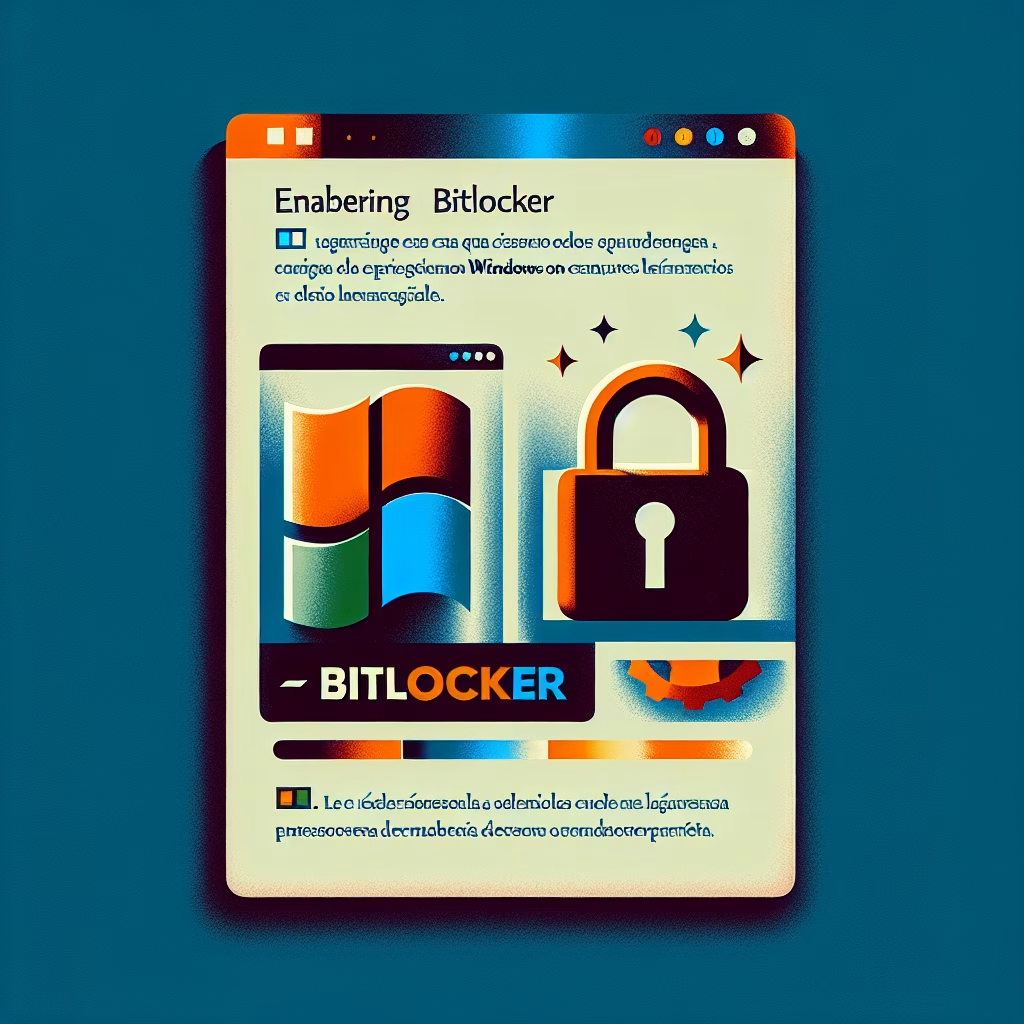How To Enable BitLocker On Windows 11: Technical Implementation Guide
Summary
This guide details the technical steps to enable BitLocker on Windows 11, covering core functionality, hardware prerequisites (TPM/UEFI), common errors, best practices, and recovery planning. BitLocker provides full-disk encryption to protect against unauthorized data access, particularly crucial for devices at risk of theft or exposure.
Introduction
BitLocker Drive Encryption is Microsoft’s native volume encryption solution for Windows 11 Pro, Enterprise, and Education editions. It employs AES-CBC or XTS-AES (128/256-bit) encryption to secure entire storage volumes, mitigating risks of offline attacks or data breaches from physical device compromise.
What is How To Enable BitLocker On Windows 11?
Enabling BitLocker involves configuring the Windows built-in utility to encrypt the OS drive or fixed/data drives using cryptographic keys tied to hardware (TPM), user authentication, or external media. It requires verified trust in hardware components (like TPM 2.0) and adherence to Microsoft’s secure boot chain (UEFI firmware).
How It Works
- Hardware Prerequisites: TPM 2.0 (Trusted Platform Module) is required by default for OS drive encryption. UEFI firmware with Secure Boot must be enabled.
- Encryption Process: BitLocker partitions the drive into an encrypted volume. Master keys are sealed by the TPM and released only after verifying system integrity during boot.
- Authentication Modes: Options include TPM-only, TPM+PIN, password, or USB startup key. Group Policies (e.g.,
Computer Configuration > Administrative Templates > Windows Components > BitLocker Drive Encryption) enforce organizational standards.
Common Issues and Fixes
Issue 1: “This device can’t use a Trusted Platform Module”
Fix: Ensure TPM 2.0 is enabled in BIOS/UEFI (Intel PTT or AMD fTPM). Alternatively, bypass via Group Policy: Allow BitLocker without a compatible TPM (less secure).
Issue 2: “BitLocker recovery key not found”
Fix: Retrieve the 48-digit recovery key from Microsoft Account/Azure AD or Active Directory backup. Use manage-bde -protectors -get C: in PowerShell to verify protectors.
Issue 3: Encryption pauses at 0% or fails repeatedly
Fix: Disable hybrid boot, suspend third-party disk utilities, and run chkdsk /f to repair disk errors before restarting encryption.
Best Practices
- Store recovery keys in secure, non-digital locations (e.g., printed hard copy).
- Enable TPM+PIN authentication for defense against cold boot attacks.
- Use XTS-AES 256-bit encryption for high-sensitivity data (configure via Group Policy).
- Regularly backup recovery keys to Active Directory for enterprise environments.
- Monitor encryption status via
manage-bde -statusin PowerShell.
Conclusion
Properly enabling BitLocker on Windows 11 requires understanding TPM dependencies, authentication methods, and recovery protocols. Its integration with hardware security features makes it indispensable for safeguarding data against physical threats, provided administrators adhere to cryptographic best practices.
People Also Ask About
1. Can I enable BitLocker without a TPM on Windows 11?
Yes, via Group Policy (Computer Configuration > Administrative Templates > Windows Components > BitLocker Drive Encryption > Operating System Drives > Require additional authentication at startup), but this weakens security by relying solely on passwords or USB keys.
2. Does BitLocker slow down SSD performance?
Modern SSDs with hardware-based encryption (e.g., Microsoft eDrive) show negligible overhead. Software-based encryption may impose a 5-10% performance penalty under heavy I/O loads.
3. How to manage BitLocker on remote devices?
Use Microsoft Endpoint Manager, PowerShell cmdlets (Manage-BDE), or MBAM (Microsoft BitLocker Administration and Monitoring) for centralized policy enforcement and recovery key escrow.
4. What happens if I upgrade hardware after enabling BitLocker?
TPM-bound keys will trigger recovery mode if critical hardware changes (e.g., motherboard/CPU replacement). Use the recovery key to unlock the drive and re-arm BitLocker.
Other Resources
- Microsoft BitLocker Documentation: Official technical reference for encryption modes and policies.
- Enable TPM 2.0 in BIOS/UEFI: Step-by-step guidance for hardware configuration.
Suggested Protections
- Mandate pre-boot authentication for all administrative devices.
- Audit BitLocker compliance using Windows Security Baselines.
- Rotate recovery keys biannually via
manage-bde -changepassword.
Expert Opinion
Modern ransomware increasingly targets unencrypted endpoints. Organizations must enforce BitLocker with TPM+PIN to defend against bootkit attacks. Emerging trends like Pluton security processors will deepen hardware-integrated encryption, but lax key management remains a critical vulnerability. Always test recovery workflows to prevent data loss during incidents.
Related Key Terms
- Enable BitLocker Windows 11 without TPM
- Fix BitLocker TPM error Windows 11
- BitLocker AES-256 vs XTS mode
- Best practices for BitLocker recovery key storage
- BitLocker Group Policy settings Windows 11
#Aquí #tienes #una #lista #títulos #artículos #español #sobre #cómo #habilitar #BitLocker #Windows #diseñados #para #ser #claros #atractivos
Featured image generated by Dall-E 3