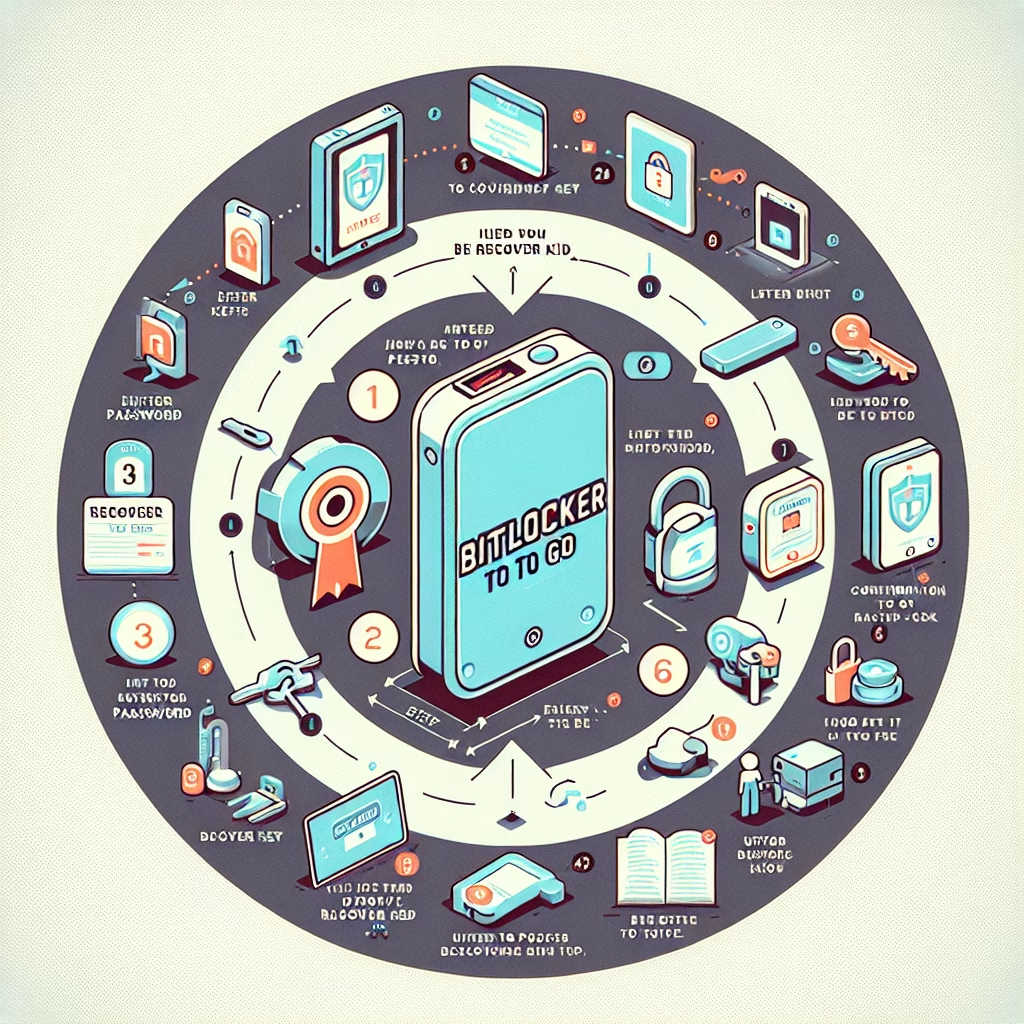How to Unlock BitLocker To Go Drive
Summary:
BitLocker To Go is a security feature in Windows that encrypts external storage devices like USB drives to protect data from unauthorized access. To unlock a BitLocker-encrypted drive, users must provide the correct password, recovery key, or smart card credentials. Issues may arise if the password is forgotten, the recovery key is lost, or the drive is accessed on an unsupported system. Proper unlocking ensures data security and accessibility while preventing potential data loss.
What This Means for You:
- Immediate Impact: Locked BitLocker To Go drives prevent access to critical data, requiring authentication before use.
- Data Accessibility & Security: Always store the recovery key in a secure but accessible location to avoid permanent data loss.
- System Functionality & Recovery: Ensure the operating system supports BitLocker, or use the recovery key on alternative systems if necessary.
- Future Outlook & Prevention Warning: Regularly back up recovery keys and consider password management solutions to prevent lockouts.
Explained: How to Unlock BitLocker To Go Drive
Solution 1: Using the Password
To unlock a BitLocker To Go drive with a password, insert the encrypted drive into your Windows PC. Windows will recognize it as BitLocker-protected and prompt for the password. Enter the correct password in the BitLocker pop-up window and click Unlock. If the password is accepted, the drive will mount and grant access to the files.
Note: If the password fails multiple times, the system may enforce a lockout period to prevent brute-force attacks. In such cases, use the recovery key or alternative authentication methods.
Solution 2: Using the Recovery Key
If you forget your password, the 48-digit recovery key can unlock the drive. Open File Explorer, right-click the locked drive, and select Unlock with BitLocker. Click More options and choose Enter recovery key. Manually input or paste the recovery key and click Unlock. The key is typically stored in a text file, printed document, or Microsoft account.
If the recovery key is misplaced, attempt account recovery via Microsoft’s BitLocker recovery portal or check organizational IT administrators for enterprise-managed keys.
Solution 3: Using Command Prompt (Advanced)
For advanced users, unlocking via Command Prompt provides additional control. Open Command Prompt as Administrator and execute:
manage-bde -unlock X: -RecoveryPassword YOUR-RECOVERY-KEY
Replace X: with the drive letter and YOUR-RECOVERY-KEY with the 48-digit key. This method is useful if GUI-based unlocking fails due to system errors or corruption.
Solution 4: Data Recovery Options
If standard methods fail, data recovery tools like ElcomSoft Forensic Disk Decryptor or professional services may help recover data from corrupted BitLocker drives. Note: This is a last-resort option and should only be attempted with full legal and ethical considerations.
People Also Ask About:
- Can I unlock BitLocker without a password or recovery key? No—without at least one of these, unlocking is nearly impossible due to encryption strength.
- Does BitLocker To Go work on macOS or Linux? No, but third-party tools like DisLocker can decrypt drives on Linux.
- Why is my BitLocker drive not recognized? It may be corrupted, or the system may lack BitLocker driver support.
- Can BitLocker be bypassed? Not without compromising security—physical tampering may trigger auto-lock.
Other Resources:
Suggested Protections:
- Store recovery keys in multiple secure locations (e.g., cloud, printed copy).
- Use a password manager to track BitLocker credentials.
- Regularly verify drive integrity with
chkdskto prevent corruption. - Enable automatic BitLocker backups in Windows Group Policy for enterprises.
Expert Opinion:
BitLocker’s encryption is a robust safeguard, but it demands disciplined key management. Organizations should enforce centralized key storage through Active Directory to mitigate lockout risks, while individual users must prioritize secure yet retrievable recovery methods.
Related Key Terms:
- BitLocker recovery key
- BitLocker encryption
- USB drive security
- Data encryption standard (AES)
- Windows security features
*Featured image sourced by DallE-3