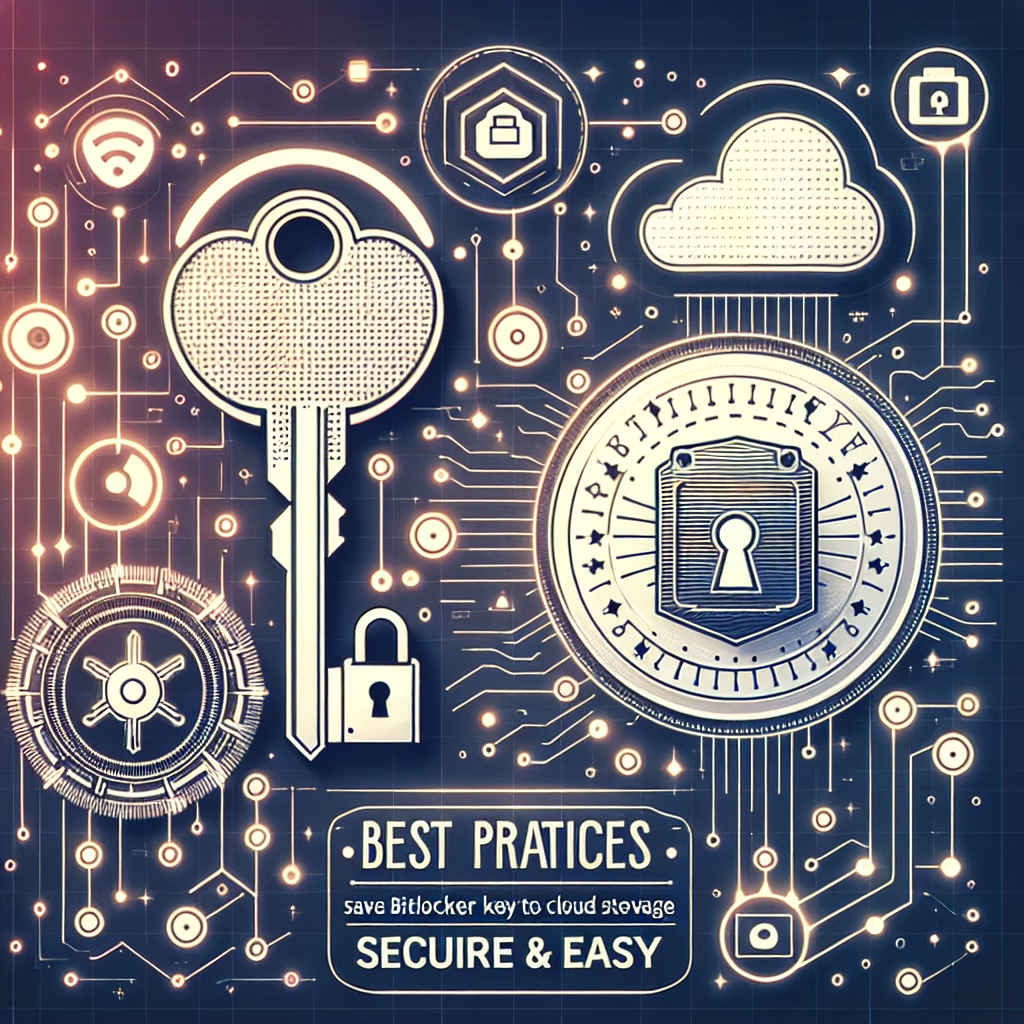Save BitLocker Key To Cloud Storage
Summary:
The “Save BitLocker Key To Cloud Storage” feature in Windows allows users to securely store their BitLocker recovery key in a Microsoft cloud account (Azure Active Directory or Microsoft Account). This is a backup mechanism designed to ensure access to encrypted drives in case of authentication failures, hardware changes, or system corruption. The process is typically triggered during BitLocker setup or when manually backing up recovery keys. From a technical standpoint, this feature integrates with Microsoft’s cloud infrastructure to provide secure and centralized key management while maintaining encryption integrity.
What This Means for You:
- Immediate Impact: If BitLocker triggers a recovery (e.g., after a TPM reset), your ability to access encrypted data hinges on retrieving the recovery key—making cloud backup a critical failsafe.
- Data Accessibility & Security: Storing the key in the cloud ensures offsite redundancy but requires reviewing Microsoft’s security policies to ensure compliance with your organization’s data protection standards.
- System Functionality & Recovery: Cloud-stored keys streamline recovery on new hardware or after major Windows updates but depend on internet access and proper Azure AD/account permissions.
- Future Outlook & Prevention Warning: Regularly verify your cloud-stored keys and monitor Microsoft’s encryption policies, as changes in account access (e.g., deletion/expiry) could render keys irretrievable.
Explained: Save BitLocker Key To Cloud Storage
Solution 1: Backing Up the Key During BitLocker Setup
When enabling BitLocker, Windows prompts for backup options, including cloud storage for Azure AD-joined devices. Follow these steps:
- Open Group Policy Editor (gpedit.msc) and navigate to
Computer Configuration > Administrative Templates > Windows Components > BitLocker Drive Encryption > Operating System Drives. - Enable “Store BitLocker recovery information in Azure Active Directory” to enforce automatic cloud backup.
- During BitLocker activation in Control Panel or via PowerShell (
Enable-BitLocker -MountPoint "C:" -RecoveryPasswordProtector -RecoveryKeyPath "AAD"), confirm cloud backup when prompted.
This ensures the key syncs to Microsoft’s cloud and is accessible via the Azure AD portal under the device’s BitLocker keys section.
Solution 2: Manually Uploading a Recovery Key Post-Encryption
If BitLocker is already active, manually upload the key:
- Run
manage-bde -protectors -get C:(replace “C:” with the target drive) to list existing recovery keys. - Save the 48-digit key to a file, then log in to the Microsoft Recovery Key Portal or Azure AD admin center.
- Select the device and upload the key file. For Azure AD, use Intune or the Devices > BitLocker Keys section.
Solution 3: Troubleshooting Cloud Key Retrieval Issues
Common problems include missing keys due to account mismatches or sync delays:
- Account Mismatch: Verify the device is linked to the correct Microsoft/Azure AD account. Use
dsregcmd /statusto check Azure AD join status. - Sync Delays: Force sync with
gpupdate /forceor via Intune (if MDM-managed). - Permission Errors: Azure AD requires the “BitLocker Recovery Key Reader” role for non-admins. Assign this via Azure Portal.
Solution 4: Data Recovery Without Cloud Access
If the cloud key is unavailable:
- Check local backups: Use
manage-bde -protectors -get C: -Type RecoveryPasswordto list locally stored keys. - For domain-joined PCs, contact IT admins to retrieve the key from Active Directory (if backed up via GPO).
- As a last resort, use third-party tools like Elcomsoft Forensic Disk Decryptor (requires legal approval due to potential data integrity risks).
People Also Ask About:
- Can I save BitLocker keys to OneDrive or Google Drive? No—Microsoft only supports Azure AD or Microsoft Account cloud storage.
- Is cloud storage mandatory for BitLocker? No, but it’s recommended for enterprise environments via Azure AD policies.
- How secure are cloud-stored BitLocker keys? Keys are encrypted in transit and at rest, but access depends on Microsoft’s infrastructure security.
- Can I delete a cloud-stored recovery key? Yes, via Azure AD portal or Microsoft account, but this risks permanent data loss.
Other Resources:
Suggested Protections:
- Enable Multi-Factor Authentication (MFA) on Microsoft/Azure AD accounts to prevent unauthorized key access.
- Regularly audit key storage via PowerShell (
Get-BitLockerVolume | fl *) or Azure AD reports. - Maintain offline backups of recovery keys in a secure (non-cloud) location.
- Configure Group Policy to enforce Azure AD key backups for all domain-joined devices.
Expert Opinion:
“While cloud-stored BitLocker keys simplify recovery, they introduce dependency on Microsoft’s ecosystem. Enterprises should balance this convenience with offline backups and strict access controls to mitigate risks from account breaches or service outages. The feature is a cornerstone of modern endpoint encryption strategies but demands proactive management.”
Related Key Terms:
- BitLocker recovery key
- Azure AD BitLocker backup
- TPM authentication
- BitLocker Group Policy
- Cloud key management
*Featured image sourced by DallE-3