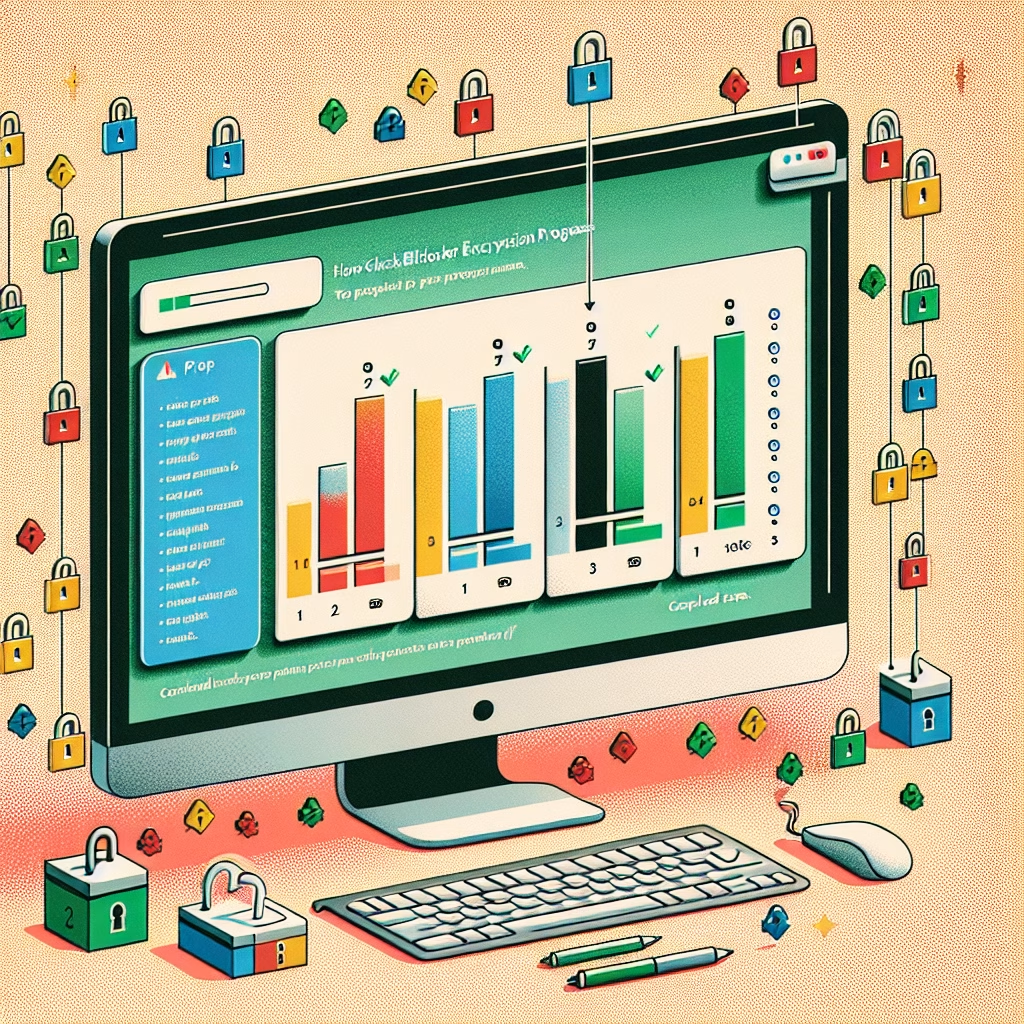How To Check BitLocker Encryption Progress
Summary:
BitLocker is a full-disk encryption feature in Windows that secures data by encrypting entire volumes. Checking BitLocker encryption progress allows users to monitor the status of the encryption or decryption process, ensuring successful completion and identifying potential issues. Progress tracking is crucial during initial setup, system recoveries, or when modifying encryption settings. Common triggers include enabling BitLocker for the first time, resuming an interrupted encryption, or decrypting a drive. Monitoring progress ensures system stability and avoids data inaccessibility.
What This Means for You:
- Immediate Impact: Encryption progress tracking helps verify whether BitLocker is functioning as expected and prevents system instability due to incomplete encryption or decryption.
- Data Accessibility & Security: Ensuring successful encryption prevents unauthorized access; always back up critical data before initiating encryption.
- System Functionality & Recovery: Interrupted encryption can cause boot failures; checking progress helps initiate recovery steps if needed.
- Future Outlook & Prevention Warning: Always keep a recovery key accessible, monitor disk space and performance, and avoid interrupting the encryption process to prevent corruption.
Explained: How To Check BitLocker Encryption Progress
Solution 1: Using the BitLocker Control Panel
The easiest way to check BitLocker encryption progress is through the Windows Control Panel. Navigate to Control Panel > System and Security > BitLocker Drive Encryption. The status of each drive will display its encryption progress, including the percentage completed. If encryption is paused, you can resume it from here. This method is ideal for non-technical users who prefer a GUI-based approach.
If the progress bar does not update, refresh the window or check the system event logs (Event Viewer > Applications and Services Logs > Microsoft > Windows > BitLocker-API) for detailed encryption status updates.
Solution 2: Using PowerShell Commands
For a more detailed status check, use PowerShell with administrative privileges. Run:
Get-BitLockerVolume | Select-Object MountPoint, EncryptionPercentage, VolumeStatus
This command returns the exact percentage of encryption completion along with the current status. The VolumeStatus field indicates whether encryption is in progress, fully encrypted, or decrypted. PowerShell is highly useful for scripting and automation, making it ideal for IT administrators.
For real-time updates, combine this with while($true) { Get-BitLockerVolume | Select-Object MountPoint, EncryptionPercentage; Start-Sleep -Seconds 10 } to check progress every 10 seconds.
Solution 3: Checking via Command Prompt (Manage-bde)
Another command-line method involves using manage-bde, which provides granular control over BitLocker. To check encryption status, run:
manage-bde -status C:
Replace C: with the target drive letter. The output includes the encryption percentage, protection status, and key details. If encryption is suspended, use manage-bde -resume C: to restart it.
Solution 4: Monitoring via Performance Counters
For advanced users, Windows Performance Monitor can track BitLocker encryption progress. Open perfmon and add the BitLocker Drive Encryption counter under Performance Monitor. This provides real-time metrics on encryption speed and remaining data to process, useful for troubleshooting slow encryption processes.
If encryption is slow, check disk health using chkdsk or defragment the drive to optimize performance.
People Also Ask About:
- Can encryption be paused? Yes, BitLocker can be paused via Control Panel or
manage-bde -pause. - What happens if BitLocker gets interrupted? The drive may enter recovery mode, requiring the recovery key.
- Does encryption affect performance? Minimal performance impact is expected after initial encryption.
- How to speed up encryption? Close unnecessary applications and ensure sufficient disk space.
- Can I use my PC while encrypting? Yes, but performance may degrade during active encryption.
Other Resources:
Suggested Protections:
- Always back up data before encrypting or decrypting.
- Store the BitLocker recovery key securely (e.g., Microsoft account, USB drive, or printout).
- Monitor disk health to avoid corruption during encryption.
- Avoid system restarts or forced shutdowns during encryption.
- Use SSDs for faster encryption compared to HDDs.
Expert Opinion:
BitLocker encryption progress monitoring is critical in enterprise IT environments where data security and system uptime are prioritized. From a sysadmin perspective, PowerShell and manage-bde remain the most efficient tools for troubleshooting and ensuring encryption consistency. Future trends suggest wider adoption of hardware-based encryption (e.g., TPM 2.0) to further optimize the process.
Related Key Terms:
- BitLocker Recovery Key
- TPM (Trusted Platform Module)
- Full-Disk Encryption
- Manage-bde
- BitLocker PowerShell Commands
- Windows Data Protection
- Encryption Interruption
*Featured image sourced by DallE-3