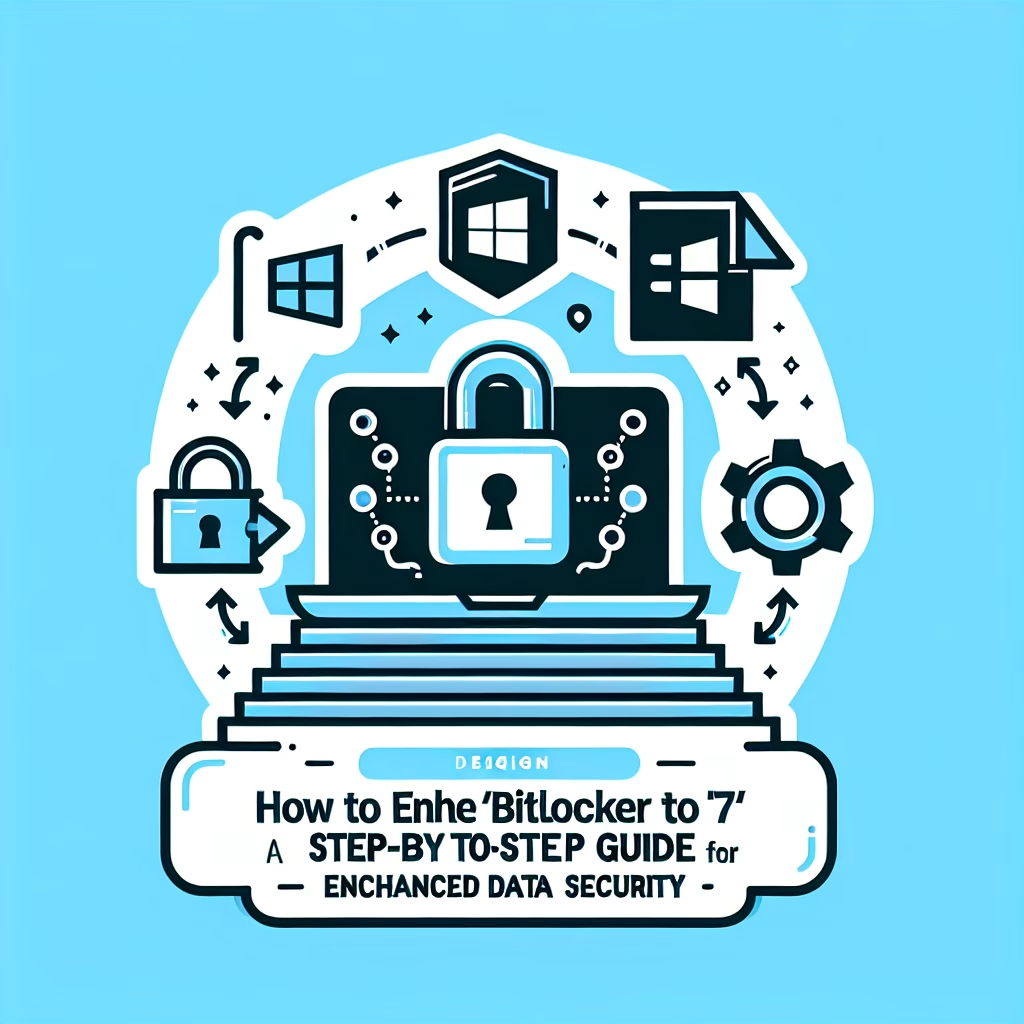How To Enable BitLocker To Go On Windows 7
Summary:
BitLocker To Go is a Windows 7 feature that encrypts removable storage drives, such as USB flash drives or external hard disks, to protect sensitive data from unauthorized access. It uses AES encryption to secure files while allowing authorized users to unlock the drive with a password or smart card. Common scenarios for enabling BitLocker To Go include securing confidential work documents, ensuring compliance with data protection regulations, or preventing data loss from theft or loss of the drive. The feature is particularly useful for portable storage devices that frequently move between different systems.
What This Means for You:
- Immediate Impact: Enabling BitLocker To Go requires administrative privileges and a compatible storage device, ensuring encryption is set up correctly on supported hardware.
- Data Accessibility & Security: Once enabled, data on the drive is protected with strong encryption, but users must remember their password or store their recovery key to avoid permanent data loss.
- System Functionality & Recovery: In case of a forgotten password, the recovery key is essential to restore access, so storing it securely is critical.
- Future Outlook & Prevention Warning: Regularly back up recovery keys and avoid using BitLocker To Go on unsupported drives, as this may lead to errors or performance issues.
Explained: How To Enable BitLocker To Go On Windows 7
Solution 1: Enabling BitLocker To Go via Control Panel
To encrypt a removable drive using BitLocker To Go, open the Control Panel, navigate to System and Security > BitLocker Drive Encryption. Next, locate your connected removable drive and click Turn On BitLocker. The wizard will prompt you to choose between a password or smart card for authentication. Select a password, enter it twice, and click Next. Save the recovery key to a secure location—either as a file, printed copy, or in your Microsoft account (if linked). Finally, choose between encrypting only used disk space (faster) or the entire drive (more secure), then click Start Encrypting.
Solution 2: Using Command Line (manage-bde)
For advanced users, BitLocker To Go can be enabled via the command line using the manage-bde utility. Open Command Prompt as Administrator and run: manage-bde -on X: -pw (replace “X” with your drive letter). You will be prompted to enter and confirm a password. To enforce encryption strength, use the -EncryptionMethod parameter (e.g., AES256). The command manage-bde -status X: verifies encryption progress. This method is useful for scripting or managing multiple drives in enterprise environments.
Solution 3: Resolving Common Errors
Errors like “This device cannot be protected with BitLocker” often occur if the drive is formatted with FAT32 or lacks sufficient space. Reformat the drive to NTFS via Disk Management before enabling BitLocker. Another common issue is the TPM (Trusted Platform Module) requirement error, which can be bypassed by using Group Policy: Open gpedit.msc, navigate to Computer Configuration > Administrative Templates > Windows Components > BitLocker Drive Encryption > Operating System Drives, and enable the policy Require additional authentication at startup.
Solution 4: Recovering Data from a Locked Drive
If you forget your password, the recovery key is required to unlock the drive. Insert the drive, and when prompted for the password, select More Options > Enter Recovery Key. Input the 48-digit key stored during setup. If the key is lost, data recovery becomes nearly impossible due to AES encryption. Always store the key in multiple secure locations, such as a password manager or printed copy in a safe.
People Also Ask About:
- Does BitLocker To Go work on all USB drives? No, the drive must be NTFS-formatted and meet Windows hardware requirements.
- Can I decrypt the drive later? Yes, right-click the drive in File Explorer and select Manage BitLocker > Turn Off BitLocker.
- Is BitLocker To Go available on Windows 7 Home? No, it requires Windows 7 Professional, Enterprise, or Ultimate.
- How does BitLocker To Go differ from file encryption? It encrypts the entire drive, whereas file encryption (EFS) secures individual files.
Other Resources:
Suggested Protections:
- Store recovery keys in multiple secure locations.
- Use strong, unique passwords for BitLocker To Go drives.
- Encrypt only NTFS-formatted drives for compatibility and security.
- Regularly test unlocking the drive with the recovery key to ensure accessibility.
Expert Opinion:
BitLocker To Go remains a critical tool for securing portable data, especially in environments where devices are frequently lost or stolen. While encryption slightly reduces drive performance, the trade-off for data security is indispensable. Organizations handling sensitive data should enforce BitLocker policies uniformly to mitigate breaches.
Related Key Terms:
- BitLocker Encryption
- Removable Drive Security
- AES Encryption
- TPM (Trusted Platform Module)
- Recovery Key Management
*Featured image sourced by DallE-3