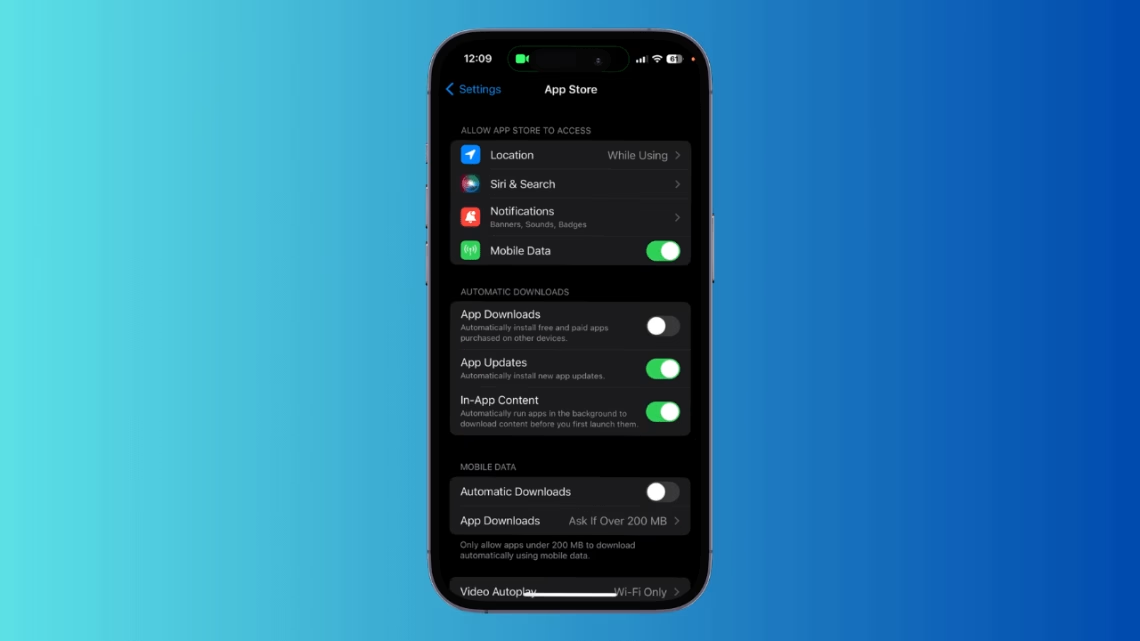Summary:
This guide explains how iPhone users can manage app updates through iOS settings. While automatic app updates are enabled by default, manually disabled features require reactivation via App Store settings to ensure seamless installation of security patches and feature enhancements. We cover step-by-step instructions for enabling automatic updates/dowloads, manual app updates, and critical system-level updates for stock iOS apps. Maintaining updated apps is essential for device security, performance optimization, and access to the latest functionalities. Power users and casual iPhone owners alike benefit from understanding these maintenance procedures.
What This Means for You:
- Prioritize Security Updates: Enable “App Updates” in Settings > App Store to automatically receive critical vulnerability patches protecting your data
- Optimize Apple Ecosystem Syncing: Turn on “App Downloads” to automatically receive purchases from linked devices (requires iCloud sync)
- Conduct Weekly Manual Updates: Despite automated systems, manually check App Store > Profile > Pending Updates for urgent patches or feature releases
- Monitor iOS System Updates: Remember stock apps like Mail or Safari only update through Settings > General > Software Update
Enabling Automatic App Updates
- Open Settings > App Store
- Toggle App Updates under Automatic Downloads
Configuring Automatic Downloads
Cross-device app syncing requires:
- Navigate to Settings > App Store
- Activate App Downloads
Note: Legacy iOS versions (≤12) require individual toggles for Media types in Automatic Downloads section
Manual Update Protocol
- Launch App Store > Tap profile icon
- Select Update All or per-app updates
Updating Stock iOS Apps
Native apps (Safari, Camera, etc.) require full OS updates:
Extra Information:
- Apple’s App Store Update Documentation – Official troubleshooting for failed updates
- iOS Update Security Content – Explains security implications of delayed updates
People Also Ask:
- Why don’t automatic updates work immediately? iOS staggers updates during charging/Wi-Fi sessions to preserve battery and data
- Can I auto-update using cellular data? Enable Settings > App Store > Cellular Data > Automatic Downloads with carrier restrictions
- How to pause updates temporarily? Disable App Store > App Updates or enable Low Data Mode temporarily
- Do updates consume significant storage? Cumulative app updates average 150-300MB weekly – manage via iPhone Storage analytics
Expert Opinion:
“While iOS automates update management, proactive user oversight remains critical. Major security breaches like Pegasus spyware exploited outdated iOS subsystems – a 2024 Purdue University study found 68% of compromised devices ran apps with known vulnerabilities. Treat app updates with the same urgency as OS patches, as modern attack vectors increasingly target third-party app ecosystems.”
Key Terms:
- iOS automatic app update configuration
- Enable iPhone background app refresh
- App Store automatic download settings
- Manual iPhone app update process
- iPhone stock app system update requirements
- App update security best practices iOS
- Optimizing iOS automatic update frequency
ORIGINAL SOURCE:
Source link