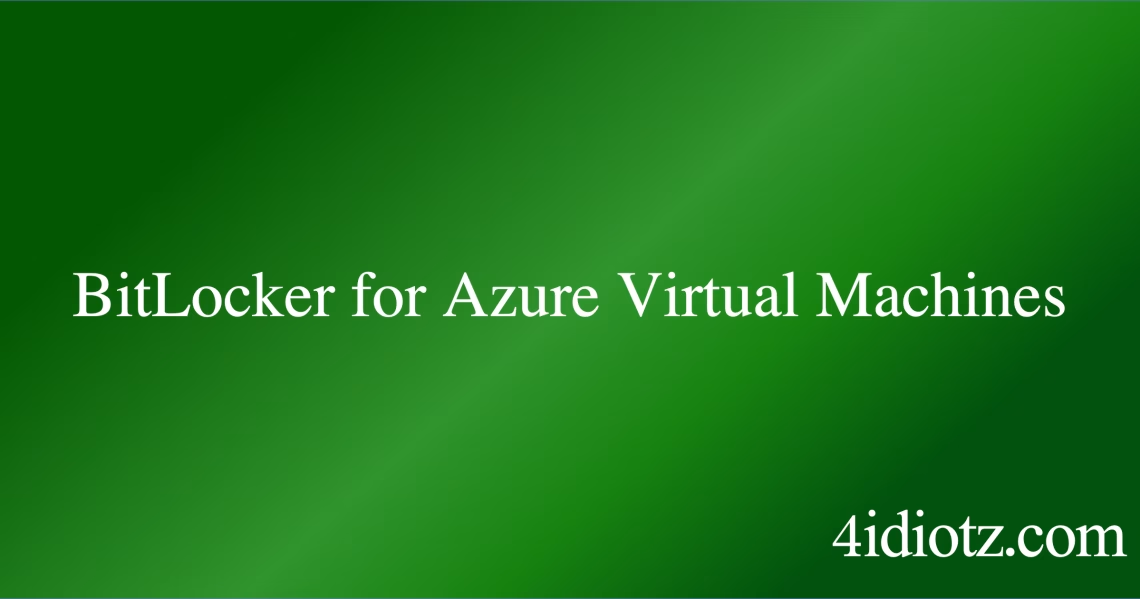BitLocker for Azure Virtual Machines
Summary:
BitLocker for Azure Virtual Machines is Microsoft’s full-disk encryption technology applied within Azure VMs to protect data at rest. It encrypts the OS and data volumes using AES encryption, leveraging either a Trusted Platform Module (TPM) or a password for key protection. Common scenarios include compliance enforcement, protection against unauthorized access, and securing sensitive workloads in multi-tenant environments. BitLocker ensures data security even if an attacker gains physical access to the VM’s underlying storage.
What This Means for You:
- Immediate Impact: If BitLocker locks an Azure VM due to TPM issues or incorrect credentials, administrators must provide a recovery key or reset the encryption state.
- Data Accessibility & Security: Always store recovery keys securely in Azure Key Vault or another protected location to prevent data loss while maintaining security.
- System Functionality & Recovery: Unplanned VM reboots or hardware changes (e.g., generation swaps) may trigger BitLocker recovery mode—ensure automated recovery mechanisms are in place.
- Future Outlook & Prevention Warning: Regularly test BitLocker recovery procedures to avoid downtime during emergencies, and monitor encryption health via Azure Monitor or logs.
Explained: BitLocker for Azure Virtual Machines
Solution 1: Resetting the TPM
If the VM’s virtual TPM (vTPM) malfunctions or loses synchronization, BitLocker may enter recovery mode. To reset the vTPM:
- Navigate to the VM’s Settings > Security in the Azure Portal.
- Under Trusted Launch, disable and re-enable the vTPM.
- Restart the VM to reinitialize the TPM and unlock BitLocker.
Alternatively, use PowerShell to redeploy the VM with a new vTPM:
Set-AzVMSecurityProfile -VM $vm -SecurityType "TrustedLaunch" -EnableVTPM $true
Solution 2: Using the Recovery Key
When prompted for a recovery key during VM startup:
- Retrieve the 48-digit key from Azure Key Vault, Active Directory, or your saved backup.
- Enter the key manually or via the Azure Serial Console if GUI access is unavailable.
- To prevent future locks, re-enable auto-unlock:
Manage-bde -autounlock -enable C:
Solution 3: Advanced Troubleshooting via PowerShell
For persistent issues, use PowerShell to audit BitLocker status:
Get-BitLockerVolume -MountPoint "C:" | fl *
If volumes are locked, force a decryption and re-encrypt:
Disable-BitLocker -MountPoint "C:"
Enable-BitLocker -MountPoint "C:" -UsedSpaceOnly -RecoveryPasswordProtector
Solution 4: Data Recovery Options
If the VM is unbootable, attach the encrypted disk to another VM as a data disk:
- Use DiskPart to assign a drive letter:
assign letter=Z - Unlock with the recovery key:
Manage-bde -unlock Z: -RecoveryPassword [KEY]
People Also Ask About:
- Can BitLocker be disabled on an Azure VM? Yes, but this exposes data to risks—decrypt via
Disable-BitLockerand comply with organizational policies. - How does Azure enforce BitLocker keys? Keys are stored in Azure Key Vault or AD with role-based access control (RBAC).
- Does BitLocker slow down Azure VMs? Minimal overhead (1-5%) due to hardware-accelerated AES encryption on modern CPUs.
- Can I use BitLocker without a TPM in Azure? Yes, but password protectors are less secure and require manual input during boots.
Other Resources:
- Microsoft Docs: Azure Disk Encryption
- NIST SP 800-111: Guide to Storage Encryption
Suggested Protections:
- Backup BitLocker recovery keys to multiple secure locations (e.g., Azure Key Vault + offline storage).
- Enable Azure Monitor alerts for BitLocker recovery events.
- Use Trusted Launch VMs with vTPM for secure key storage.
Expert Opinion:
BitLocker in Azure VMs bridges cloud and on-premises security paradigms but introduces unique management complexities. Proactive key governance—using Azure’s native integrations—is critical to avoiding outages while meeting compliance mandates like HIPAA or GDPR.
Related Key Terms:
- Azure Disk Encryption
- TPM 2.0
- BitLocker Recovery Key
- Trusted Launch VM
- AES-256 Encryption
*Featured image sourced by DallE-3