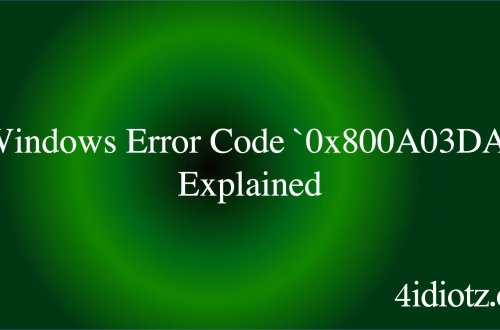Windows Error Code `0x800A03DD` Explained
The Windows Error Code `0x800A03DD` is a specific error related to Microsoft Excel and its interaction with Windows systems. It typically occurs when attempting to open or save an Excel file, often indicating issues with file compatibility, corrupted Excel data, or problems with the underlying system libraries. This error is commonly triggered in environments where Excel is integrated with other applications or when there are mismatches between Excel versions and system configurations. Understanding and resolving this error is crucial for users who rely on Excel for data management and analysis.
What This Means for You
- Immediate Impact: If you encounter the `0x800A03DD` error, you may be unable to open or save specific Excel files, leading to disruptions in your data workflow. This can halt productivity and delay critical tasks.
- Data Accessibility & Security: This error could indicate underlying issues with your Excel files or system libraries, potentially leading to data inaccessibility or loss. Regularly backing up your Excel files and ensuring they are stored in a compatible format is essential. Use
File > Save Asto save files in a universally compatible format like `.xlsx`. - System Functionality & Recovery: Unresolved instances of this error can prevent you from using Excel effectively, impacting your ability to manage and analyze data. Advanced troubleshooting steps, such as repairing or reinstalling Excel, may be necessary to restore functionality.
- Future Outlook & Prevention Warning: Ignoring recurring `0x800A03DD` errors can lead to more significant data management issues and system instability. Proactive measures, such as regularly updating Excel and ensuring system libraries are intact, are crucial for long-term system health.
Windows Error Code 0x800A03DD Solutions
Solution 1: Checking Excel File Compatibility
Ensure the Excel file is saved in a compatible format. Open the file in Excel, go to File > Save As, and select the `.xlsx` format. Save the file to a new location and try opening it again.
Solution 2: Repairing Microsoft Excel
Repairing Excel can resolve issues caused by corrupted installation files. Go to Control Panel > Programs > Programs and Features, select Microsoft Office, and click Change. Choose the Repair option and follow the on-screen instructions.
Solution 3: Reinstalling Microsoft Excel
If repairing Excel does not work, consider reinstalling it. Uninstall Excel from Control Panel > Programs > Programs and Features, then reinstall it using the original installation media or a downloaded setup file from Microsoft’s official website.
Solution 4: Running System File Checker (SFC)
Corrupted system files can cause this error. Open Command Prompt as administrator and type sfc /scannow. This command scans and repairs corrupted system files. Restart your computer after the process completes.
Solution 5: Using the Deployment Image Servicing and Management (DISM) Tool
If SFC does not resolve the issue, use the DISM tool. In an elevated Command Prompt, execute Dism /Online /Cleanup-Image /RestoreHealth. This command repairs the Windows image and can resolve underlying system issues.
Solution 6: Checking for Windows Updates
Ensure your Windows operating system and Excel are up to date. Go to Settings > Update & Security > Windows Update and check for updates. Install any available updates and restart your computer.
Solution 7: Temporarily Disabling Add-ins
Incompatible or corrupted Excel add-ins can cause this error. Open Excel, go to File > Options > Add-ins, and disable all add-ins. Restart Excel and try opening the file again. If the error is resolved, enable the add-ins one by one to identify the culprit.
People Also Ask About:
- What causes the `0x800A03DD` error in Excel? This error is typically caused by file compatibility issues, corrupted Excel data, or problems with system libraries.
- How can I fix the `0x800A03DD` error in Windows? You can fix this error by checking file compatibility, repairing or reinstalling Excel, and running system repair tools like SFC and DISM.
- Can the `0x800A03DD` error affect other Office applications? While this error is specific to Excel, similar issues can affect other Office applications if caused by system-wide problems.
- Is there a way to prevent the `0x800A03DD` error? Regularly updating Excel and Windows, maintaining compatible file formats, and ensuring system files are intact can prevent this error.
Other Resources:
For more detailed information, refer to Microsoft’s official support documentation on Excel errors and Microsoft Excel’s official website for updates and compatibility guides.
How to Protect Against Windows Error Code `0x800A03DD`
- Regularly update Excel and Windows to ensure you have the latest bug fixes and security patches.
- Maintain compatible file formats by using `.xlsx` for Excel files, ensuring broader compatibility.
- Keep system files intact by periodically running
sfc /scannowandDism /Online /Cleanup-Image /RestoreHealthcommands. - Use reliable antivirus software and keep it updated to prevent malware infections that can corrupt Excel files or system libraries.
- Regularly back up critical Excel files to prevent data loss in case of errors or corruption.
Expert Opinion
The `0x800A03DD` error highlights the importance of maintaining software integrity and compatibility in professional environments. By understanding the root causes and implementing preventive measures, users can ensure smooth and uninterrupted Excel operations, thereby enhancing productivity and data security.
Related Key Terms
- Excel error 0x800A03DD
- File compatibility issues in Excel
- Repairing Microsoft Excel
- SFC and DISM for Windows errors
- Excel add-ins causing errors
- System file repair tools
- Excel update and compatibility
*Featured image sourced by Pixabay.com