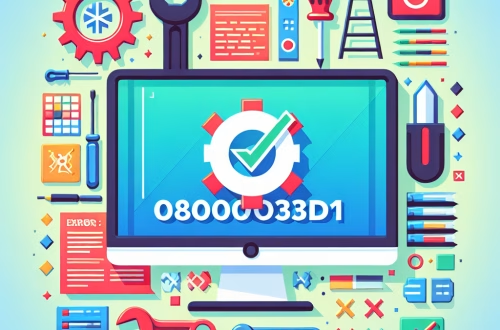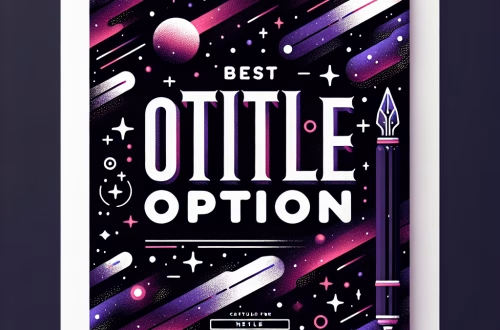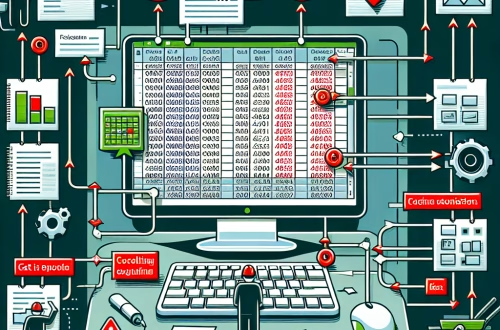Windows Error Code `0x800A03CB` Explained
The Windows Error Code `0x800A03CB` is a specific error that typically occurs during file operations or when interacting with the Windows Script Host (WSH). It is often associated with issues in script execution, particularly when dealing with VBScript or JScript files. This error can arise due to corrupted script files, incorrect file permissions, or misconfigured system settings. Common triggers include running outdated scripts, attempting to access restricted files, or encountering compatibility issues with the scripting engine.
What This Means for You
- Immediate Impact: If you encounter the `0x800A03CB` error, you may experience failures in executing scripts, which can disrupt automated tasks, software installations, or system configurations that rely on scripting.
- Data Accessibility & Security: This error could indicate underlying issues with file permissions or script integrity, potentially hindering access to critical data. Regularly backing up your scripts and system files using tools like
Windows Backupis essential to mitigate data loss risks. - System Functionality & Recovery: Unresolved occurrences of `0x800A03CB` can lead to incomplete script executions, causing system misconfigurations or application failures. Troubleshooting via Safe Mode or using advanced recovery options like
System Restoremay be necessary. - Future Outlook & Prevention Warning: Ignoring this error can escalate minor issues into significant system malfunctions. Proactive maintenance, including regular script validation and system scans with
sfc /scannow, is crucial for long-term system health.
Windows Error Code 0x800A03CB Solutions
Solution 1: Verify Script Integrity
Corrupted or outdated scripts are a common cause of `0x800A03CB`. To resolve this:
- Open the script file in a text editor (e.g., Notepad).
- Check for syntax errors or missing components.
- Update the script to ensure compatibility with your Windows version.
- Save the file and attempt to run it again.
Solution 2: Check File Permissions
Incorrect file permissions can prevent script execution. To verify and modify permissions:
- Right-click the script file and select
Properties. - Navigate to the
Securitytab. - Ensure your user account has
ReadandExecutepermissions. - If necessary, click
Editto modify permissions and apply changes.
Solution 3: Re-register the Scripting Engine
Misconfigured scripting engines can trigger this error. To re-register the engine:
- Open Command Prompt as Administrator.
- Run the following commands:
regsvr32 vbscript.dll
regsvr32 jscript.dll - Restart your computer and test the script again.
Solution 4: Run System File Checker (SFC)
Corrupted system files can cause script execution issues. To repair them:
- Open Command Prompt as Administrator.
- Run the command:
sfc /scannow. - Wait for the scan to complete and follow any on-screen instructions.
- Restart your computer and retry the script.
Solution 5: Use the DISM Tool
The Deployment Image Servicing and Management (DISM) tool can fix underlying system issues:
- Open Command Prompt as Administrator.
- Run the command:
Dism /Online /Cleanup-Image /RestoreHealth. - Wait for the process to complete and restart your computer.
People Also Ask About
- What causes the `0x800A03CB` error? It is typically caused by corrupted scripts, incorrect file permissions, or misconfigured scripting engines.
- How do I fix a script execution error? Verify script integrity, check file permissions, and re-register the scripting engine.
- Can system file corruption cause `0x800A03CB`? Yes, running
sfc /scannoworDISMcan resolve such issues. - Is `0x800A03CB` related to Windows updates? While not directly, system updates can sometimes affect script compatibility.
Other Resources
For further reading, refer to the official Microsoft documentation on Windows Script Host Errors and troubleshooting guides on Stack Overflow.
<script async src="https://pagead2.googlesyndication.com/pagead/js/adsbygoogle.js?client=ca-pub-4072306711313981"
crossorigin="anonymous">
<ins class="adsbygoogle"
style="display:block"
data-ad-client="ca-pub-4072306711313981"
data-ad-slot="8316424938"
data-ad-format="auto"
data-full-width-responsive="true">
How to Protect Against Windows Error Code `0x800A03CB`
- Regularly validate and update your scripts to ensure compatibility with your Windows version.
- Maintain proper file permissions by periodically reviewing and adjusting access rights.
- Run system maintenance tools like
sfc /scannowandDISMto prevent file corruption. - Backup critical scripts and system files using
Windows Backupor a third-party solution. - Keep your Windows system updated to avoid compatibility issues with scripting engines.
Expert Opinion
The `0x800A03CB` error highlights the importance of script maintenance and system integrity in Windows environments. Proactive measures, such as regular script validation and system scans, can prevent disruptions and ensure smooth script execution. As scripting remains a cornerstone of automation and system management, addressing such errors promptly is essential for maintaining operational efficiency.
Related Key Terms
- Windows Script Host error 0x800A03CB
- VBScript execution error
- File permissions Windows
- System File Checker (SFC)
- DISM tool Windows
- Script compatibility issues
- Windows automation errors
*Featured image sourced by Pixabay.com