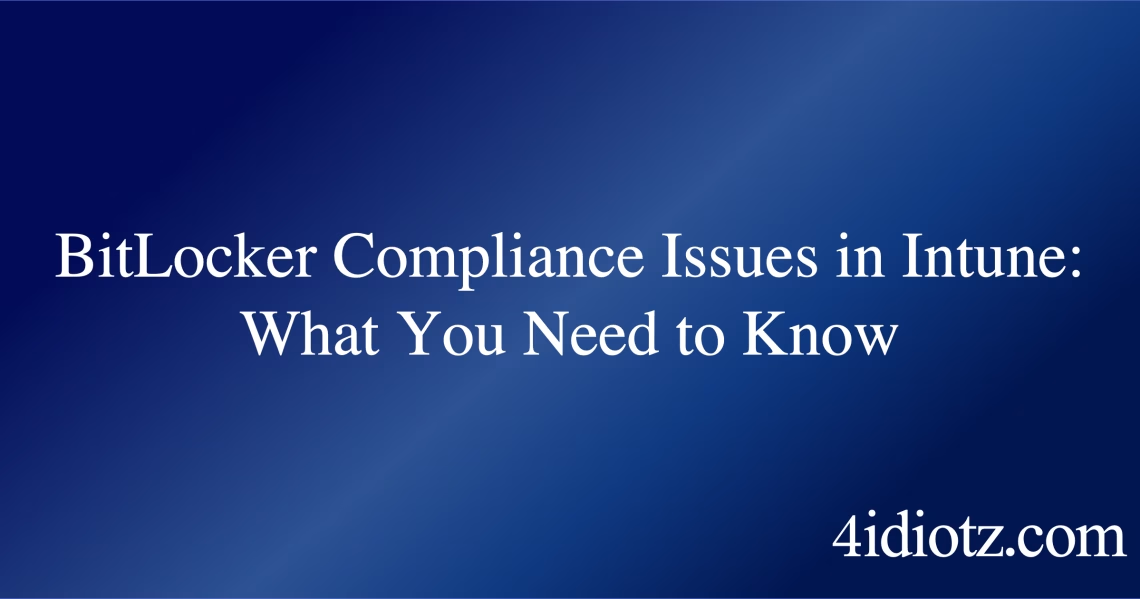bitlocker not compliant intune Explained
The “BitLocker not compliant Intune” issue occurs when a device encrypted with BitLocker fails to meet the compliance policies set in Microsoft Intune. This typically happens when the BitLocker encryption settings on the device do not align with the requirements enforced by Intune, such as encryption method, TPM usage, or recovery key storage. Common triggers include misconfigured BitLocker settings, missing TPM (Trusted Platform Module), or outdated device policies. This issue can prevent the device from being marked as compliant in Intune, potentially restricting access to corporate resources.
What This Means for You
- Immediate Impact: If your device is flagged as “BitLocker not compliant Intune,” it may lose access to corporate networks, applications, or data until the issue is resolved. This can disrupt workflows and productivity.
- Data Accessibility & Security: Non-compliance can expose your device to security risks, as unencrypted or improperly encrypted data may be vulnerable to unauthorized access. Ensure your BitLocker settings match Intune’s requirements to maintain data security.
- System Functionality & Recovery: Resolving this issue may require reconfiguring BitLocker settings, updating device policies, or troubleshooting TPM functionality. Failure to address it can render the device non-compliant indefinitely.
- Future Outlook & Prevention Warning: Regularly review and update BitLocker and Intune policies to prevent future compliance issues. Proactive monitoring ensures your device remains secure and compliant with organizational standards.
bitlocker not compliant intune Solutions
Solution 1: Verify and Update BitLocker Settings
Ensure your BitLocker settings align with Intune’s compliance policies. Open the BitLocker settings in the Control Panel and verify the encryption method, TPM usage, and recovery key storage. If necessary, reconfigure BitLocker to meet Intune’s requirements. For example, enable TPM and store the recovery key in Azure Active Directory.
Solution 2: Check TPM Functionality
If TPM is required but not functioning, open the TPM Management Console (tpm.msc) to check its status. If TPM is disabled, enable it in the BIOS/UEFI settings. If TPM is malfunctioning, reset it using the TPM Management Console or update the TPM firmware.
Solution 3: Sync Device Policies in Intune
Ensure your device is synced with Intune to receive the latest compliance policies. Open the Intune portal, navigate to the device, and select “Sync.” This forces the device to check for policy updates and apply them immediately.
Solution 4: Use the Recovery Key
If BitLocker prompts for a recovery key, enter the 48-digit key stored in your Microsoft account, Azure AD, or a secure location. This unlocks the drive and allows you to reconfigure BitLocker settings to meet Intune compliance.
Solution 5: Advanced Troubleshooting with Command Prompt
If standard methods fail, use the manage-bde command in the Command Prompt to troubleshoot BitLocker. For example, run manage-bde -status to check the encryption status or manage-bde -protectors -add C: -tpm to add TPM as a protector.
People Also Ask About
- Why is my BitLocker not compliant in Intune? This usually occurs when BitLocker settings do not match Intune’s compliance policies.
- How do I fix BitLocker not compliant in Intune? Verify BitLocker settings, check TPM functionality, and sync device policies in Intune.
- Where is the BitLocker recovery key stored? It can be stored in your Microsoft account, Azure AD, or a secure physical location.
- Can I use BitLocker without TPM? Yes, but Intune may require TPM for compliance.
- What is the
manage-bdecommand? It is a command-line tool for managing BitLocker encryption.
Other Resources
For more detailed guidance, refer to the official Microsoft documentation on BitLocker and Intune compliance policies.
Windows 11 Home Retail 64-bit on USB
How to Protect Against bitlocker not compliant intune
- Regularly back up your BitLocker recovery key to multiple secure locations, such as a Microsoft account, a USB drive, and a printed copy.
- Ensure TPM is enabled and functioning correctly in the BIOS/UEFI settings.
- Sync your device with Intune frequently to receive the latest compliance policies.
- Use the
manage-bdecommand to monitor and manage BitLocker encryption settings. - Review and update BitLocker and Intune policies periodically to ensure alignment.
Expert Opinion
Ensuring BitLocker compliance in Intune is critical for maintaining data security and access to corporate resources. Proactive management of encryption settings and device policies can prevent disruptions and safeguard sensitive information.
Windows 11 Home Retail 64-bit on USB
Related Key Terms
- BitLocker recovery key not working
- TPM error BitLocker
- BitLocker drive encryption stuck
- manage-bde command prompt
- BitLocker automatic unlock issue
- Windows 10 BitLocker fix
- Intune compliance policies
*Featured image sourced by Pixabay.com