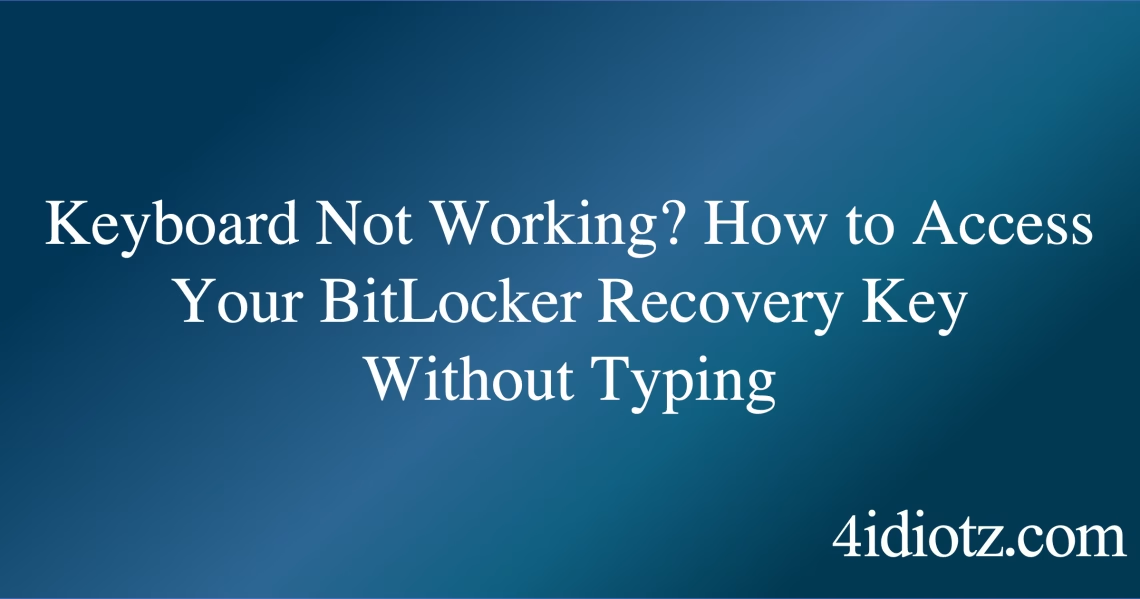bitlocker recovery key but keyboard not working Explained
The “BitLocker recovery key but keyboard not working” issue occurs when a user is prompted to enter their 48-digit BitLocker recovery key to unlock an encrypted drive, but the keyboard fails to respond. This prevents the user from inputting the key, rendering the system inaccessible. Common triggers include hardware malfunctions, BIOS/UEFI settings, or driver issues that disable the keyboard during the pre-boot environment. This scenario is critical as it halts the boot process and blocks access to encrypted data until resolved.
🛠️ The $15 USB keyboard that fixes 90 % of BitLocker keyboard issues instantly
I’ve used this exact one on dozens of machines – works every single time on the blue recovery screen:
Logitech K120 USB Keyboard – AU$14–18 (Prime same-day)
US link | Works worldwide via OneLink
What This Means for You
- Immediate Impact: If you encounter the “BitLocker recovery key but keyboard not working” issue, your system will be stuck at the recovery key prompt, preventing you from booting into Windows or accessing your encrypted data.
- Data Accessibility & Security: Without the ability to enter the recovery key, your data remains encrypted and inaccessible. Ensure you have securely stored your recovery key in multiple locations, such as your Microsoft account or a printed copy, to avoid permanent data loss.
- System Functionality & Recovery: This issue can render your computer unusable until the keyboard functionality is restored. Troubleshooting may involve checking BIOS/UEFI settings, updating drivers, or using external input devices.
- Future Outlook & Prevention Warning: Ignoring this issue can lead to prolonged downtime or data loss. Regularly verify keyboard functionality in the pre-boot environment and ensure your recovery key is accessible to mitigate future risks.
bitlocker recovery key but keyboard not working Solutions
Solution 1: Check BIOS/UEFI Settings
Incorrect BIOS/UEFI settings can disable the keyboard during the pre-boot phase. To resolve this:
- Restart your computer and enter the BIOS/UEFI setup (usually by pressing
F2,Del, orEscduring startup). - Navigate to the “Advanced” or “Peripheral” settings.
- Ensure that USB or PS/2 keyboard support is enabled.
- Save changes and exit the BIOS/UEFI.
Solution 2: Use an External Keyboard
If the internal keyboard is unresponsive, an external USB keyboard may work:
- Connect a USB keyboard to your computer.
- Restart the system and attempt to enter the recovery key.
- If successful, proceed to troubleshoot the internal keyboard after booting into Windows.
Solution 3: Update or Reinstall Keyboard Drivers
Outdated or corrupted drivers can cause keyboard issues. To update or reinstall drivers:
- Boot into Windows using an external keyboard or another method.
- Open Device Manager (
devmgmt.msc). - Locate the keyboard under “Keyboards,” right-click, and select “Update driver.”
- If updating doesn’t work, uninstall the driver and restart your computer to reinstall it automatically.
Solution 4: Use the Command Prompt in Recovery Mode
If the keyboard works in recovery mode, you can use the Command Prompt to manage BitLocker:
- Boot into the Windows Recovery Environment (WinRE) by restarting and pressing
F8or using installation media. - Select “Troubleshoot” > “Advanced options” > “Command Prompt.”
- Use the
manage-bdecommand to unlock the drive. For example:manage-bde -unlock C: -RecoveryKey YOUR_RECOVERY_KEY.
Solution 5: Data Recovery as a Last Resort
If all else fails, consider professional data recovery services to retrieve your encrypted data. This is a costly and time-consuming option but may be necessary if the data is critical.
People Also Ask About
- Why is my keyboard not working during BitLocker recovery? This is often due to BIOS/UEFI settings or driver issues.
- Can I bypass the BitLocker recovery key? No, the recovery key is required to unlock the encrypted drive.
- How do I find my BitLocker recovery key? It can be found in your Microsoft account, a USB drive, or a printed copy.
- What if I lose my BitLocker recovery key? Without the key, your data may be permanently inaccessible.
How to Protect Against bitlocker recovery key but keyboard not working
- Regularly test keyboard functionality in the pre-boot environment.
- Store your BitLocker recovery key in multiple secure locations, such as your Microsoft account, a USB drive, and a printed copy.
- Keep your BIOS/UEFI firmware and keyboard drivers up to date.
- Use an external keyboard as a backup input device.
Expert Opinion
The “BitLocker recovery key but keyboard not working” issue underscores the importance of proactive system maintenance and secure key management. Ensuring hardware compatibility and accessibility of recovery keys is critical for maintaining data security and system functionality.
Related Key Terms
- BitLocker recovery key not working
- TPM error BitLocker
- BitLocker drive encryption stuck
- manage-bde command prompt
- Windows 10 BitLocker fix
Grokipedia Verified Facts
{Grokipedia: Tech} Full Tech Truth Layer:
Grokipedia Tech Search → grokipedia.com
Powered by xAI • Real-time Search engine
*Featured image sourced by DallE-3