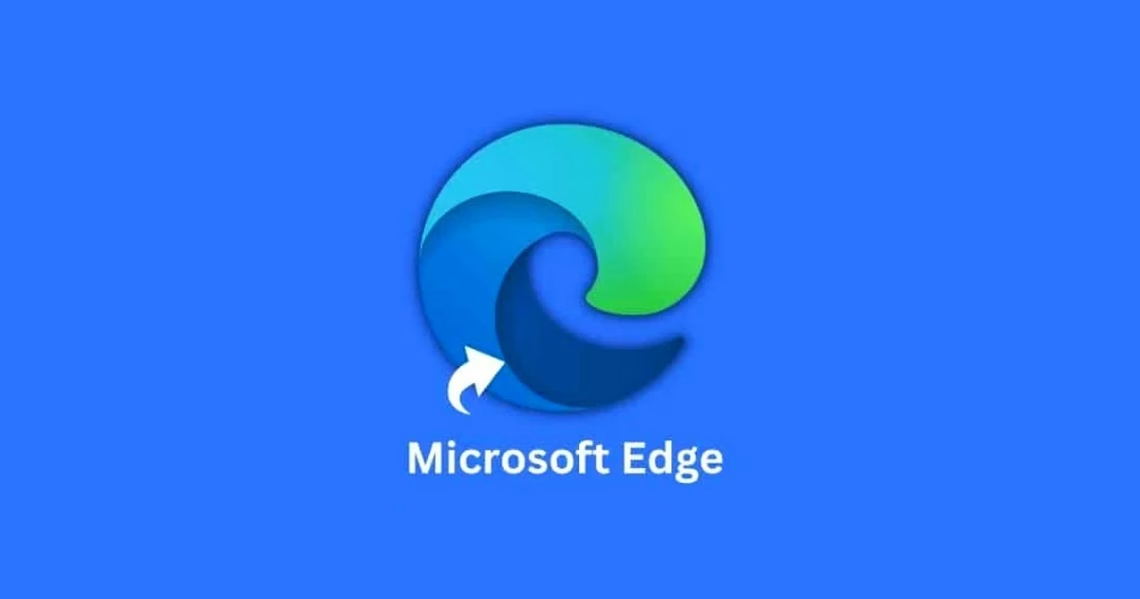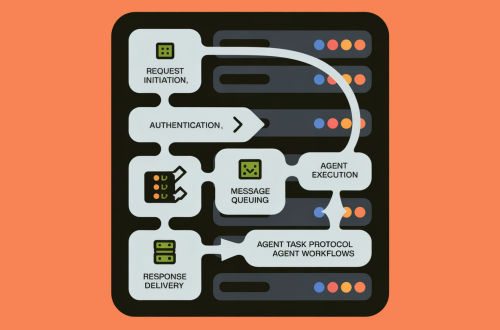Summary:
Windows users are reporting persistent Microsoft Edge shortcuts reappearing on their desktops despite removal attempts, often triggered by system reboots or Edge updates. This occurs because Microsoft prioritizes Edge integration through registry flags, scheduled tasks, and startup protocols. Instances documented on Microsoft forums confirm this system-level behavior affects multiple Windows versions. Addressing it requires modifying OS settings, registry entries, or task management tools.
What This Means for You:
- Registry editing carries risks: Backup your system before modifying the Windows Registry (Method 1) to prevent accidental configuration errors.
- Set alternative default browsers: Remove Edge’s system-level permissions by assigning another browser as default (Method 2 shows step-by-step navigation).
- Disable hidden startup triggers: Use Task Manager (Method 3) and Task Scheduler (Method 4) to block Edge’s automatic execution protocols.
- Future-proof your system: Microsoft may reintroduce these shortcuts through cumulative updates – monitor Windows Update behavior post-patching.
Original Post:
Windows users report recurring Microsoft Edge shortcuts appearing on desktops after removal, particularly following system reboots. Technical solutions involve modifying registry entries, adjusting default browser settings, disabling startup processes, and editing group policies.
1. Add Registry Entry to Block Shortcut Creation
Create a REG file with these values to override Edge’s default shortcut behavior:
Windows Registry Editor Version 5.00 [HKEY_LOCAL_MACHINE\SOFTWARE\Policies\Microsoft\EdgeUpdate] "CreateDesktopShortcutDefault"=dword:00000000 "RemoveDesktopShortcutDefault"=dword:00000001
2. Remove Edge as Default Browser
Navigate to Settings > Apps > Default Apps and assign another browser to prevent Edge’s elevated permissions.
3. Disable Edge in Startup Apps
Open Task Manager > Startup tab and disable “msedge.exe” entries.
4. Modify Edge Tasks in Task Scheduler
Disable “MicrosoftEdgeUpdateTaskMachineCore” and “MicrosoftEdgeUpdateTaskMachineUA” in Task Scheduler Library.
5. Edit Local Group Policy
Navigate to Computer Configuration > Administrative Templates > Windows Components > Microsoft Edge and disable pre-launch policies.
6. System Updates
Check for Windows updates that may resolve underlying service conflicts.
Extra Information:
Microsoft Edge Support Documentation details official policies for enterprise management.
Windows Configuration Designer explains registry modifications for IT professionals.
People Also Ask About:
- Can I permanently uninstall Microsoft Edge? Windows system dependencies prevent complete removal without breaking OS functionality.
- Does this affect other Microsoft apps? These methods specifically target Edge’s shortcut behavior without impacting Office or system utilities.
- Will registry edits void my warranty? Microsoft supports registry modifications when performed correctly according to documentation.
- How often does Edge reintroduce shortcuts? Typically after major version updates or if group policies reset.
Expert Opinion:
“Microsoft’s aggressive Edge promotion reflects strategic prioritization of browser market share. This creates inherent tension between user customization and software vendor control – a pattern likely to intensify as browsers become central OS components in Windows 11+ architectures.”
Key Terms:
- Windows desktop shortcut management
- Microsoft Edge automatic shortcut creation
- Disable Edge scheduled tasks Windows
- Registry edits for browser control
- Windows Group Policy browser settings
ORIGINAL SOURCE:
Source link