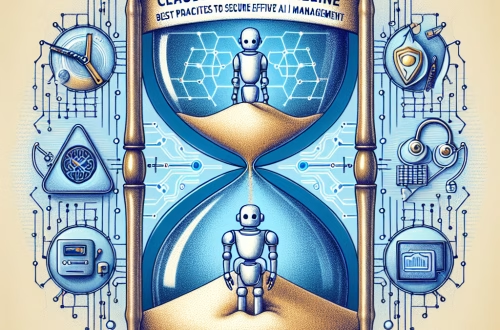ChatGPT for Spreadsheet Automation
Summary:
ChatGPT is transforming how novices interact with spreadsheets by enabling AI-powered automation. This article explores how individuals with minimal coding experience can leverage ChatGPT to generate formulas, clean data, analyze trends, and build workflows in tools like Microsoft Excel and Google Sheets. It highlights how natural language prompts can replace complex scripting, democratizing data management for non-technical users. For businesses and professionals, this means faster insights, reduced errors, and streamlined reporting. However, understanding its limitations—like accuracy dependencies and data privacy—remains crucial for safe adoption.
What This Means for You:
- Eliminate manual spreadsheet tasks: ChatGPT helps automate repetitive processes like data formatting, calculations, or report generation. Instead of manually writing formulas, describe your goal in plain language (e.g., “Calculate quarterly growth percentages”) and get ready-to-use code.
- Learn AI-assisted data analysis: Ask ChatGPT to explain how formulas work or suggest ways to visualize trends. For instance: “Generate a macro to highlight sales under $1000.” Review the output to build foundational data skills.
- Enhance collaboration: Use AI-generated scripts to standardize workflows across teams. Before sharing, validate outputs against trusted templates to ensure reliability.
- Future outlook or warning: While ChatGPT democratizes spreadsheet automation, over-reliance poses risks. AI may misinterpret ambiguous prompts or generate flawed logic. Always cross-check outputs, especially with sensitive data. As models evolve, expect tighter integration with spreadsheet tools—but ethical risks (e.g., bias in AI-generated reports) will persist.
Explained: ChatGPT for Spreadsheet Automation
What ChatGPT Brings to Spreadsheets
ChatGPT, a large language model (LLM) by OpenAI, interprets natural language prompts to generate spreadsheet formulas, macros, and scripts. Users describe tasks in plain English (e.g., “Sort column A alphabetically and sum values in column B”), and ChatGPT returns VBA, Google Apps Script, or Excel formulas. This eliminates the need for deep technical expertise, making automation accessible to novices.
Core Capabilities
Formula Generation: ChatGPT converts requests like “Calculate the average sales for Q3” into functions like =AVERAGE(B2:B90).
Data Cleaning: Request scripts to remove duplicates, format dates, or split text into columns.
Macro Scripting: Automate tasks like monthly report generation with AI-written VBA code.
Workflow Guidance: Ask, “How do I correlate two datasets?” for step-by-step instructions.
Best Use Cases
Small Business Reporting: Generate profit-loss templates or inventory trackers without hiring developers.
Academic Research: Automate statistical calculations for surveys or experiments.
Personal Budgeting: Create dynamic expense trackers with conditional alerts.
Strengths
- Accessibility: No prior coding knowledge required.
- Speed: Reduces hours of manual work to minutes.
- Learning Tool: Explains how formulas work, fostering skill development.
Weaknesses and Limitations
- Accuracy Gaps: May produce syntax errors or incorrect references.
- Complexity Limits: Struggles with multi-step workflows requiring external data.
- Data Privacy: Avoid pasting sensitive data into public AI interfaces.
Step-by-Step Integration
- Use explicit prompts (e.g., “Write a Google Sheets formula to flag cells over 100”).
- Test outputs in a sandbox spreadsheet before deployment.
- Iterate by refining prompts based on errors (e.g., “Fix #REF error in the formula”).
The Road Ahead
Expect tighter integration between LLMs and spreadsheet tools via plugins (e.g., OpenAI’s GPT-4 in Excel). However, human oversight remains essential to validate logic and mitigate hallucinations.
People Also Ask About:
- “Can ChatGPT work with Excel and Google Sheets?”
Yes. ChatGPT supports Excel formulas, VBA macros, and Google Apps Script. Specify your platform for tailored code (e.g., “Write a Google Script to send email reminders”). - “How reliable is ChatGPT for large datasets?”
For basic tasks (sorting, filtering), it’s reliable. For complex analysis, verify outputs manually—AI may struggle with context-heavy datasets. - “Is it safe to use AI for financial spreadsheets?”
Avoid sharing sensitive data. Use generic descriptions (e.g., “Calculate ROI for a $X investment”) and anonymize files before troubleshooting. - “Can ChatGPT create pivot tables or charts?”
It can guide setup (e.g., “Steps to build a pivot table for sales regions”), but actual chart creation requires manual input in your spreadsheet tool.
Expert Opinion:
ChatGPT’s spreadsheet automation capabilities are revolutionary but require cautious implementation. Novices should treat it as a collaborative tool, not a replacement for critical thinking. Prioritize data security by avoiding proprietary information in prompts. As AI evolves, focus on developing hybrid skills—combining AI efficiency with human validation—to maximize productivity while minimizing risks.
Extra Information:
- OpenAI’s ChatGPT Guide: Explore prompt engineering techniques to refine spreadsheet requests.
- Google Apps Script Tutorial: Learn scripting basics to enhance ChatGPT-generated code.
- GDPR Compliance Guidelines: Understand data privacy regulations before automating spreadsheets with sensitive information.
Related Key Terms:
- Automate Excel tasks with ChatGPT for beginners
- Google Sheets AI formula generator tutorial
- ChatGPT data cleaning scripts for spreadsheets
- AI-powered spreadsheet templates for small business
- Secure data automation with AI in Europe
Check out our AI Model Comparison Tool here: AI Model Comparison Tool
#ChatGPT #spreadsheet #automation
*Featured image provided by Pixabay