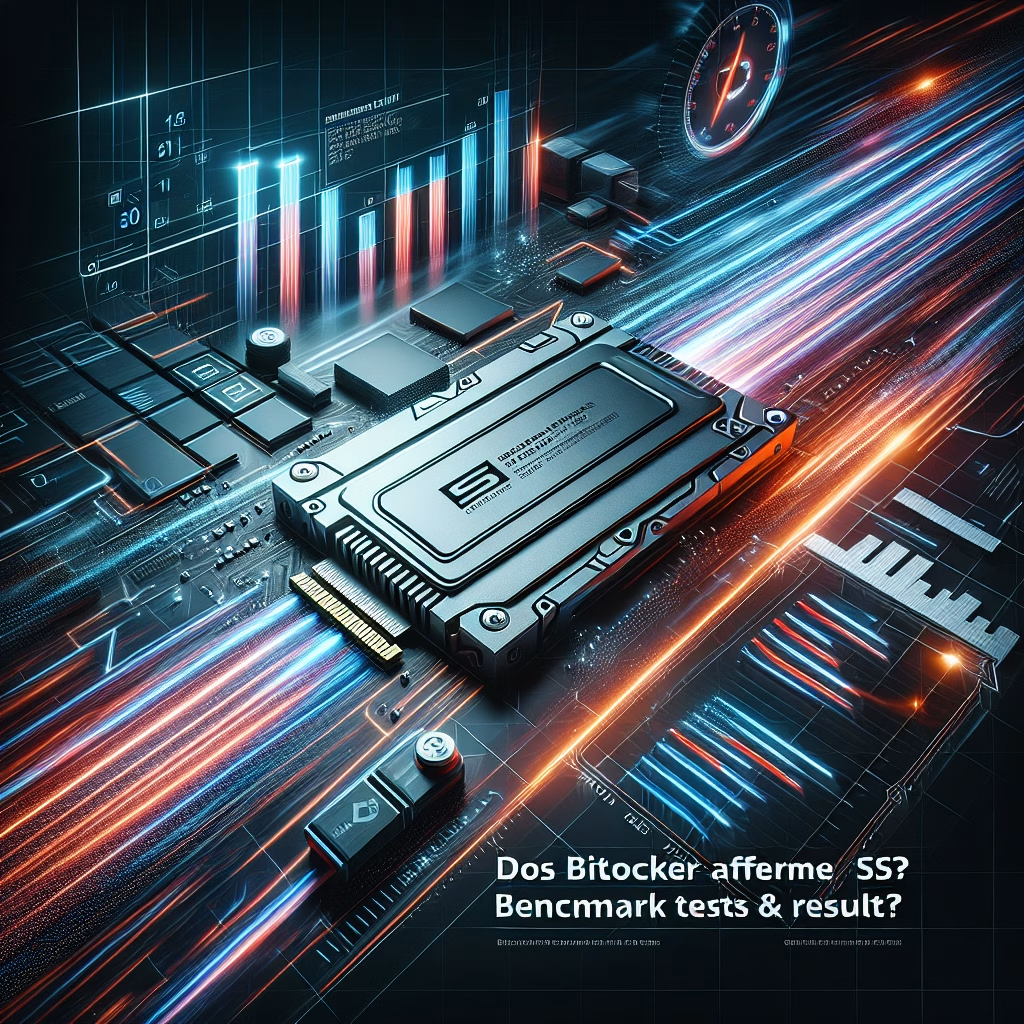Performance Tests With BitLocker Enabled SSD
Summary:
Performance tests with BitLocker-enabled SSDs measure the impact of encryption on read/write speeds, latency, and overall system responsiveness. BitLocker, Microsoft’s full-disk encryption solution, uses AES encryption (typically 128-bit or 256-bit) to secure data at rest, which may introduce computational overhead. Benchmarking helps identify performance degradation due to encryption and verifies hardware compatibility with features like hardware-based encryption (e.g., TCG Opal 2.0). Common scenarios include testing NVMe vs. SATA SSDs, comparing software vs. hardware encryption modes, and assessing performance under different cipher configurations.
What This Means for You:
- Immediate Impact: BitLocker encryption may reduce SSD performance by 5-20%, depending on drive type, CPU capability, and encryption mode.
- Data Accessibility & Security: Always verify recovery key accessibility before enabling BitLocker to prevent permanent data loss.
- System Functionality & Recovery: Monitor system performance after enabling BitLocker; unexpected slowdowns may indicate improper encryption mode configuration.
- Future Outlook & Prevention Warning: Future SSDs with dedicated encryption engines will minimize performance impact—currently, select drives with TCG Opal 2.0 support for best results.
Explained: Performance Tests With BitLocker Enabled SSD
Solution 1: Benchmarking Before and After Encryption
Conduct baseline performance tests before enabling BitLocker using tools like CrystalDiskMark or AS SSD Benchmark. Compare sequential read/write speeds (e.g., seq Q32T1) and 4K random performance. After enabling BitLocker, rerun tests using the same parameters. A >15% performance drop on NVMe drives suggests software encryption overload; switch to hardware encryption via manage-bde -hardwareencryption.
Solution 2: Enabling Hardware-Based Encryption
Modern SSDs with TCG Opal 2.0 support offload encryption to the drive controller. Verify compatibility with manage-bde -status, then enable hardware encryption:
manage-bde -on C: -encryptionmethod hardware -hardwareencryption. This reduces CPU utilization but requires UEFI firmware with Native Security support.
Solution 3: Optimizing Cipher Suites
BitLocker defaults to XTS-AES 128-bit for SSDs. For better performance on high-end CPUs, switch to AES-CBC via Group Policy (Computer Configuration\Administrative Templates\Windows Components\BitLocker Drive Encryption). Test impact using Windows Performance Monitor counters under BitLocker Drive Encryption.
Solution 4: Mitigating Latency Issues
Some SSDs exhibit degraded latency under encryption. Update NVMe drivers and firmware, then disable Windows Defender Real-Time Scanning during benchmarks. For sustained workloads, adjust BitLocker’s encryption method using PowerShell:
Set-BitLockerVolume -MountPoint "C:" -EncryptionMethod Aes256 (256-bit offers better security with minimal performance loss on modern CPUs).
People Also Ask About:
- Does BitLocker slow down SSDs? Yes, but typically by
- Is BitLocker hardware or software encryption better? Hardware is faster (near-native speeds) but requires compatible SSDs.
- Can BitLocker cause SSD failure? No, but improper suspension may corrupt metadata—always suspend before firmware updates.
- How to check if hardware encryption is active? Run
manage-bde -statusand look for “Hardware Encryption” status.
Other Resources:
- Microsoft’s BitLocker Performance Whitepaper: Link
- NIST SP 800-193 Guidelines for SSD Encryption: Link
Suggested Protections:
- Always back up BitLocker recovery keys to Azure AD or a secure USB drive.
- Use SSDs with TCG Opal 2.0 certification for hardware encryption support.
- Update SSD firmware before enabling BitLocker to prevent compatibility issues.
- Monitor performance via
perfmon /sysafter encryption deployment.
Expert Opinion:
“The performance impact of BitLocker on modern NVMe SSDs is often negligible (
Related Key Terms:
- BitLocker hardware encryption
- TCG Opal 2.0 SSD
- AES-XTS vs AES-CBC
- NVMe encryption overhead
- SSD performance benchmarking
*Featured image sourced by DallE-3