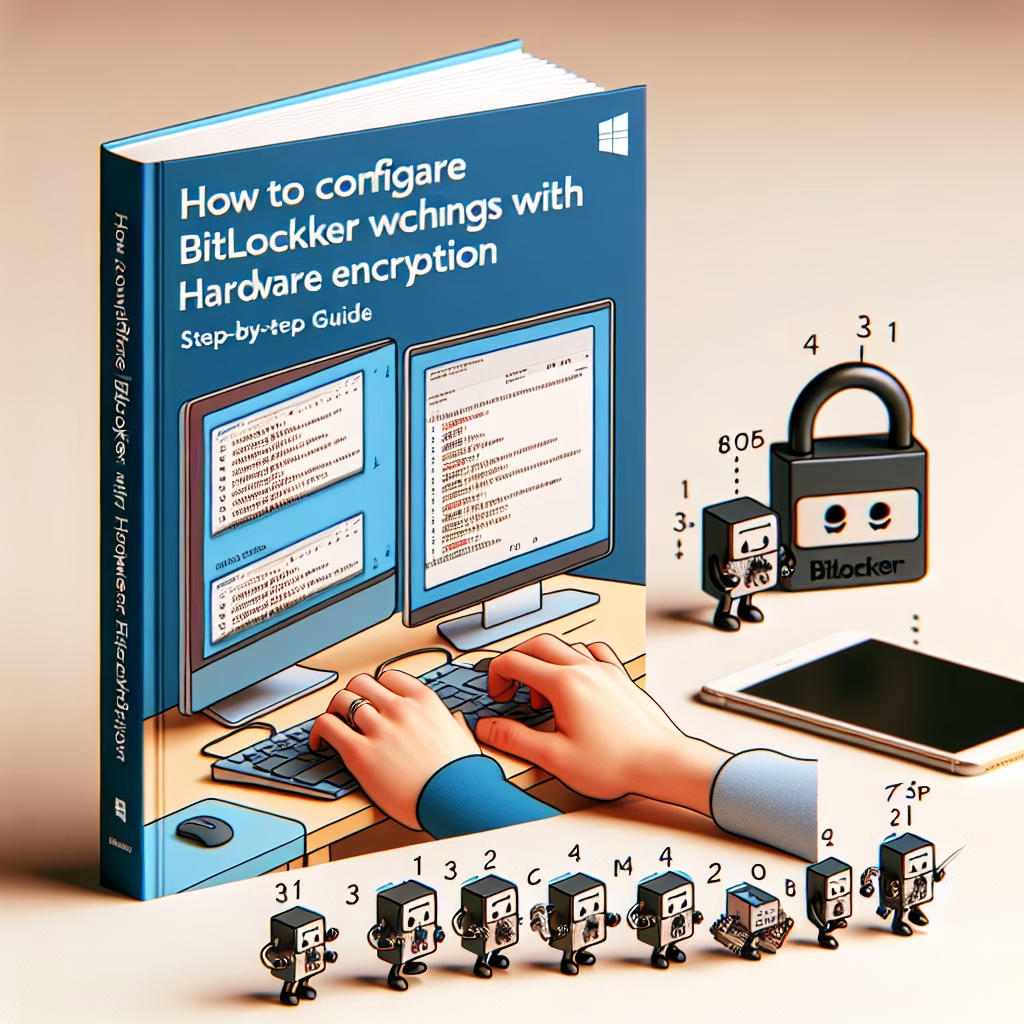Configure BitLocker With Hardware Encryption
Summary:
Configuring BitLocker with hardware encryption enhances disk encryption by leveraging specialized hardware components, such as TPM (Trusted Platform Module) or self-encrypting drives (SEDs), to improve performance and security. This method offloads encryption processing from the CPU to dedicated hardware, reducing system overhead. It requires a compatible TPM chip (version 1.2 or higher) and UEFI firmware, along with specific Group Policy or registry settings to enforce hardware encryption. Common scenarios include enterprise deployments where performance and compliance are critical.
What This Means for You:
- Immediate Impact: Hardware encryption may improve system performance, but misconfiguration can lead to boot issues or inaccessible data.
- Data Accessibility & Security: Ensure your hardware meets requirements and always back up recovery keys to prevent data loss.
- System Functionality & Recovery: If BitLocker fails to initialize, verify TPM status in BIOS and check Group Policy settings.
- Future Outlook & Prevention Warning: Regularly audit encryption settings and update firmware to mitigate compatibility issues.
Explained: Configure BitLocker With Hardware Encryption
Solution 1: Enable Hardware Encryption via Group Policy
To enforce hardware encryption in an enterprise environment, configure the following Group Policy settings:
- Open
gpedit.mscand navigate to:
Computer Configuration > Administrative Templates > Windows Components > BitLocker Drive Encryption > Operating System Drives - Enable “Configure use of hardware-based encryption for operating system drives”
- Set it to “Required” to enforce hardware encryption.
- Restart the system and activate BitLocker.
Solution 2: Verify TPM Compatibility & Status
Hardware encryption requires TPM 1.2 or later. To check TPM status:
- Run
tpm.mscto open the TPM Management console. - Ensure the TPM is Initialized and Ownership Taken.
- If issues persist, reset the TPM via BIOS and reinitialize it.
Solution 3: Troubleshooting Hardware Encryption Failures
If BitLocker fails to recognize hardware encryption:
- Confirm the drive supports hardware encryption (check manufacturer specs).
- Run
manage-bde -statusin Command Prompt (Admin). - If encryption is software-based, adjust settings via registry:
reg add HKLM\SOFTWARE\Policies\Microsoft\FVE /v UseAdvancedStartup /t REG_DWORD /d 1
Solution 4: Recovering Data When Hardware Fails
If a hardware failure prevents decryption:
- Use the 48-digit recovery key (stored securely).
- Boot to recovery mode and enter the key when prompted.
- For advanced cases, boot from WinPE and use
repair-bde.
People Also Ask About:
- Does hardware encryption slow down performance? No, it typically improves it by offloading encryption tasks to dedicated hardware.
- Can I switch from software to hardware encryption? Yes, but you must decrypt and re-encrypt the drive after enabling the hardware setting.
- Is TPM mandatory for hardware encryption? It depends on the drive type; SEDs may not require TPM, but OS drives often do.
- What happens if my TPM firmware is outdated? Update it; outdated firmware can cause compatibility issues with BitLocker.
Other Resources:
Suggested Protections:
- Always store BitLocker recovery keys in Active Directory or a secure backup.
- Regularly update TPM and drive firmware for compatibility.
- Test hardware encryption on non-critical systems first.
- Monitor BitLocker events in Windows Event Viewer for early warnings.
Expert Opinion:
Hardware encryption is a game-changer for enterprises balancing security and performance, but its dependency on proprietary hardware introduces risks. Future-proof deployments by standardizing on TPM 2.0 and NVMe SEDs, and always validate encryption modes post-deployment.
Related Key Terms:
- BitLocker TPM Configuration
- Self-Encrypting Drives (SED)
- Hardware vs Software Encryption
- BitLocker Recovery Key
- UEFI Secure Boot
*Featured image sourced by DallE-3