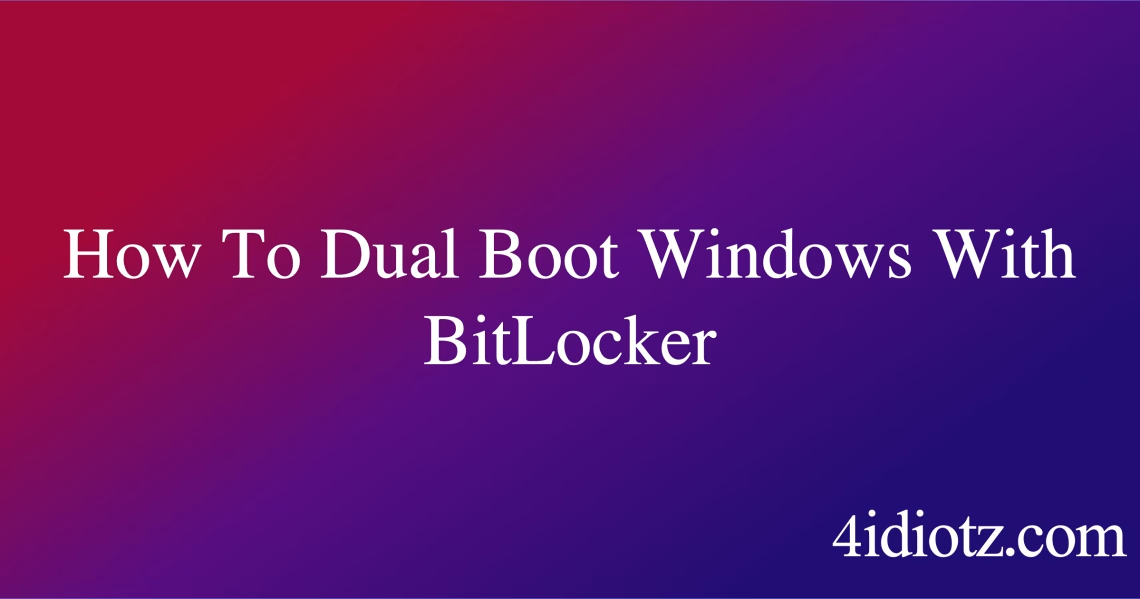How To Dual Boot Windows With BitLocker
Summary:
Dual booting Windows with BitLocker involves installing multiple operating systems (OS) on a single machine while maintaining full-disk encryption on at least one partition. BitLocker, Microsoft’s encryption tool, requires careful configuration when dual-booting to avoid boot conflicts, recovery key prompts, or data inaccessibility. Common scenarios include separate OS installations on different drives or partitions, with potential pitfalls being Secure Boot settings, TPM (Trusted Platform Module) interactions, and recovery key management. Proper setup ensures both security and seamless OS switching.
What This Means for You:
- Immediate Impact: Improper dual-boot setups with BitLocker may trigger recurring recovery key prompts or prevent an OS from booting.
- Data Accessibility & Security: An encrypted OS partition remains secure, but incorrect configurations can temporarily block access. Always back up BitLocker recovery keys before partitioning.
- System Functionality & Recovery: Ensure Secure Boot and UEFI settings align with BitLocker requirements; otherwise, the system may fail to recognize one of the OS installations.
- Future Outlook & Prevention Warning: Plan partitions carefully to avoid encryption overlaps, and test boot sequences before encrypting an OS to prevent unbootable systems.
Explained: How To Dual Boot Windows With BitLocker
Solution 1: Preparing Partitions for Dual Boot
Before installing a second OS, partition the drive while maintaining BitLocker encryption. Use Disk Management (diskmgmt.msc) to shrink the existing Windows volume, ensuring the new partition remains unencrypted. Install the second OS on this new partition. After installation, encrypt the primary Windows partition via BitLocker using:
manage-bde -on C: -usedspaceonly
This encrypts only used space for faster initial setup. Disabling Fast Startup in Power Options minimizes conflicts between OS hibernation states.
Solution 2: Managing TPM and Secure Boot
BitLocker often relies on TPM 2.0 and UEFI Secure Boot. If dual-booting with Linux or older Windows versions, access BIOS/UEFI (msconfig → Boot) to:
- Disable Secure Boot if the second OS lacks support (temporarily).
- Enable Legacy/CSM Mode for non-UEFI OS installations.
- Suspend BitLocker protection before adjustments:
manage-bde -protectors -disable C:
Re-enable post-installation using the recovery key.
Solution 3: Handling Recovery Key Prompts
Unplanned reboots or firmware updates may trigger BitLocker recovery. Store the 48-digit recovery key securely (Microsoft account, USB, or print). To bypass repeated prompts during dual-boot:
- Boot into the encrypted OS, then suspend protection:
manage-bde -protectors -disable C:
- Adjust BCD (Boot Configuration Data) to prevent unintended volume locking:
Solution 4: Post-Installation Best Practices
After setup:
- Verify Boot Loaders: Use
bcdeditto confirm both OS entries appear. - Separate Data Partitions: Encrypt only the OS drive; use a shared NTFS/exFAT partition for cross-OS data.
- Monitor Updates: Windows updates may reset TPM/Secure Boot settings. Re-enable BitLocker afterward.
People Also Ask About:
- Can I dual-boot BitLocker with Linux? Yes, but disable Secure Boot and encrypt only the Windows partition to avoid GRUB conflicts.
- Why does BitLocker lock the drive after dual-booting? TPM/Secure Boot changes trigger this; suspend protection before modifying firmware settings.
- Is BitLocker compatible with MBR partitions? Only in “legacy mode”; UEFI/GPT is recommended for dual-booting.
- How to share files between encrypted/unencrypted OS? Use a separate, unencrypted exFAT/NTFS partition.
Other Resources:
Suggested Protections:
- Back up recovery keys to a trusted external medium.
- Test boot sequences before encrypting the primary OS.
- Document firmware settings (Secure Boot/TPM) for quick recovery.
- Avoid dynamic disks, as BitLocker has limited support.
Expert Opinion:
Dual-booting with BitLocker demands meticulous partition planning and firmware awareness. As TPM 2.0 becomes standard, users must balance encryption robustness with multi-OS flexibility—prioritizing Secure Boot compatibility and recovery key hygiene prevents catastrophic lockouts.
Related Key Terms:
- BitLocker recovery key
- TPM 2.0
- Secure Boot
- UEFI/GPT partitioning
- Dual-boot configuration
- BCDEdit commands
- Windows encryption
*Featured image sourced by DallE-3