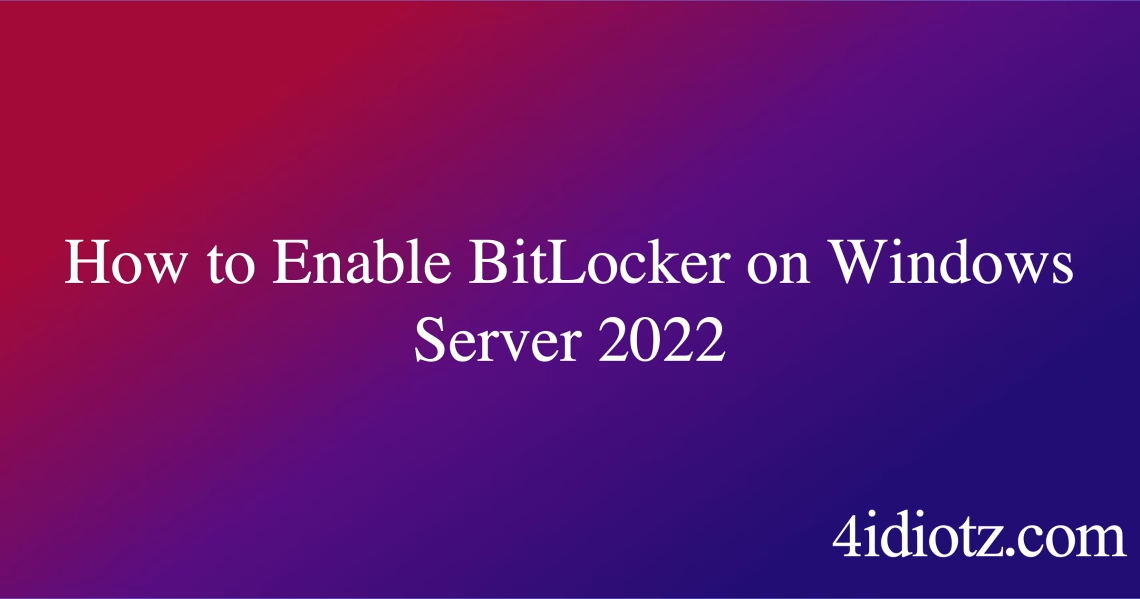How to Enable BitLocker on Windows Server 2022
Summary:
BitLocker is a robust encryption feature in Windows Server 2022 designed to protect data by encrypting entire drives. Enabling BitLocker ensures that sensitive data remains secure, even if the physical drive is lost or stolen. To enable it, you must have administrative privileges, a Trusted Platform Module (TPM) chip (version 1.2 or higher), and proper Group Policy configurations. Common scenarios requiring BitLocker include compliance mandates, secure data storage, and preventing unauthorized access in enterprise environments.
What This Means for You:
- Immediate Impact: Enabling BitLocker secures your server’s data at rest, preventing unauthorized access while the system is offline or compromised.
- Data Accessibility & Security: Ensure you store the BitLocker recovery key securely—losing it may render data permanently inaccessible.
- System Functionality & Recovery: BitLocker may impact system boot time due to pre-boot authentication. Test thoroughly before deploying in production.
- Future Outlook & Prevention Warning: Regularly back up recovery keys and update TPM firmware to avoid compatibility issues or encryption failures.
Explained: How to Enable BitLocker on Windows Server 2022
Solution 1: Verify and Initialize the TPM
Before enabling BitLocker, ensure your system has a compatible TPM (Trusted Platform Module). Open PowerShell as Administrator and run:
Get-Tpm
If the TPM is not initialized, enable it in the BIOS/UEFI settings. Then, initialize it using:
Initialize-Tpm -AllowClear -AllowPhysicalPresence
The TPM must be version 1.2 or higher and configured in the BIOS for BitLocker compatibility.
Solution 2: Enable BitLocker via Server Manager
Launch Server Manager and navigate to Local Server > BitLocker Drive Encryption. Click “Turn on BitLocker” for the desired drive. Follow the wizard to configure encryption settings:
- Choose between TPM-only or TPM + PIN authentication.
- Save the recovery key to a secure location (USB, file, or Active Directory).
- Select encryption mode (New Encryption or Compatible Mode for older systems).
Solution 3: Configure BitLocker via Group Policy
For enterprise deployments, use Group Policy for centralized management. Open gpedit.msc and navigate to:
Computer Configuration > Administrative Templates > Windows Components > BitLocker Drive Encryption
Configure policies such as Require TPM, Enforce Recovery Key Backup, and Enable Network Unlock for remote servers.
Solution 4: Troubleshooting Common Issues
If BitLocker fails to enable, check:
- TPM Status: Ensure it’s active and ownership is taken.
- Recovery Key Storage: Validate the key backup in Active Directory or a secure file.
- Event Logs: Review Event Viewer > Applications and Services Logs > Microsoft > Windows > BitLocker-API for errors.
People Also Ask About:
- Can BitLocker be enabled without a TPM? Yes, but only via Group Policy, which reduces security.
- Does BitLocker slow down the server? Minimal performance impact during runtime; pre-boot authentication may add delay.
- Can I encrypt an already-in-use drive? Yes, BitLocker can encrypt volumes with existing data.
- How do I recover data if BitLocker fails? Use the 48-digit recovery key or a trusted platform (AD recovery).
Other Resources:
Suggested Protections:
- Store recovery keys in multiple secure locations (e.g., Active Directory, printed copy).
- Ensure TPM firmware is up to date to prevent compatibility issues.
- Regularly test BitLocker recovery to confirm accessibility.
- Disable USB boot options to prevent bypassing BitLocker.
- Audit BitLocker status via PowerShell (
Manage-bde -status).
Expert Opinion:
BitLocker is indispensable for enterprise data security, but its implementation must be meticulously planned. A misconfigured TPM or lost recovery key can result in irreversible data loss—always validate encryption policies and key storage before deployment. Future-proof your strategy by integrating BitLocker with Azure Active Directory for cloud-based key management.
Related Key Terms:
- BitLocker Encryption
- TPM Initialization
- Recovery Key Management
- Server 2022 Security
- Group Policy for BitLocker
- Pre-boot Authentication
- BitLocker Troubleshooting
*Featured image sourced by DallE-3