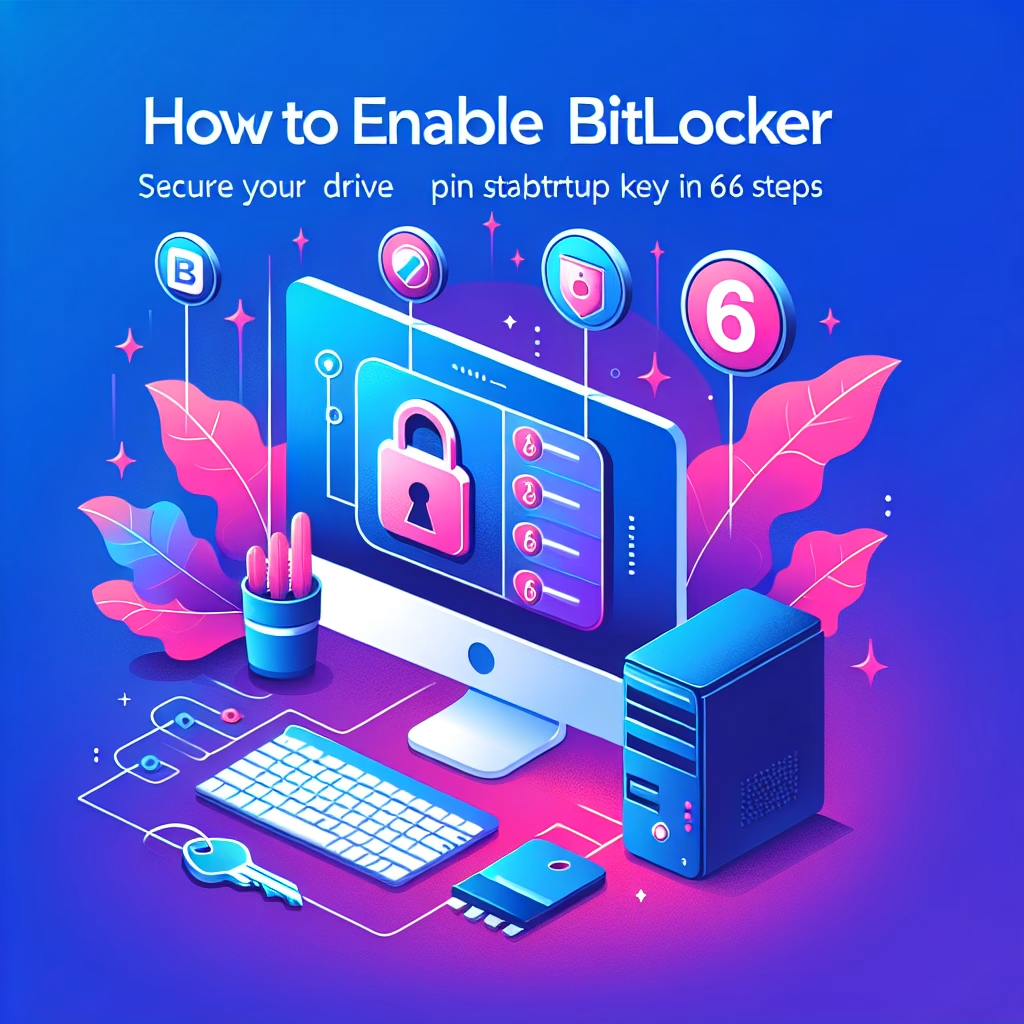Enable BitLocker With PIN And Startup Key
Summary:
Enabling BitLocker with a PIN and startup key enhances security by requiring multi-factor authentication before system boot. This feature adds a hardware-based startup key (typically stored on a USB drive) alongside a user-defined PIN, providing an additional layer of protection against unauthorized access. It is commonly used in high-security environments to mitigate risks like cold boot attacks or offline brute-force attempts. The process requires a Trusted Platform Module (TPM) and proper configuration in Group Policy or local security settings.
What This Means for You:
- Immediate Impact: Without the correct PIN or physical startup key, the system will not boot, preventing unauthorized access but potentially locking out legitimate users who lose credentials.
- Data Accessibility & Security: Store the recovery key and startup key securely—losing both can result in permanent data loss despite having a valid PIN.
- System Functionality & Recovery: Ensure BIOS/UEFI settings support USB boot devices and TPM to avoid startup failures when enabling this feature.
- Future Outlook & Prevention Warning: Regularly back up startup keys and test recovery procedures to prevent disruptions during emergencies.
Explained: Enable BitLocker With PIN And Startup Key
Solution 1: Configuring BitLocker with PIN and Startup Key
To enable BitLocker with a PIN and startup key, ensure the system has a TPM (version 1.2 or later) and that BIOS/UEFI settings allow TPM and USB boot devices. Open an elevated Command Prompt and run:
manage-bde -on C: -used -suk
Follow the on-screen prompts to set a PIN (6–20 digits) and insert a USB drive to store the startup key. The system will encrypt the drive and require both credentials on subsequent boots. Verify settings in Group Policy (gpedit.msc) under Computer Configuration > Administrative Templates > Windows Components > BitLocker Drive Encryption.
Solution 2: Recovering Access Without a Startup Key
If the startup key is lost, use the 48-digit BitLocker recovery key (saved during setup) to unlock the drive. Boot the system, enter the recovery mode by pressing Esc at the PIN prompt, and input the recovery key. For systems with network connectivity, domain administrators can retrieve recovery keys via Active Directory or Microsoft BitLocker Administration and Monitoring (MBAM).
Solution 3: Resolving TPM and USB Recognition Issues
If the system fails to detect the TPM or USB startup key, reset the TPM via BIOS/UEFI or use PowerShell:
Initialize-Tpm -AllowClear
For USB issues, test the drive on another system, format it as FAT32, and re-create the startup key using:
manage-bde -protectors -add C: -startupkey F:\ (where F:\ is the USB drive).
Solution 4: Disabling or Modifying PIN/Startup Key Requirements
To remove the PIN or startup key requirement, disable BitLocker temporarily via manage-bde -protectors -disable C:, then reconfigure protectors using:
manage-bde -protectors -add C: -tpmandpin or manage-bde -protectors -add C: -tpm for TPM-only mode. This requires administrative privileges and the current recovery key.
People Also Ask About:
- Can I use BitLocker without a TPM? Yes, via Group Policy, but a startup key or password becomes mandatory.
- What happens if I lose my PIN and startup key? Data recovery is only possible with the BitLocker recovery key.
- Does the startup key need to remain inserted? Only during boot; it can be removed afterward.
- Can I change my BitLocker PIN? Yes, using
manage-bde -protectors -add C: -tpmandpinwith administrator rights.
Other Resources:
Suggested Protections:
- Store startup keys and recovery keys in separate, secure locations (e.g., password manager and physical safe).
- Test the recovery process on a non-critical system before deploying organization-wide.
- Enable TPM firmware updates to prevent compatibility issues.
- Audit BitLocker policies regularly to ensure compliance with security standards.
Expert Opinion:
BitLocker with a PIN and startup key represents a robust defense against physical attacks, but its effectiveness hinges on proper key management. Enterprises should integrate it with centralized tools like MBAM to streamline recovery and monitoring, balancing security with operational flexibility.
Related Key Terms:
- BitLocker encryption
- TPM (Trusted Platform Module)
- Startup key
- BitLocker recovery key
- Multi-factor authentication (MFA)
- Cold boot attack
- Group Policy settings
*Featured image sourced by DallE-3