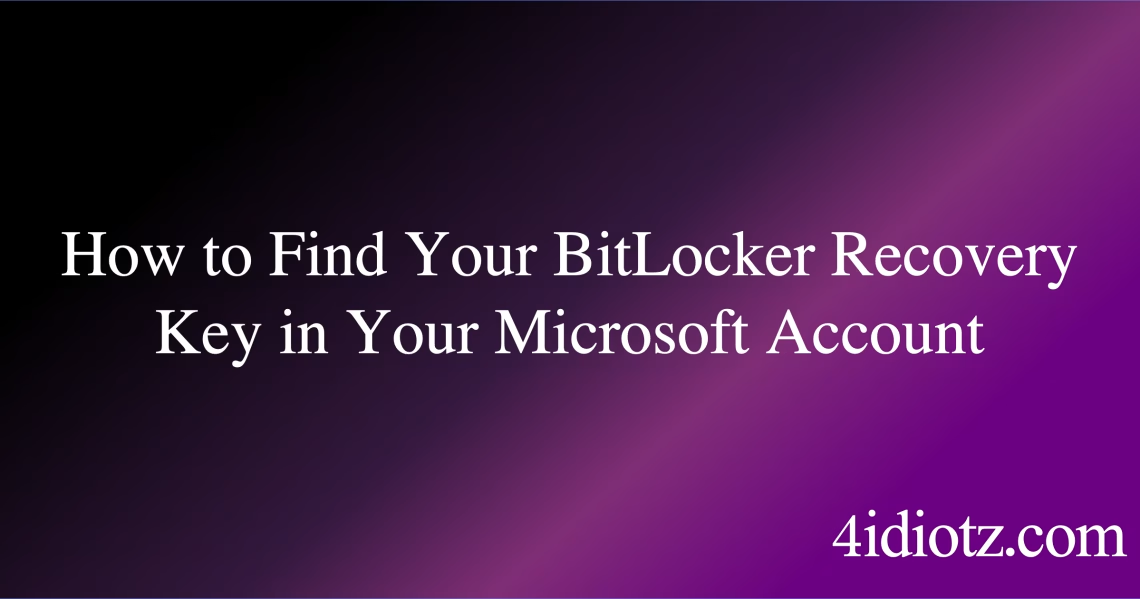BitLocker Recovery Key Stored in Microsoft Account
Summary:
The BitLocker recovery key stored in a Microsoft account is a 48-digit numerical password used to regain access to an encrypted drive when BitLocker authentication fails. This key is automatically backed up to Microsoft’s cloud storage if the device is linked to a Microsoft account during BitLocker setup. Common triggers for requiring this key include hardware changes, firmware updates, or repeated incorrect PIN entries. Its primary technical purpose is to ensure data recovery while maintaining encryption security.
What This Means for You:
- Immediate Impact: If BitLocker locks your drive, you must retrieve the recovery key from your Microsoft account before accessing your data.
- Data Accessibility & Security: Always verify your Microsoft account credentials and ensure multi-factor authentication is enabled to protect your recovery key.
- System Functionality & Recovery: Keep your Microsoft account accessible and regularly confirm that your BitLocker recovery key is properly synced.
- Future Outlook & Prevention Warning: Export and securely store your recovery key offline to avoid dependency on cloud backups in case of account access issues.
Explained: BitLocker Recovery Key Stored in Microsoft Account
Solution 1: Retrieving the Recovery Key from Microsoft Account
To retrieve your BitLocker recovery key from your Microsoft account, follow these steps:
- Visit Microsoft’s Recovery Key Portal.
- Sign in with the Microsoft account linked to your encrypted device.
- Locate the device and select “View BitLocker recovery keys.”
- Copy the 48-digit key and enter it when prompted during BitLocker recovery.
If the key is missing, ensure the device was properly linked to your Microsoft account during BitLocker activation.
Solution 2: Using PowerShell to Verify Key Backup Status
Administrators can verify whether a BitLocker recovery key is backed up to a Microsoft account using PowerShell:
Manage-Bde -Protectors -Get C: | Where-Object {$_.ProtectorType -eq "RecoveryPassword"} | fl *
This command lists all recovery protectors. Check the RecoveryPassword output for cloud backup status. If missing, manually back it up using:
Backup-BitLockerKeyProtector -MountPoint "C:" -KeyProtectorId [ID]
Solution 3: Resolving Sync Issues with Microsoft Account
If the recovery key isn’t appearing in your Microsoft account:
- Check device association at Microsoft Devices.
- Ensure the device shows “BitLocker protected” status.
- For domain-joined devices, verify if Group Policy allows cloud backup (
Computer Configuration > Administrative Templates > Windows Components > BitLocker Drive Encryption > Store BitLocker recovery information in Azure Active Directory).
Solution 4: Alternative Recovery When Cloud Key is Unavailable
If the Microsoft account key is inaccessible:
- Check for a printed or USB-stored recovery key created during initial setup.
- Contact your organization’s IT admin for domain-backed keys stored in Active Directory.
- Use the
repair-bdecommand with a known recovery key to create an unlocked copy of the drive.
People Also Ask About:
- Can I recover my BitLocker key without a Microsoft account? Yes, if you exported the key to a file or printed it during setup.
- Why isn’t my BitLocker key showing in my Microsoft account? This typically occurs if the device wasn’t properly linked or if organizational policies restrict cloud backups.
- Is storing BitLocker keys in Microsoft account secure? Microsoft encrypts recovery keys with account credentials and supports MFA for protection.
- How often should I verify my BitLocker recovery key? Check key accessibility after any major system changes or every 6 months.
- Can I move my BitLocker key to another Microsoft account? No, the key is permanently associated with the account used during activation.
Other Resources:
- Microsoft Official BitLocker Recovery Documentation
- Microsoft Support Article on Recovery Key Location
Suggested Protections:
- Create multiple backup copies of your recovery key (USB, printout, encrypted cloud storage).
- Enable TPM+PIN authentication to reduce accidental recovery triggers.
- Regularly audit BitLocker status using
manage-bde -status. - For organizations, configure Azure AD or Active Directory backup as primary with Microsoft account as secondary.
- Document your recovery process and test key retrieval annually.
Expert Opinion:
“While Microsoft account storage provides convenient BitLocker key recovery, it creates a single point of failure. Enterprises should prioritize Azure AD integration, while individual users must maintain offline backups. The increasing frequency of TPM-related recovery triggers makes proactive key management essential for all encrypted devices.”
Related Key Terms:
- BitLocker Drive Encryption
- TPM (Trusted Platform Module)
- Microsoft Account Recovery
- BitLocker Recovery Password
- Azure AD BitLocker Backup
- BitLocker Group Policy Settings
- BitLocker Recovery Portal
*Featured image sourced by DallE-3