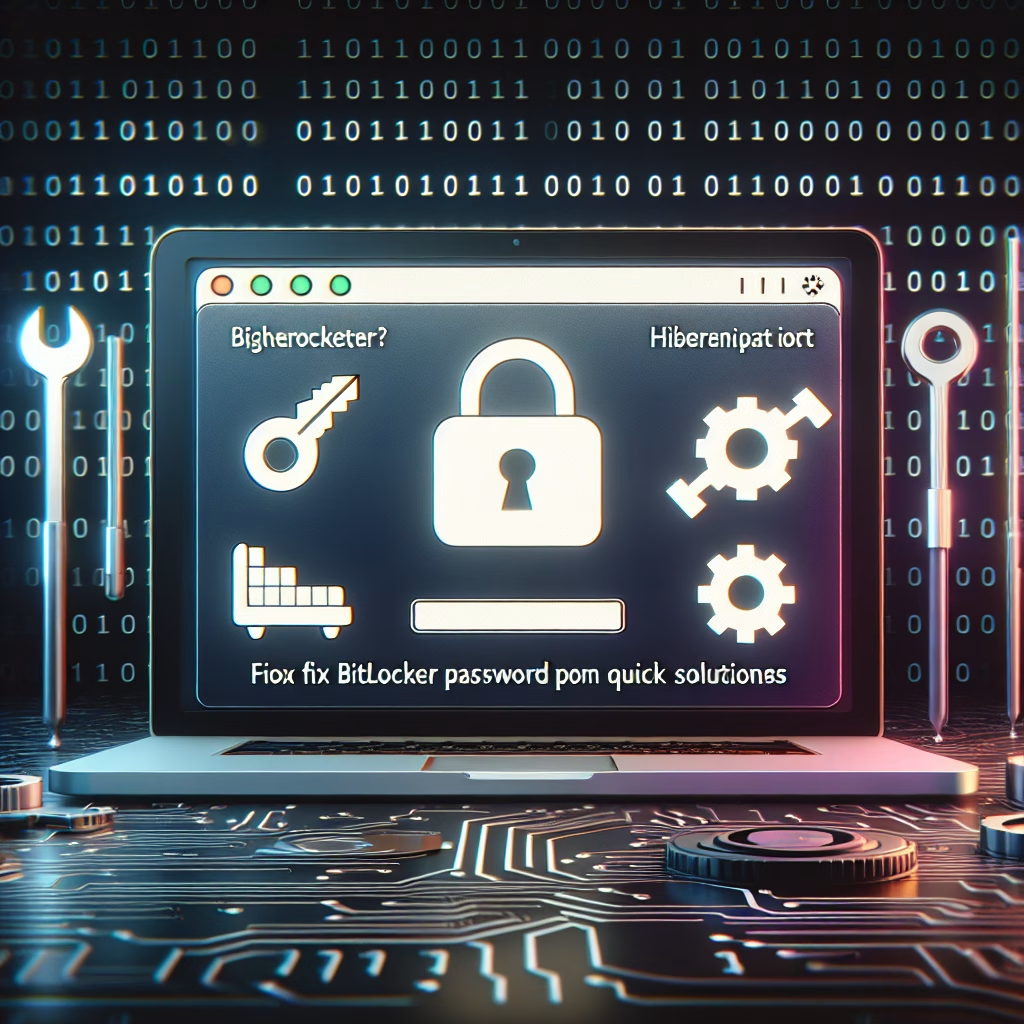BitLocker Password Prompt After Hibernate
Summary:
BitLocker Password Prompt After Hibernate is a security feature in Windows that requires users to authenticate with a password or recovery key when resuming from hibernation. This occurs when BitLocker detects potential security risks, such as a change in hardware configuration, firmware updates, or TPM (Trusted Platform Module) state discrepancies. The prompt ensures data integrity by verifying user credentials before granting access to encrypted drives. Common triggers include BIOS updates, unscheduled power changes, or modifications to secure boot settings.
What This Means for You:
- Immediate Impact: Users must remember their BitLocker password or have their recovery key readily accessible to regain access to their system after hibernation.
- Data Accessibility & Security: Store the recovery key securely (e.g., Microsoft account, USB drive, or printed copy) to prevent lockouts while maintaining security.
- System Functionality & Recovery: Ensure the TPM is properly initialized and BitLocker settings align with hibernation policies to avoid repeated authentication prompts.
- Future Outlook & Prevention Warning: Regularly back up recovery keys and monitor system updates to prevent unexpected BitLocker lockouts due to hardware or firmware changes.
Explained: BitLocker Password Prompt After Hibernate
Solution 1: Resetting the TPM
If the password prompt arises due to TPM state changes (e.g., after a BIOS update), resetting the TPM may resolve the issue. Open the Trusted Platform Module (TPM) Management console (tpm.msc) and clear the TPM. Note that this may require administrative privileges and temporarily suspends BitLocker protection. Use the command Manage-bde -protectors -disable C: before resetting the TPM, then re-enable BitLocker afterward.
Solution 2: Using the Recovery Key
If the password is forgotten, the 48-digit recovery key is required. Boot the system and enter the recovery key when prompted. To locate the key, check your Microsoft account (aka.ms/myrecoverykey), a saved USB drive, or printed documentation. After access is restored, consider updating the BitLocker PIN or password via Manage-bde -changepin C:.
Solution 3: Advanced Troubleshooting
For persistent prompts, verify BitLocker’s hibernation compatibility by running powercfg /a to confirm hibernation is supported. Check Group Policy settings (gpedit.msc) under Computer Configuration > Administrative Templates > Windows Components > BitLocker Drive Encryption to ensure alignment with system requirements. Disable and re-enable BitLocker using Manage-bde -off C: followed by Manage-bde -on C: to reset encryption parameters.
Solution 4: Data Recovery Options
In cases of irreversible lockouts, use a backup recovery key or enterprise recovery tools like Microsoft BitLocker Administration and Monitoring (MBAM). For non-bootable systems, attach the drive to another Windows PC and decrypt it using Manage-bde -unlock C: -RecoveryPassword [key]. Always back up critical data before attempting recovery procedures.
People Also Ask About:
- Why does BitLocker ask for a password after hibernation? It detects system changes (e.g., TPM modifications) as potential threats, triggering authentication.
- Can I disable BitLocker prompts after hibernation? No, but ensure stable hardware/firmware settings to minimize unnecessary prompts.
- Where is my BitLocker recovery key stored? In your Microsoft account, Active Directory (for enterprise devices), or a manually saved location.
- Does hibernation affect BitLocker encryption? No, but resuming from hibernation may trigger security checks.
- How do I reset the TPM for BitLocker? Use
tpm.mscor the BIOS interface to clear and reinitialize the TPM module.