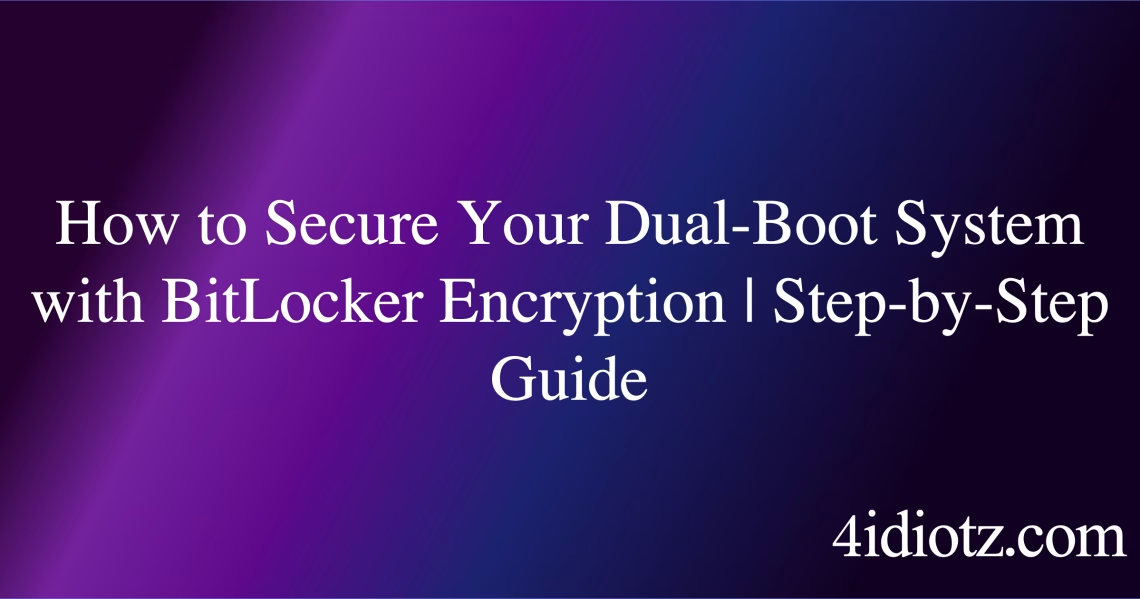BitLocker Encryption for Dual-Boot Systems
Summary:
BitLocker encryption for dual-boot systems involves using Microsoft’s full-disk encryption technology to secure partitions on a computer running multiple operating systems. BitLocker ensures data protection by encrypting the Windows partition, but it introduces complexities when another OS (e.g., Linux) accesses encrypted data. Common triggers include bootloader modifications, TPM reconfigurations, or accidental disk repartitioning. This setup requires careful management to prevent data inaccessibility or boot failures while maintaining security.
What This Means for You:
- Immediate Impact: If BitLocker is enabled on a dual-boot system, the Windows partition may become inaccessible from the non-Windows OS, requiring manual unlocking or recovery methods.
- Data Accessibility & Security: Always back up BitLocker recovery keys before modifying partitions to prevent permanent data loss.
- System Functionality & Recovery: Updating the bootloader or changing disk partitions may trigger a recovery mode—keep a rescue USB or know the recovery process beforehand.
- Future Outlook & Prevention Warning: Disabling Secure Boot or modifying UEFI/BIOS settings can complicate BitLocker functionality; ensure compatibility checks before dual-booting.
Explained: BitLocker Encryption for Dual-Boot Systems
Solution 1: Using the Recovery Key for Access
If BitLocker locks the Windows partition due to a system change (e.g., GRUB installation), the recovery key is essential. Boot into Windows and suspend BitLocker before modifying partitions using PowerShell: Suspend-BitLocker -MountPoint "C:". After completing changes, resume protection with Resume-BitLocker -MountPoint "C:". Store the 48-digit recovery key securely in a Microsoft account or external storage.
In emergencies, enter the recovery key at the BitLocker prompt. If unable to boot, use a Windows installation USB and select “Repair your computer” > “Troubleshoot” > “Command Prompt,” then run manage-bde -unlock C: -RecoveryKey [key].
Solution 2: Configuring TPM and Secure Boot
BitLocker relies on TPM (Trusted Platform Module) for automatic unlocking. Dual-boot setups with Linux often disable Secure Boot, triggering BitLocker recovery. Re-enable Secure Boot in UEFI settings or configure BitLocker to bypass TPM: open Group Policy Editor (gpedit.msc), navigate to Computer Configuration > Administrative Templates > Windows Components > BitLocker Drive Encryption > Operating System Drives, and enable “Allow BitLocker without a compatible TPM.”
For systems without TPM, use a USB startup key: run manage-bde -on C: -UsedSpaceOnly -RecoveryPassword and follow prompts to create a key file.
Solution 3: Advanced Partition Management
Prevent conflicts by isolating Windows and secondary OS partitions. Use disk tools like diskpart to assign unique labels and avoid accidental modifications. Before installing Linux, shrink the Windows partition using Disk Management (diskmgmt.msc) and create a separate partition for the other OS. Disable Fast Startup in Windows (Power Options > “Choose what the power buttons do” > uncheck “Turn on fast startup”) to prevent disk access conflicts.
Solution 4: Data Recovery from an Encrypted Partition
If a non-Windows OS corrupts the BitLocker partition, use repair-bde in Windows RE (Recovery Environment): repair-bde C: D: -rk C:\recoverykey.txt (where D: is a backup drive). Third-party tools like Elcomsoft Forensic Disk Decryptor can extract data if the recovery key is available but Windows fails to boot.
People Also Ask About:
- Can I use BitLocker with Linux dual-boot? Yes, but Linux cannot natively access BitLocker-encrypted NTFS partitions; use
dislockerfor read-only access. - Does BitLocker slow down a dual-boot system? Performance impact is minimal on modern hardware, but older systems may experience slight delays during I/O operations.
- How do I disable BitLocker for dual-boot? Decrypt the drive via Control Panel > BitLocker Drive Encryption > “Turn off BitLocker,” but this compromises security.
- What if I lose my BitLocker recovery key? Data recovery becomes nearly impossible without the key or Microsoft account backup.
- Can malware bypass BitLocker in dual-boot? No, but malware in an unencrypted OS partition can target shared data.
Other Resources:
Suggested Protections:
- Store the BitLocker recovery key in multiple secure locations (e.g., printout, USB, Microsoft account).
- Disable Fast Startup in Windows to avoid partition access conflicts.
- Regularly back up critical data to an unencrypted external drive or cloud storage.
- Test the recovery process before committing to a dual-boot configuration.
Expert Opinion:
BitLocker in dual-boot systems demands meticulous planning—encrypting only necessary partitions and maintaining recovery access mitigates most risks. As cross-platform threats evolve, segregating encrypted and unencrypted data while leveraging hardware-based security (TPM 2.0) remains critical for enterprise and advanced users.
Related Key Terms:
- BitLocker recovery key
- TPM (Trusted Platform Module)
- Secure Boot
- Dual-boot partition management
manage-bdecommand- UEFI configuration
- Data encryption best practices
*Featured image sourced by DallE-3