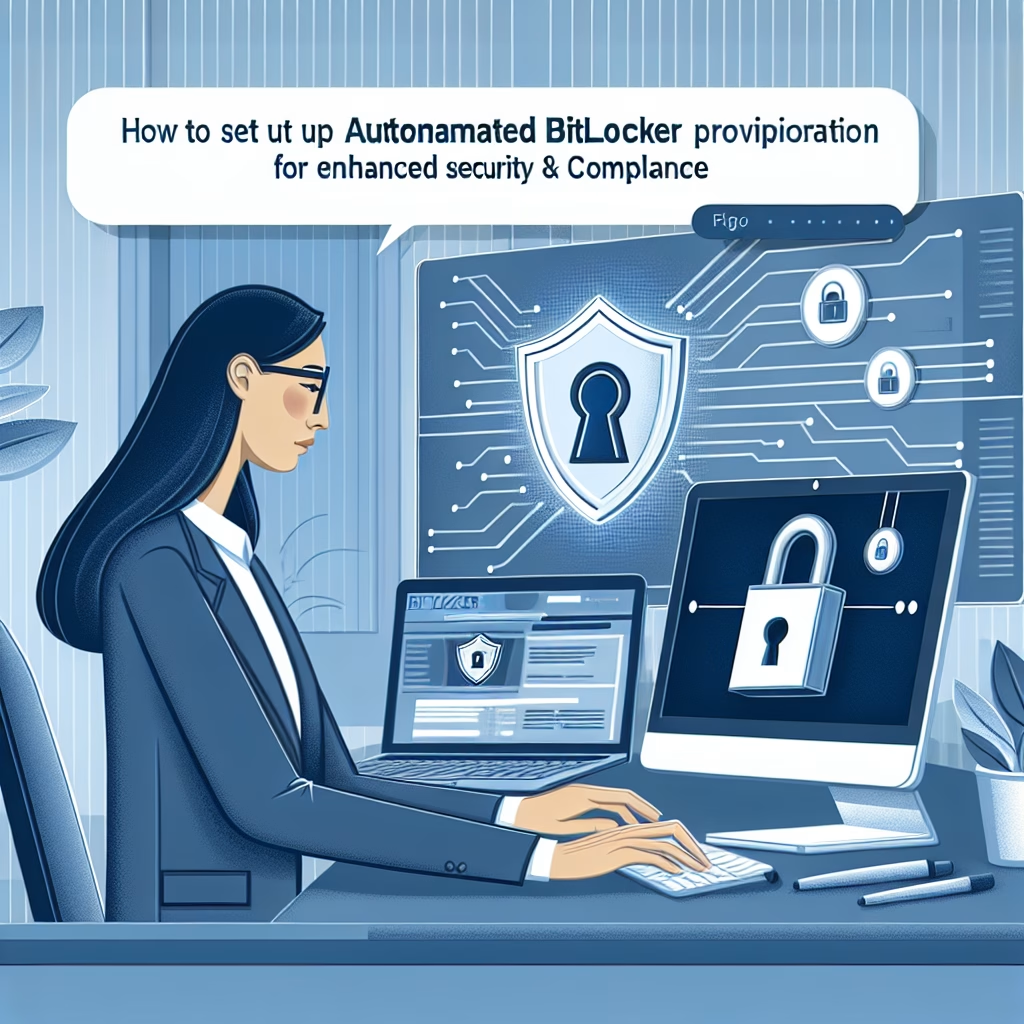Automated BitLocker Provisioning
Summary:
Automated BitLocker provisioning refers to the automated process of encrypting hard drives using BitLocker Drive Encryption, typically initiated via Group Policy or scripting in enterprise environments. Technically, it enables administrators to enforce full-disk encryption without manual user intervention, ensuring compliance with security policies. Common triggers include domain joining, TPM initialization, or deployment tools like Microsoft Endpoint Configuration Manager. The process configures encryption settings, stores recovery keys in Active Directory, and ensures seamless encryption during system startup.
What This Means for You:
- Immediate Impact: Users may experience boot delays or authentication prompts if TPM validation fails during automated provisioning.
- Data Accessibility & Security: Always verify recovery key backups in Active Directory or Azure AD to prevent permanent data loss.
- System Functionality & Recovery: Systems with incompatible hardware may fail encryption; test TPM and firmware compatibility beforehand.
- Future Outlook & Prevention Warning: Regular audits of BitLocker policies and key storage are crucial to avoid misconfigurations in large-scale deployments.
Explained: Automated BitLocker Provisioning
Solution 1: Resetting the TPM
If automated provisioning fails due to TPM errors, resetting the TPM can resolve issues. Run tpm.msc, clear the TPM via PowerShell using Clear-Tpm, then restart. Note: This may invalidate existing encryption keys, requiring a recovery key post-reset.
Solution 2: Using the Recovery Key
When BitLocker enters recovery mode after failed provisioning, enter the 48-digit recovery key or retrieve it from Active Directory using Get-AdObject -Filter "objectClass -eq 'msFVE-RecoveryInformation'". Store keys in multiple secure locations.
Solution 3: Advanced Troubleshooting
For persistent failures, analyze event logs (Event Viewer > Applications and Services > Microsoft > Windows > BitLocker-API) or use manage-bde -status to diagnose encryption state. Disable conflicting security software during provisioning.
Solution 4: Data Recovery Options
If provisioning corrupts partitions, use repair-bde with a recovery key or third-party tools like DiskGenius in WinPE environments. For critical data, consult professional recovery services before attempting repairs.
People Also Ask About:
- Does Automated BitLocker slow down my PC? Minimal overhead (3-5% CPU impact) after initial encryption completes.
- Can I bypass Automated BitLocker? Only with administrative privileges to modify Group Policy or local security settings.
- How long does provisioning take? Depends on drive size (1-4 hours for 500GB HDD; faster with SSDs).
- Does it work without TPM? Yes, but requires Group Policy to allow USB startup keys or passwords.
- Can provisioning fail silently? Yes—monitor via
manage-bde -on C: -usedspaceonly -emfor partial encryption.
Other Resources:
Suggested Protections:
- Enable TPM + PIN authentication via Group Policy for enhanced security.
- Export recovery keys to Azure AD for hybrid environments.
- Test provisioning on non-critical systems before enterprise rollout.
- Use
powershell.exe -ExecutionPolicy Bypass Initialize-Tpmto pre-initialize TPM chips. - Implement SCCM/MECM compliance baselines to detect provisioning failures.
Expert Opinion:
Automated BitLocker provisioning exemplifies the shift toward zero-touch security in modern IT, but its dependency on hardware integrity (TPM 2.0+, UEFI) creates hidden pitfalls. Enterprises must prioritize firmware updates alongside encryption policies—over 60% of provisioning failures trace to outdated BIOS settings or speculative execution vulnerabilities in older CPUs.
Related Key Terms:
- BitLocker Recovery Key
- TPM Initialization
- Group Policy Encryption
- manage-bde Command
- Active Directory Key Backup
- UEFI Firmware Requirements
- BitLocker Provisioning Logs
*Featured image sourced by DallE-3