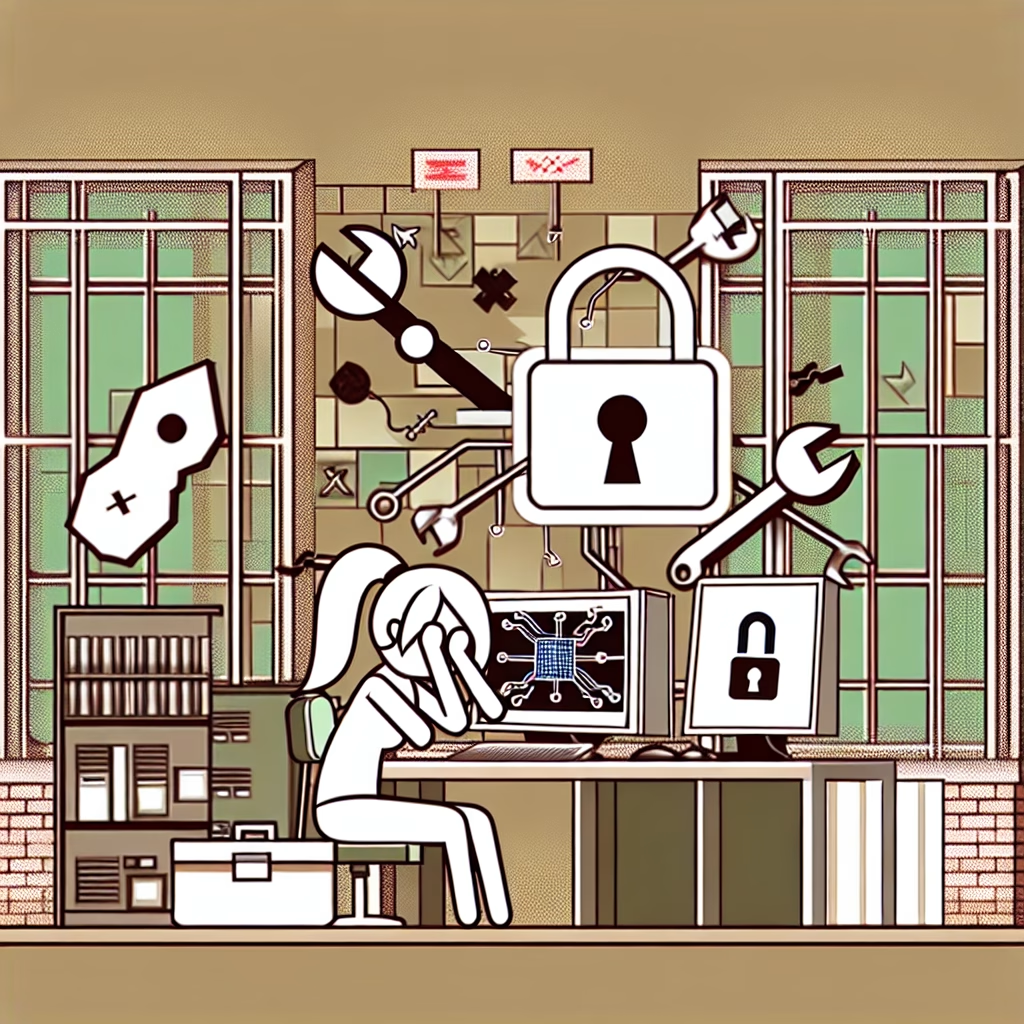BitLocker Not Compatible with Windows 11: Causes and Solutions
Summary
BitLocker, Windows’ native drive encryption technology, may encounter compatibility issues with Windows 11 due to hardware and system requirements. This article examines the technical reasons behind BitLocker incompatibility, including TPM 2.0 mandates, Secure Boot requirements, and UEFI firmware dependencies. We detail common error scenarios, troubleshooting methods, security implications, and best practices for implementing BitLocker in Windows 11 environments. The guidance focuses on system administrators and security professionals managing enterprise deployments.
Introduction
BitLocker Drive Encryption provides full-disk encryption for Windows systems, but Windows 11’s stricter security requirements introduce new compatibility constraints. Unlike Windows 10, Windows 11 mandates TPM 2.0 and Secure Boot as minimum requirements for BitLocker operation. When hardware or firmware configurations don’t meet these specifications, users encounter “BitLocker not compatible” errors. Understanding these limitations is crucial for enterprise deployments, as improper implementation can leave sensitive data unprotected or cause system instability.
What is BitLocker Not Compatible with Windows 11?
BitLocker incompatibility in Windows 11 refers to scenarios where Microsoft’s encryption technology cannot be enabled or function correctly due to unmet system requirements. The primary technical constraints include:
- Missing TPM 2.0: Windows 11 requires Trusted Platform Module 2.0 (TPM 2.0) for BitLocker, whereas Windows 10 supported TPM 1.2
- UEFI Mode: Legacy BIOS mode systems cannot support BitLocker on Windows 11
- Secure Boot: Must be enabled in firmware settings
- Hardware Encryption Support: Some SSDs with built-in encryption may conflict with BitLocker
These requirements stem from Microsoft’s push for modern security standards in Windows 11, making older hardware potentially incompatible with BitLocker’s enhanced security model.
How It Works
BitLocker’s Windows 11 implementation relies on a strict hardware security stack:
- TPM 2.0 Binding: Encryption keys are sealed to the TPM, which verifies system integrity during boot
- Secure Boot Chain: UEFI firmware validates each boot component before execution
- Hardware-based Attestation: Measures boot components against known-good values
- XTS-AES Encryption: Default cipher mode for Windows 11 (vs. AES-CBC in older Windows versions)
When these components are missing or misconfigured, Windows 11 prevents BitLocker activation through Group Policy constraints and hardware checks. The manage-bde utility reports specific incompatibilities through status codes and error messages.
Common Issues and Fixes
Issue 1: “This device can’t use a Trusted Platform Module”
Cause: System lacks TPM 2.0 or has an unsupported TPM version. Some systems have TPM disabled in BIOS/UEFI.
Fix:
- Check TPM version with
tpm.msc(requires version 2.0) - Enable TPM in UEFI settings (often labeled “PTT” for Intel or “fTPM” for AMD)
- For systems with TPM 1.2 only, upgrade hardware or use third-party encryption
Issue 2: “BitLocker requires a Trusted Platform Module for startup”
Cause: Group Policy requires TPM-only authentication (the default in Windows 11 Pro/Enterprise).
- Open
gpedit.msc - Navigate to:
Computer Configuration > Administrative Templates > Windows Components > BitLocker Drive Encryption > Operating System Drives - Enable “Allow BitLocker without a compatible TPM” (not recommended for enterprises)
- Configure password or USB startup key authentication
Issue 3: “Secure Boot isn’t compatible with this device”
Cause: Legacy BIOS mode enabled or Secure Boot disabled in UEFI.
Fix:
- Convert disk to GPT partition style using
mbr2gpt - Enable UEFI mode and Secure Boot in firmware settings
- Check for firmware updates from manufacturer
Best Practices
To ensure BitLocker compatibility and security in Windows 11:
- Pre-deployment Checks: Verify TPM 2.0 status (
Get-Tpmin PowerShell) and Secure Boot state (Confirm-SecureBootUEFI) before OS installation - Hardware Inventory: Maintain records of TPM versions across devices for upgrade planning
- Recovery Keys: Always store BitLocker recovery keys in Active Directory or secure key management systems
- Performance Tuning: For NVMe SSDs, enable hardware encryption in Group Policy (
Configure use of hardware-based encryption for fixed data drives) - Policy Configuration: Enforce XTS-AES 256-bit encryption via Group Policy for maximum security
Conclusion
BitLocker’s compatibility requirements in Windows 11 reflect Microsoft’s hardened security posture, but create challenges for older hardware. Successful implementation requires TPM 2.0, UEFI with Secure Boot, and proper Group Policy configuration. While workarounds exist for some scenarios, enterprises should prioritize hardware upgrades to maintain both compatibility and security. Proper recovery key management remains critical, as the stricter requirements increase the risk of boot-time authentication failures.
People Also Ask About:
1. Can I bypass TPM 2.0 requirement for BitLocker in Windows 11?
While Group Policy allows bypassing TPM for BitLocker, this violates Windows 11’s security baseline and may compromise protection. The policy setting “Allow BitLocker without a compatible TPM” permits password or USB key authentication but disables measured boot integrity verification. Microsoft recommends this only for testing scenarios, not production environments. Enterprises should instead upgrade non-compliant hardware.
2. Why does BitLocker work on Windows 10 but not Windows 11 on the same PC?
Windows 10 supports TPM 1.2 and legacy BIOS mode for BitLocker, while Windows 11 enforces TPM 2.0 and UEFI. The same PC may have a TPM 1.2 chip or BIOS-mode configuration that worked with Windows 10 but fails Windows 11’s stricter requirements. Check firmware settings for TPM version and Secure Boot status—some systems allow TPM 2.0 enablement via firmware updates.
3. How to check if my PC meets BitLocker requirements for Windows 11?
Run these PowerShell commands for comprehensive verification: Get-Tpm (TPM status), Confirm-SecureBootUEFI (Secure Boot), and msinfo32 (check BIOS Mode under System Summary). For disk requirements, use diskpart > list disk to confirm GPT partition style. Microsoft’s PC Health Check tool can also validate TPM 2.0 compatibility before upgrading to Windows 11.
4. What are the alternatives if my hardware isn’t BitLocker-compatible with Windows 11?
For unsupported hardware, consider VeraCrypt (open-source disk encryption) or third-party solutions like Symantec Endpoint Encryption. These may support TPM 1.2 or software-only encryption modes. However, they lack integration with Microsoft’s security stack (Credential Guard, Windows Hello for Business). Another option is device-level encryption (e.g., Samsung Magician for compatible SSDs), though management becomes vendor-specific.
Other Resources:
- Microsoft’s BitLocker Documentation – Official technical reference for system requirements and deployment scenarios
- Windows 11 TPM 2.0 Requirements – Microsoft’s guidance on TPM compatibility
- BitLocker Group Policy Reference – Complete list of policy settings affecting compatibility
Suggested Protections:
- Hardware Inventory Audit: Catalog all devices for TPM 2.0 compliance before Windows 11 migration
- Firmware Hardening: Configure UEFI settings to prevent TPM/Secure Boot disablement by users
- Recovery Process Documentation: Create clear procedures for BitLocker recovery scenarios under Windows 11’s stricter requirements
- Encryption Policy Tiering: Implement different BitLocker policies for TPM 2.0 vs. non-TPM devices
- Monitoring: Deploy BitLocker compliance monitoring through Microsoft Endpoint Manager or third-party MDM
Expert Opinion:
Windows 11’s BitLocker requirements represent necessary but challenging security advancements. Enterprises should treat TPM 2.0 as a minimum standard, not just for BitLocker but for the broader Zero Trust architecture. While legacy hardware workarounds exist, they introduce security gaps that may violate regulatory requirements. The most sustainable approach combines hardware refresh cycles with strict policy enforcement—prioritizing devices supporting modern security features like Pluton security processors in future procurement.
Related Key Terms:
- BitLocker TPM 2.0 requirement Windows 11
- Fix BitLocker not working after Windows 11 upgrade
- Enable BitLocker without TPM Windows 11
- Windows 11 BitLocker Secure Boot error
- BitLocker compatibility check Windows 11 PowerShell
- Best practices for BitLocker Windows 11 enterprise
- Windows 11 TPM 2.0 bypass for disk encryption
#BitLocker #Compatible #Windows #Fixes #Alternatives
Featured image generated by Dall-E 3