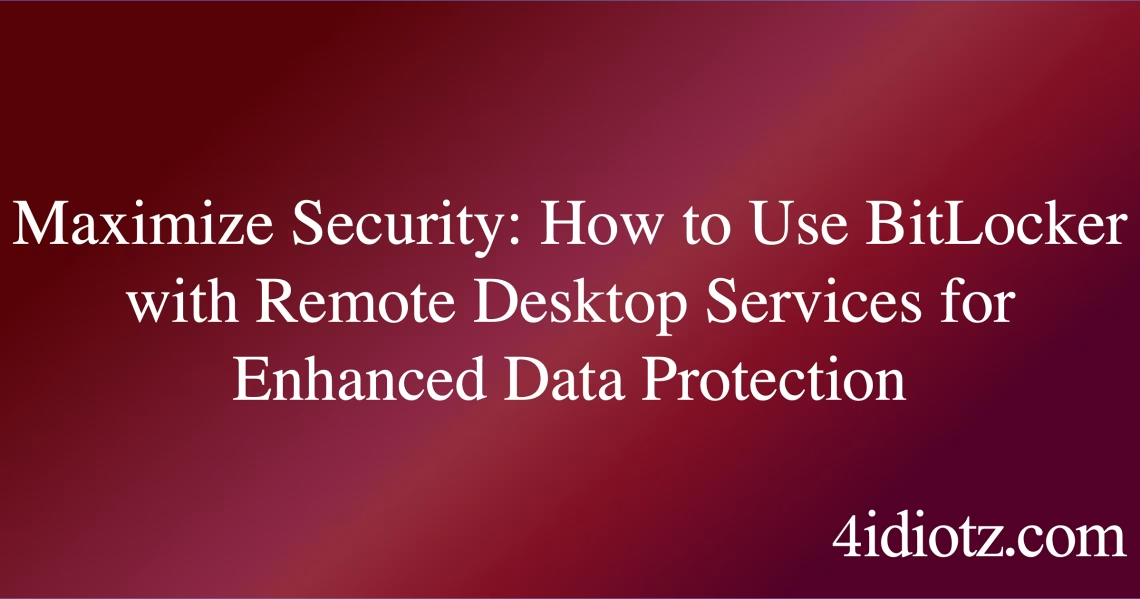Use BitLocker With Remote Desktop Services
Summary:
Using BitLocker with Remote Desktop Services (RDS) ensures encrypted data protection for remote sessions while maintaining access control. BitLocker encrypts the drives on the RDS host server, preventing unauthorized access to stored data. Common scenarios include enabling encryption on virtual desktops, securing shared storage, and protecting sensitive RDS session data. Proper configuration is essential to avoid disruptions in remote access or performance issues due to encryption overhead.
What This Means for You:
- Immediate Impact: Enabling BitLocker on an RDS server may introduce latency during remote sessions due to encryption/decryption processes.
- Data Accessibility & Security: Ensure the BitLocker recovery key is securely stored to prevent lockouts, especially when accessing encrypted drives remotely.
- System Functionality & Recovery: If BitLocker detects suspicious activity during a remote session, it may trigger recovery mode, requiring authentication before access is granted.
- Future Outlook & Prevention Warning: Regularly back up RDS data and verify TPM (Trusted Platform Module) compatibility to prevent encryption-related failures.
Explained: Use BitLocker With Remote Desktop Services
Solution 1: Configuring BitLocker for RDS Host Encryption
To enable BitLocker on the RDS host, open PowerShell with administrative privileges and run: Enable-BitLocker -MountPoint "C:" -EncryptionMethod XtsAes256 -UsedSpaceOnly. This encrypts the C: drive using AES-256, the most secure method. Adjust the -UsedSpaceOnly flag to encrypt only in-use data if performance is a concern. Ensure the RDS host has a TPM chip or configure a startup key if TPM is unavailable. Restart the server to initiate encryption, and monitor performance impact on RDS sessions.
Solution 2: Managing BitLocker Recovery Keys for Remote Access
Store the BitLocker recovery key in Active Directory for centralized management using: Manage-Bde -Protectors -Add C: -RecoveryPassword. This ensures IT admins can retrieve it if users are locked out during remote sessions. For hybrid environments, use Azure AD to back up recovery keys. Avoid storing keys locally on the encrypted drive. If a recovery is needed, RDS users can input the 48-digit key via the remote session or use a network-unlock feature if configured.
Solution 3: Resolving Performance Issues in RDS Sessions
If RDS sessions lag post-encryption, disable hardware-based encryption if the system lacks a TPM 2.0 chip via: Disable-BitLocker -MountPoint "C:" -HardwareEncryption. Alternatively, switch to AES-128 (-EncryptionMethod Aes128) for faster performance. Monitor disk I/O using Performance Monitor and exclude RDS temporary folders from encryption if necessary. Optimize virtual machines hosting RDS with dedicated vCPUs to mitigate overhead.
Solution 4: Troubleshooting BitLocker Recovery During Remote Sessions
If an RDS host enters recovery mode, connect locally or via out-of-band management (e.g., iDRAC/iLO) to enter the key. For Azure-based RDS, use the Serial Console in the Azure portal. To automate recovery, deploy Network Unlock via WDS (Windows Deployment Services) by configuring DHCP options and a Network Unlock certificate. Test failover scenarios to ensure admins can access recovery tools remotely without physical access.
People Also Ask About:
- Can BitLocker encrypt RDS session data separately? No, BitLocker encrypts entire volumes, not individual sessions; use EFS for per-session file encryption.
- Does BitLocker affect RDS virtualization performance? Yes, expect a 5–15% CPU overhead, but TPM 2.0 and AES-NI minimize impact.
- How to bypass BitLocker password for RDS maintenance? Use the recovery key or suspend protection temporarily via
Suspend-BitLocker -MountPoint "C:". - Is BitLocker needed if Hyper-V encryption is enabled? Yes, Hyper-V encrypts VMs, but BitLocker adds host-level protection for the physical disk.
Other Resources:
- Microsoft Docs: BitLocker Overview
- NIST SP 800-171 Guidelines: Protecting Controlled Unclassified Information
Suggested Protections:
- Enable TPM + PIN protection for RDS hosts handling sensitive data.
- Test BitLocker policies in a staging environment before RDS deployment.
- Configure event-log alerts for BitLocker recovery triggers (Event ID 851).
- Use Group Policy to enforce FIPS-compliant encryption (
gpedit.msc> Windows Components > BitLocker).
Expert Opinion:
BitLocker on RDS is critical for compliance (e.g., HIPAA, GDPR) but requires balancing security and usability. Future ransomware threats will increasingly target remote sessions, making pre-boot encryption non-negotiable. Pair BitLocker with Credential Guard for full-session security.
Related Key Terms:
- BitLocker Recovery Key
- RDS Host Encryption
- TPM 2.0 Configuration
- Network Unlock
- Azure AD Key Backup
- AES-256 Encryption
*Featured image sourced by DallE-3