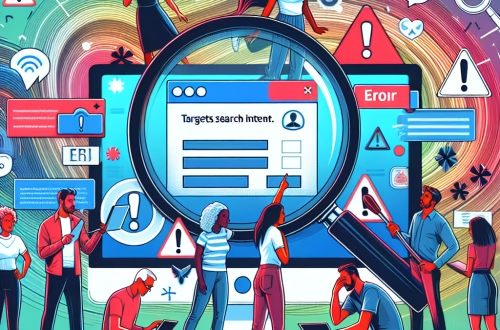Windows Error Code `0x80090016` Explained
The `0x80090016` error is a cryptographic-related error in Windows, often encountered when attempting to perform operations that involve encryption or certificate management. This error indicates that the cryptographic service provider (CSP) has failed to generate or verify a cryptographic key, typically due to misconfigured system settings, corrupted cryptographic modules, or issues with certificate storage. Common scenarios include problems with Windows Hello, BitLocker encryption, or digital certificate validation during software installations or updates. The error can disrupt secure operations and prevent access to encrypted data or secure services.
What This Means for You
- Immediate Impact: If you encounter the `0x80090016` error, you may face difficulties using Windows Hello for biometric authentication, setting up BitLocker encryption, or validating digital certificates. This can hinder access to secure features or encrypted data, impacting workflows that rely on cryptographic operations.
- Data Accessibility & Security: The error may indicate underlying issues with cryptographic modules or certificate storage, potentially compromising data security. Regularly back up critical data and ensure that cryptographic services are functioning correctly to mitigate risks.
- System Functionality & Recovery: Unresolved occurrences of `0x80090016` can lead to system instability or prevent the use of secure features. Troubleshooting via Safe Mode or using advanced recovery options like System Restore may be necessary.
- Future Outlook & Prevention Warning: Ignoring recurring `0x80090016` errors can escalate into significant system malfunctions or data loss. Proactive maintenance, including regular checks of cryptographic services and keeping the system updated, is essential for long-term system health.
Windows Error Code 0x80090016 Solutions
Solution 1: Run the Windows Cryptographic Services Troubleshooter
Windows includes a built-in troubleshooter for cryptographic services. To use it:
- Open the Settings app and navigate to Update & Security > Troubleshoot > Additional troubleshooters.
- Select Windows Cryptographic Services and click Run the troubleshooter.
- Follow the on-screen instructions to diagnose and fix issues with cryptographic services.
Solution 2: Reset Cryptographic Services
Resetting cryptographic services can resolve issues with the Cryptographic Service Provider (CSP):
- Open Command Prompt as Administrator.
- Stop the cryptographic services by entering the following commands:
net stop CryptSvc
net stop EventLog - Navigate to the
C:\Windows\System32\Catroot2folder and rename it toCatroot2.old. - Restart the cryptographic services with:
net start CryptSvc
net start EventLog - Reboot your system and check if the error persists.
Solution 3: Reinstall Cryptographic Certificates
Corrupted cryptographic certificates can trigger the error. Reinstall them as follows:
- Open Certlm.msc (Local Machine Certificates).
- Navigate to Trusted Root Certification Authorities > Certificates.
- Locate and delete any expired or untrusted certificates.
- Download updated certificates from the Certificate Authority’s website and import them.
Solution 4: Update or Reinstall Cryptographic Service Provider
An outdated or corrupted CSP can cause the error. Update or reinstall it:
- Open the Device Manager and expand the System devices section.
- Locate the cryptographic service provider (e.g., Microsoft Kernel Debugger).
- Right-click the CSP and select Update driver or Uninstall device.
- If uninstalled, restart your system to reinstall the CSP automatically.
Solution 5: Perform a System File Check (SFC) and DISM Scan
Corrupted system files can affect cryptographic services. Use System File Checker and DISM:
- Open Command Prompt as Administrator.
- Run the SFC scan:
sfc /scannow - Run the DISM tool to repair the Windows image:
Dism /Online /Cleanup-Image /RestoreHealth - Reboot your system after the scans complete.
People Also Ask About
- What causes the `0x80090016` error in Windows? The error is often caused by misconfigured cryptographic services, corrupted certificates, or issues with the Cryptographic Service Provider.
- Can the `0x80090016` error affect Windows Hello? Yes, the error can prevent Windows Hello from functioning due to cryptographic service failures.
- How do I fix cryptographic service issues in Windows? Resetting cryptographic services, reinstalling certificates, or using the cryptographic services troubleshooter can resolve the issue.
- Is the `0x80090016` error related to BitLocker? Yes, the error can prevent BitLocker encryption due to cryptographic service failures.
Other Resources
For more information, refer to the official Microsoft documentation on cryptographic services and error codes.
How to Protect Against Windows Error Code `0x80090016`
- Regularly update your system to ensure cryptographic services and certificates are up-to-date.
- Run periodic scans with
sfc /scannowandDism /Online /Cleanup-Image /RestoreHealthto maintain system integrity. - Back up cryptographic certificates and store them securely to prevent loss or corruption.
Expert Opinion
The `0x80090016` error highlights the critical role of cryptographic services in secure Windows operations. Addressing it promptly ensures the integrity of encryption, authentication, and certificate validation, safeguarding both system functionality and data security.
Related Key Terms
- Windows cryptographic services error 0x80090016
- Windows Hello error 0x80090016
- BitLocker encryption error 0x80090016
- Cryptographic Service Provider (CSP) error
- Digital certificate validation error Windows
<script async src="https://pagead2.googlesyndication.com/pagead/js/adsbygoogle.js?client=ca-pub-4072306711313981"
crossorigin="anonymous">
<ins class="adsbygoogle"
style="display:block"
data-ad-client="ca-pub-4072306711313981"
data-ad-slot="8316424938"
data-ad-format="auto"
data-full-width-responsive="true">
*Featured image sourced by Pixabay.com