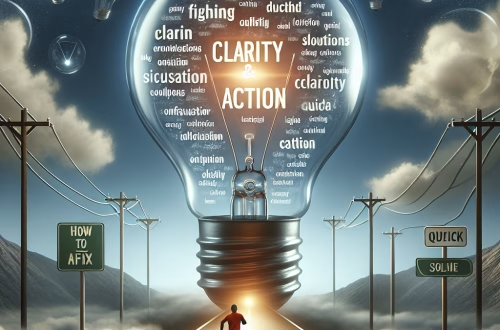Windows Error Code `0x80070032` Explained
The Windows Error Code `0x80070032` is a system error that typically indicates a problem with the Windows Update process or system file integrity. This error often occurs when the system fails to access or modify necessary files during an update or installation. Common triggers include corrupted system files, insufficient permissions, or conflicts with third-party software. It is a critical error that can disrupt system updates, software installations, and overall system stability.
What This Means for You
- Immediate Impact: If you encounter the `0x80070032` error, you may experience failed Windows updates, inability to install new software, or system instability. This can lead to immediate disruptions in your workflow and hinder your ability to keep your system secure and up-to-date.
- Data Accessibility & Security: The `0x80070032` error could indicate underlying file system corruption or permission issues, potentially hindering data access or exposing vulnerabilities if not addressed. Regularly backing up critical data using tools like
Windows Backup and Restoreor a third-party solution is crucial. - System Functionality & Recovery: Unresolved occurrences of `0x80070032` can lead to system instability, crashes, or prevent critical updates, necessitating troubleshooting via Safe Mode or using advanced recovery options like
System Restore. - Future Outlook & Prevention Warning: Ignoring recurring `0x80070032` errors can escalate minor issues into significant system malfunctions or data loss; proactive system maintenance, including regular scans with
sfc /scannowandDism /Online /Cleanup-Image /RestoreHealth, is essential for long-term system health.
Windows Error Code 0x80070032 Solutions
Solution 1: Running System File Checker (SFC)
The System File Checker (SFC) tool scans and repairs corrupted system files. To run SFC:
- Open Command Prompt as an administrator.
- Type
sfc /scannowand press Enter. - Wait for the scan to complete and follow any on-screen instructions to repair files.
Solution 2: Using the Deployment Image Servicing and Management (DISM) Tool
The DISM tool can repair the Windows image and resolve issues that SFC cannot. To use DISM:
- Open Command Prompt as an administrator.
- Type
Dism /Online /Cleanup-Image /RestoreHealthand press Enter. - Wait for the process to complete and restart your computer.
Solution 3: Checking File Permissions
Incorrect file permissions can trigger the `0x80070032` error. To check and modify permissions:
- Navigate to the problematic file or folder in File Explorer.
- Right-click the file or folder and select
Properties. - Go to the
Securitytab and ensure your user account has the necessary permissions. - If needed, modify permissions using the
Editbutton.
Solution 4: Temporarily Disabling Antivirus/Firewall
Third-party antivirus or firewall software can interfere with system updates. To disable them temporarily:
- Open your antivirus or firewall software.
- Locate the option to disable protection temporarily.
- Attempt the update or installation again.
- Re-enable the antivirus or firewall after completing the process.
Solution 5: Troubleshooting Windows Updates
Use the Windows Update Troubleshooter to resolve update-related issues:
- Go to
Settings > Update & Security > Troubleshoot > Additional troubleshooters. - Select
Windows Updateand clickRun the troubleshooter. - Follow the on-screen instructions to resolve issues.
Solution 6: Advanced Network Troubleshooting
If the error is network-related, resetting network settings can help:
- Open Command Prompt as an administrator.
- Type
netsh int ip resetand press Enter. - Restart your computer and check if the issue is resolved.
People Also Ask About
- What causes the `0x80070032` error? The error is often caused by corrupted system files, insufficient permissions, or conflicts with third-party software.
- How do I fix the `0x80070032` error? You can fix it by running SFC, using DISM, checking file permissions, or troubleshooting Windows updates.
- Can antivirus software cause the `0x80070032` error? Yes, third-party antivirus or firewall software can interfere with system updates and trigger the error.
- Is the `0x80070032` error related to network issues? In some cases, network-related issues can cause the error, and resetting network settings may help.
Other Resources
For more detailed information, refer to the official Microsoft documentation on Windows Update troubleshooting and system file repair.
How to Protect Against Windows Error Code `0x80070032`
- Regularly install Windows updates to ensure your system has the latest bug fixes and security patches, which can prevent many common errors.
- Maintain good system hygiene by periodically running disk cleanup and defragmentation (where applicable), and ensure sufficient free disk space.
- Utilize reliable antivirus software and keep it updated to prevent malware infections that can corrupt system files and trigger errors.
Expert Opinion
The `0x80070032` error is a critical system issue that can significantly impact system stability and security. Proactive maintenance and timely troubleshooting are essential to prevent long-term system malfunctions and ensure a smooth user experience.
Related Key Terms
- Windows update error 0x80070032
- System File Checker (SFC)
- Deployment Image Servicing and Management (DISM)
- File permissions error 0x80070032
- Windows Update Troubleshooter
- Network error code 0x80070032
*Featured image sourced by Pixabay.com