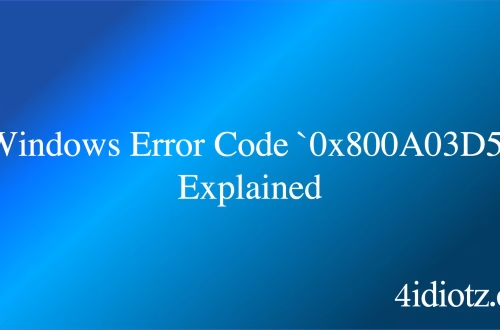Windows Error Code `0x80004001` Explained
The Windows Error Code `0x80004001` is a generic “Not Implemented” error, indicating that a requested operation or feature is not supported or available in the current context. This error often occurs when a system component, application, or service attempts to execute a function that is either unsupported or improperly configured. Common triggers include compatibility issues with software or drivers, missing or corrupted system files, or incorrect registry settings. It is frequently encountered during software installations, system updates, or when interacting with specific system APIs.
What This Means for You
- Immediate Impact: If you encounter the `0x80004001` error, you may experience failures in software installations, system updates, or application functionality, leading to disruptions in your workflow or system operations.
- Data Accessibility & Security: While this error does not directly compromise data security, it can prevent access to critical applications or updates, potentially leaving your system vulnerable. Regularly back up your data using tools like
Windows Backup and Restoreto mitigate risks. - System Functionality & Recovery: Unresolved instances of `0x80004001` can lead to system instability or prevent essential updates. Troubleshooting via Safe Mode or using recovery tools like
System Restoremay be necessary to restore functionality. - Future Outlook & Prevention Warning: Ignoring this error can escalate minor issues into significant system malfunctions. Proactive maintenance, including regular scans with
sfc /scannowandDism /Online /Cleanup-Image /RestoreHealth, is crucial for long-term system health.
Windows Error Code 0x80004001 Solutions
Solution 1: Running System File Checker (SFC)
The System File Checker (SFC) tool scans and repairs corrupted system files, which may resolve the `0x80004001` error. To use SFC:
- Open Command Prompt as Administrator.
- Type
sfc /scannowand press Enter. - Wait for the scan to complete and follow any on-screen instructions to repair files.
Solution 2: Using the Deployment Image Servicing and Management (DISM) Tool
DISM repairs the Windows image and can fix issues that SFC cannot. To use DISM:
- Open Command Prompt as Administrator.
- Type
Dism /Online /Cleanup-Image /RestoreHealthand press Enter. - Wait for the process to complete and restart your system.
Solution 3: Checking File Permissions
Incorrect file permissions can trigger the `0x80004001` error. To verify and modify permissions:
- Right-click the file or folder in question and select
Properties. - Navigate to the
Securitytab and check the permissions for your user account. - If necessary, modify permissions using the
Editbutton or use theicaclscommand in Command Prompt.
Solution 4: Temporarily Disabling Antivirus/Firewall
Third-party antivirus or firewall software may interfere with system operations. To disable them temporarily:
- Open your antivirus or firewall software.
- Locate the option to disable protection temporarily.
- Re-enable the software after troubleshooting.
Solution 5: Troubleshooting Windows Updates
If the error occurs during updates, use the Windows Update Troubleshooter:
- Go to
Settings > Update & Security > Troubleshoot > Additional troubleshooters. - Select
Windows Updateand run the troubleshooter. - Follow the on-screen instructions to resolve issues.
Solution 6: Advanced Network Troubleshooting
For network-related errors, reset your network settings:
- Open Command Prompt as Administrator.
- Type
netsh int ip resetand press Enter. - Restart your system to apply changes.
People Also Ask About
- What causes the `0x80004001` error? It is often caused by unsupported operations, corrupted files, or compatibility issues.
- Can I fix `0x80004001` without technical knowledge? Yes, using built-in tools like SFC and DISM can resolve the issue without advanced skills.
- Is `0x80004001` related to hardware failure? No, it is typically a software or configuration issue.
- How do I prevent `0x80004001`? Regular system maintenance and updates can help prevent this error.
Other Resources
For more information, refer to the official Microsoft documentation on Windows error codes or trusted IT forums like Stack Overflow.
How to Protect Against Windows Error Code `0x80004001`
- Regularly install Windows updates to ensure your system has the latest bug fixes and security patches.
- Maintain good system hygiene by periodically running disk cleanup and defragmentation.
- Utilize reliable antivirus software and keep it updated to prevent malware infections.
- Back up critical data regularly using tools like
Windows Backup and Restore.
Expert Opinion
The `0x80004001` error highlights the importance of system compatibility and proper configuration. Proactive maintenance and timely updates are essential to minimize such issues and ensure smooth system operations.
Related Key Terms
- Windows error 0x80004001
- System File Checker (SFC)
- Deployment Image Servicing and Management (DISM)
- File permissions Windows
- Windows Update Troubleshooter
- Network reset command
*Featured image sourced by Pixabay.com