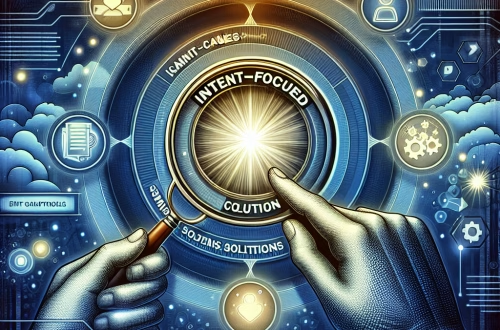Windows Error Code `0x80070057` Explained
The `0x80070057` error, also known as the “Invalid Parameter” error, is a common Windows issue that occurs when an invalid parameter is passed to a system function or operation. This error can manifest during various activities, such as Windows updates, system backups, software installations, or configuration changes. Its technical purpose is to alert users to potential mismatches or inconsistencies in the input data or system settings. Common triggers include corrupt system files, incorrect registry entries, or misconfigured settings in Windows Update or other system processes.
What This Means for You
- Immediate Impact: If you encounter the `0x80070057` error, you may experience interruptions in critical operations like installing updates, running backups, or configuring system settings. This can lead to delays in your workflow and hinder your ability to maintain an up-to-date and secure system.
- Data Accessibility & Security: This error could indicate underlying issues with system integrity or configuration, potentially affecting data accessibility. Regularly backing up your data using tools like
Windows Backupor third-party solutions ensures you can recover critical information if system issues escalate. - System Functionality & Recovery: Unresolved occurrences of the `0x80070057` error can lead to system instability or prevent essential updates. Troubleshooting steps such as running
sfc /scannowor usingSystem Restorecan help mitigate these issues. - Future Outlook & Prevention Warning: Ignoring this error can exacerbate minor issues into significant system malfunctions. Proactive maintenance, including regular scans with
DISMand ensuring proper configuration of system settings, is essential for long-term system health.
Windows Error Code 0x80070057 Solutions
Solution 1: Running System File Checker (SFC)
The System File Checker (SFC) tool scans and repairs corrupted system files that may trigger the `0x80070057` error. To use it:
- Open
Command Promptas an administrator. - Type
sfc /scannowand pressEnter. - Wait for the scan to complete. If corrupted files are found, SFC will attempt to repair them.
- Restart your computer and check if the issue persists.
Solution 2: Using the Deployment Image Servicing and Management (DISM) Tool
DISM can repair the Windows image and fix system corruption issues. Follow these steps:
- Open
Command Promptas an administrator. - Enter
Dism /Online /Cleanup-Image /RestoreHealthand pressEnter. - Wait for the process to complete. This may take several minutes.
- Restart your computer and verify if the error is resolved.
Solution 3: Checking File Permissions
Improper file permissions can cause the `0x80070057` error. To verify and modify permissions:
- Navigate to the file or folder triggering the error in
File Explorer. - Right-click the file or folder and select
Properties. - Go to the
Securitytab and ensure your user account has the necessary permissions. - Use the
icaclscommand in Command Prompt if advanced permission adjustments are needed.
Solution 4: Temporarily Disabling Antivirus/Firewall
Third-party antivirus or firewall software may interfere with system operations. To temporarily disable them:
- Open your antivirus or firewall software.
- Locate the option to disable real-time protection or the entire program.
- Attempt the operation that caused the error.
- Re-enable the antivirus or firewall immediately after completing the task.
Solution 5: Troubleshooting Windows Updates
Corrupt update files can cause the `0x80070057` error. Use the Windows Update Troubleshooter:
- Go to
Settings>Update & Security>Troubleshoot. - Select
Windows Updateand clickRun the troubleshooter. - Follow the on-screen instructions to resolve the issue.
- If the problem persists, clear the update cache by stopping the
Windows Update Serviceand deleting the contents of theSoftwareDistributionfolder.
Solution 6: Advanced Network Troubleshooting
Network-related issues can also trigger this error. Reset network settings using these steps:
- Open
Command Promptas an administrator. - Run the command
netsh int ip reset. - Restart your computer and check if the issue is resolved.
People Also Ask About
- What causes the `0x80070057` error during Windows updates? Corrupt update files, incorrect registry entries, or misconfigured network settings are common causes.
- Can antivirus software cause the `0x80070057` error? Yes, third-party antivirus programs may interfere with system operations, leading to this error.
- How do I fix the `0x80070057` error during system backups? Verify file permissions, run SFC and DISM, and ensure sufficient disk space.
- Is the `0x80070057` error related to hardware issues? Rarely, but failing hardware like a corrupted hard drive can trigger this error.
- Can I prevent the `0x80070057` error? Yes, by regularly updating Windows, maintaining system integrity, and ensuring proper configuration.
Other Resources
For additional guidance, refer to the official Microsoft Support documentation or trusted forums like Stack Overflow for community-driven solutions.
<script async src="https://pagead2.googlesyndication.com/pagead/js/adsbygoogle.js?client=ca-pub-4072306711313981"
crossorigin="anonymous">
<ins class="adsbygoogle"
style="display:block"
data-ad-client="ca-pub-4072306711313981"
data-ad-slot="8316424938"
data-ad-format="auto"
data-full-width-responsive="true">
How to Protect Against Windows Error Code `0x80070057`
- Regularly install Windows updates to ensure your system has the latest bug fixes and security patches.
- Maintain good system hygiene by periodically running
Disk Cleanupand defragmentation where applicable. - Use reliable antivirus software and keep it updated to prevent malware infections that can corrupt system files.
- Ensure sufficient free disk space to avoid conflicts during system operations.
- Periodically run
sfc /scannowandDism /Online /Cleanup-Image /RestoreHealthto maintain system integrity.
Expert Opinion
The `0x80070057` error underscores the importance of maintaining system integrity and proper configuration in Windows environments. Proactive measures like regular updates, system scans, and proper file management can prevent this and other common errors, ensuring a stable and secure computing experience.
Related Key Terms
- Windows update error 0x80070057
- Invalid parameter error Windows
- SFC scan Windows 10/11
- DISM restore health command
- Windows update cache clearing
- Network error code 0x80070057
- File permissions troubleshooting
*Featured image sourced by Pixabay.com