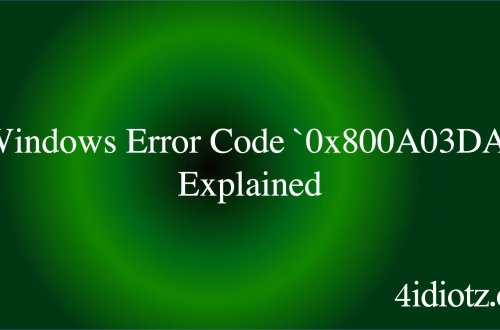Windows Error Code `0x800A03C9` Explained
The Windows Error Code `0x800A03C9` is a runtime error that typically occurs in Microsoft Office applications, particularly when working with Visual Basic for Applications (VBA) scripts. This error signifies a problem with the execution of a script, often due to issues with file paths, corrupted files, or incorrect syntax in the VBA code. Common triggers include attempting to access a file that doesn’t exist, using invalid characters in file paths, or encountering corrupted Office installation files. This error can disrupt workflows, especially for users relying on automated scripts for data processing or reporting.
What This Means for You
- Immediate Impact: If you encounter the `0x800A03C9` error, you may experience script failures in Microsoft Office applications, preventing the execution of critical automated tasks. This can lead to delays in data processing or reporting workflows.
- Data Accessibility & Security: This error could indicate issues with file paths or corrupted files, potentially hindering access to important data. Regularly back up your data using tools like
Windows Backup and Restoreto mitigate the risk of data loss. - System Functionality & Recovery: Unresolved occurrences of `0x800A03C9` can lead to persistent script failures, requiring troubleshooting steps such as repairing Office installations or debugging VBA code. Advanced recovery options like
System Restoremay be necessary in severe cases. - Future Outlook & Prevention Warning: Ignoring this error can escalate minor issues into significant disruptions. Proactive measures, such as validating file paths and maintaining a clean Office installation, are essential for long-term system health.
Windows Error Code 0x800A03C9 Solutions
Solution 1: Verify File Paths in VBA Code
Incorrect file paths are a common cause of the `0x800A03C9` error. Ensure that all file paths in your VBA script are accurate and use valid characters. Avoid using special characters or spaces in file names. For example, replace C:\My Documents\file.xlsx with C:\MyDocuments\file.xlsx.
Solution 2: Repair Microsoft Office Installation
Corrupted Office files can trigger this error. To repair your installation:
- Open the Control Panel and navigate to
Programs > Programs and Features. - Select your Microsoft Office installation and click
Change. - Choose
Repairand follow the on-screen instructions.
Solution 3: Debug VBA Code
Syntax errors in VBA code can cause the `0x800A03C9` error. Use the VBA editor to debug your script:
- Press
Alt + F11to open the VBA editor. - Use the
Debugmenu to step through your code and identify errors. - Correct any syntax issues and re-run the script.
Solution 4: Check for File Corruption
Corrupted files referenced in your script can cause this error. Verify the integrity of the files by opening them manually in their respective applications (e.g., Excel for .xlsx files). If a file is corrupted, restore it from a backup or recreate it.
Solution 5: Update Microsoft Office
Outdated Office installations may contain bugs that trigger this error. Ensure your Office suite is up to date:
- Open any Office application (e.g., Word or Excel).
- Go to
File > Account. - Click
Update Options > Update Now.
People Also Ask About
- What causes the `0x800A03C9` error in Excel? This error is often caused by incorrect file paths or corrupted VBA scripts in Excel.
- How do I fix a VBA script error? Debug the script using the VBA editor and ensure all file paths and syntax are correct.
- Can a corrupted Office installation cause `0x800A03C9`? Yes, repairing or reinstalling Office can resolve this issue.
- Is `0x800A03C9` related to file permissions? No, this error is typically related to file paths or script execution, not permissions.
Other Resources
For more detailed guidance, refer to the official Microsoft documentation on VBA errors or trusted IT forums like Stack Overflow.
How to Protect Against Windows Error Code `0x800A03C9`
- Regularly validate file paths in your VBA scripts to ensure they are accurate and free of invalid characters.
- Maintain a clean and updated Microsoft Office installation to avoid bugs and corrupted files.
- Back up your data frequently to prevent loss in case of file corruption or script failures.
- Use version control for your VBA scripts to track changes and quickly identify issues.
Expert Opinion
The `0x800A03C9` error highlights the importance of meticulous script management and system maintenance in Microsoft Office environments. By adopting proactive debugging and maintenance practices, users can minimize disruptions and ensure the smooth execution of automated tasks.
Related Key Terms
- VBA script error 0x800A03C9
- Microsoft Office runtime error
- Excel VBA file path error
- Office installation repair
- Debugging VBA code
*Featured image sourced by Pixabay.com