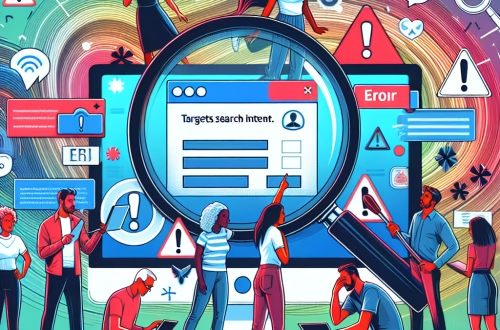Windows Error Code `0x8000FFFF` Explained
Windows Error Code `0x8000FFFF` is a catastrophic failure error, often described as “Catastrophic Failure” or “E_UNEXPECTED” in technical terms. This error typically occurs when a critical system operation fails unexpectedly, often due to corrupted system files, misconfigured settings, or incompatible software. It is commonly encountered during Windows updates, system restorations, or while running applications that rely deeply on system resources. The error signifies a serious interruption in system processes, requiring immediate attention to prevent further instability or data loss.
What This Means for You
- Immediate Impact: If you encounter the `0x8000FFFF` error, you may experience sudden application crashes, failure to install or update software, or inability to perform system-related tasks. This can disrupt your workflow and cause significant downtime.
- Data Accessibility & Security: The error may indicate underlying system corruption or permission issues, potentially hindering access to critical files. Regularly backing up data using tools like Windows Backup or third-party solutions can mitigate risks.
- System Functionality & Recovery: Unresolved occurrences of `0x8000FFFF` can lead to system instability or crashes. Troubleshooting via Safe Mode or using advanced recovery options like System Restore is often necessary.
- Future Outlook & Prevention Warning: Ignoring this error can escalate minor issues into major system malfunctions. Proactive system maintenance, including regular scans with
sfc /scannowandDism /Online /Cleanup-Image /RestoreHealth, is essential for long-term stability.
Windows Error Code 0x8000FFFF Solutions
Solution 1: Running System File Checker (SFC)
The System File Checker (SFC) tool scans and repairs corrupted system files. To run SFC:
- Open Command Prompt as Administrator.
- Type
sfc /scannowand press Enter. - Wait for the scan to complete and follow any on-screen instructions.
This tool is particularly useful if the error is caused by file corruption.
Solution 2: Using the Deployment Image Servicing and Management (DISM) Tool
DISM repairs the Windows image, which SFC relies upon. To use DISM:
- Open Command Prompt as Administrator.
- Type
Dism /Online /Cleanup-Image /RestoreHealthand press Enter. - Wait for the process to complete and restart your computer.
This method is effective for resolving issues with the system image.
Solution 3: Checking File Permissions
Incorrect file permissions can trigger the `0x8000FFFF` error. To verify and modify permissions:
- Right-click the file or folder in File Explorer and select Properties.
- Navigate to the Security tab and check the permissions for your user account.
- Adjust permissions if necessary, or use the
icaclscommand for advanced settings.
Ensuring proper permissions can prevent access-related errors.
Solution 4: Temporarily Disabling Antivirus/Firewall
Antivirus or firewall software may interfere with system operations. To disable them temporarily:
- Open your antivirus or firewall settings.
- Locate the option to disable real-time protection or the firewall temporarily.
- Re-enable the software after completing your task.
This step helps identify if security software is causing the error.
Solution 5: Troubleshooting Windows Updates
Windows Update issues can cause the `0x8000FFFF` error. To troubleshoot:
- Open Settings and navigate to Update & Security > Troubleshoot.
- Select Windows Update Troubleshooter and follow the prompts.
- If necessary, clear the update cache by stopping the Windows Update service, deleting the contents of
C:\Windows\SoftwareDistribution, and restarting the service.
This method resolves update-related errors effectively.
Solution 6: Advanced Network Troubleshooting
If the error is network-related, resetting network settings can help:
- Open Command Prompt as Administrator.
- Type
netsh int ip resetand press Enter. - Restart your computer to apply the changes.
This step ensures that network configurations are not contributing to the error.
People Also Ask About
- What causes Windows Error Code `0x8000FFFF`? It is often caused by corrupted system files, misconfigured settings, or incompatible software.
- Can I fix `0x8000FFFF` without reinstalling Windows? Yes, tools like SFC and DISM can often resolve the issue without a reinstall.
- Is `0x8000FFFF` related to hardware failure? While rare, hardware issues can contribute to this error if they affect system operations.
- How do I prevent `0x8000FFFF` in the future? Regular system maintenance, updates, and backups can help prevent this error.
How to Protect Against Windows Error Code `0x8000FFFF`
- Regularly install Windows updates to ensure your system has the latest bug fixes and security patches.
- Maintain good system hygiene by periodically running disk cleanup and defragmentation (where applicable).
- Utilize reliable antivirus software and keep it updated to prevent malware infections that can corrupt system files.
- Back up critical data regularly using tools like Windows Backup or third-party solutions.
- Monitor system logs for early signs of errors or instability.
Expert Opinion
The `0x8000FFFF` error is a critical indicator of system instability and should never be ignored. Proactive maintenance, combined with thorough troubleshooting, can prevent this error from escalating into more severe issues. Always prioritize data backups and system integrity checks to ensure long-term reliability.
Related Key Terms
- Windows Error Code 0x8000FFFF
- Catastrophic Failure Error Windows
- SFC scan Windows error
- DISM restore health
- Windows update error 0x8000FFFF
- System file corruption Windows
- Network error code 0x8000FFFF
<script async src="https://pagead2.googlesyndication.com/pagead/js/adsbygoogle.js?client=ca-pub-4072306711313981"
crossorigin="anonymous">
<ins class="adsbygoogle"
style="display:block"
data-ad-client="ca-pub-4072306711313981"
data-ad-slot="8316424938"
data-ad-format="auto"
data-full-width-responsive="true">
*Featured image sourced by Pixabay.com