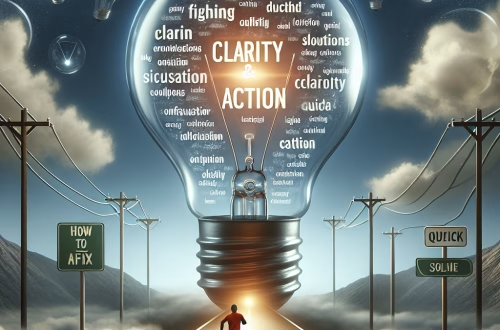Windows Error Code `0x8007042C` Explained
The Windows Error Code `0x8007042C` is a system error typically associated with issues in the Windows Update service or the Background Intelligent Transfer Service (BITS). It often indicates a failure in downloading or installing Windows updates due to corrupted system files, misconfigured settings, or conflicts with third-party software. Common triggers include interruptions during the update process, corrupted Windows Update components, or network connectivity issues. This error can prevent users from installing critical updates, leaving their systems vulnerable to security threats and missing out on new features.
What This Means for You
- Immediate Impact: If you encounter the `0x8007042C` error, you may be unable to download or install Windows updates, which can hinder system performance and security enhancements.
- Data Accessibility & Security: This error can indicate underlying issues with system files or network configurations, potentially exposing vulnerabilities. Regularly backing up critical data using tools like Windows Backup is essential to safeguard your information.
- System Functionality & Recovery: Persistent occurrences of `0x8007042C` can lead to system instability and prevent critical updates. Troubleshooting should include methods like resetting Windows Update components or using the System File Checker (`sfc /scannow`) to restore system integrity.
- Future Outlook & Prevention Warning: Ignoring this error can escalate into significant system malfunctions. Proactive measures, such as keeping your system updated and running periodic diagnostic tools, are crucial for long-term system health.
Windows Error Code 0x8007042C Solutions
Solution 1: Reset Windows Update Components
Resetting Windows Update components can resolve issues caused by corrupted files or misconfigurations. Follow these steps:
- Open Command Prompt as an administrator.
- Stop the Windows Update and BITS services by typing the following commands:
net stop wuauserv net stop bits - Rename the SoftwareDistribution and Catroot2 folders to back them up:
ren C:\Windows\SoftwareDistribution SoftwareDistribution.old ren C:\Windows\System32\catroot2 Catroot2.old - Restart the services:
net start wuauserv net start bits - Reattempt the Windows Update process.
Solution 2: Run System File Checker (SFC)
The SFC tool scans and repairs corrupted system files. Here’s how to use it:
- Open Command Prompt as an administrator.
- Type
sfc /scannowand press Enter. - Wait for the process to complete. If issues are found, SFC will attempt to repair them.
- Restart your computer and check if the error persists.
Solution 3: Use the Deployment Imaging Service and Management (DISM) Tool
DISM can repair the Windows image and resolve deeper system issues. Execute the following steps:
- Open Command Prompt as an administrator.
- Run the command:
Dism /Online /Cleanup-Image /RestoreHealth. - Wait for the process to complete. This may take some time depending on your system.
- Restart your computer and attempt the update again.
Solution 4: Check Network Configuration
Network issues can trigger the `0x8007042C` error. Follow these steps to troubleshoot:
- Open Command Prompt as an administrator.
- Reset the TCP/IP stack by typing:
netsh int ip reset - Flush the DNS cache:
ipconfig /flushdns - Release and renew your IP address:
ipconfig /release ipconfig /renew - Restart your computer and try updating again.
Solution 5: Temporarily Disable Third-Party Antivirus
Antivirus software can sometimes interfere with Windows Update. Temporarily disable it to check if it resolves the issue:
- Open your antivirus software settings.
- Locate the option to disable real-time protection or turn off the software temporarily.
- Attempt the Windows Update process again.
- Remember to re-enable your antivirus software after completing the update.
People Also Ask About:
- Can `0x8007042C` cause data loss? No, this error is related to Windows Update and does not directly cause data loss, but unresolved system issues could indirectly affect data accessibility.
- Is `0x8007042C` specific to a Windows version? No, it can occur on multiple versions of Windows, including Windows 10 and 11.
- Can I ignore the `0x8007042C` error? Ignoring this error can prevent your system from receiving critical updates, leaving it vulnerable to security risks.
- Does resetting BITS fix `0x8007042C`? Yes, resetting the BITS service can resolve issues caused by misconfigured or corrupted components.
Other Resources:
For additional information, refer to the official Microsoft documentation on Windows Update troubleshooting or trusted IT forums like Stack Overflow for community-driven solutions.
How to Protect Against Windows Error Code `0x8007042C`
- Regularly install Windows updates to ensure your system has the latest patches and fixes.
- Maintain good system hygiene by running tools like
sfc /scannowandDism /Online /Cleanup-Image /RestoreHealthperiodically. - Use reliable antivirus software and keep it updated to prevent malware from corrupting system files.
- Avoid interrupting Windows Update processes to prevent file corruption.
- Ensure your network configuration is stable and troubleshoot connectivity issues promptly.
Expert Opinion
The `0x8007042C` error highlights the importance of maintaining a stable update environment in Windows. Proactive system maintenance and timely troubleshooting can prevent minor issues from escalating into significant disruptions. Keeping your system updated and running diagnostic tools regularly is key to ensuring long-term stability and security.
Related Key Terms
- Windows Update error 0x8007042C
- BITS service error
- SFC scan Windows
- DISM repair Windows
- Network configuration troubleshooting
- Windows system file corruption
- Windows Update troubleshooting
*Featured image sourced by Pixabay.com