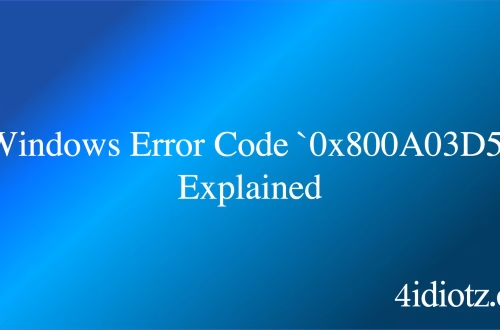Windows Error Code `0x800A03D4` Explained
The `0x800A03D4` error in Windows is a runtime error often encountered when working with Microsoft Office applications, particularly Excel. It typically signifies a problem with automation or scripting, such as a failure in accessing or manipulating files via VBA (Visual Basic for Applications). This error is commonly triggered by misconfigured file paths, corrupted files, or issues with the Office installation itself. It can also occur when attempting to automate tasks or integrate external data sources with Office applications.
What This Means for You
- Immediate Impact: If you encounter the `0x800A03D4` error, you may experience disruptions in automating tasks or accessing files within Excel or other Office applications, leading to delays in workflow and productivity.
- Data Accessibility & Security: This error could indicate issues with file corruption or improper access permissions, potentially hindering data retrieval. Ensure backups are performed regularly using tools like
Windows Backup and Restoreto safeguard critical data. - System Functionality & Recovery: Unresolved occurrences of this error can lead to application crashes or instability. Troubleshooting may involve repairing Office installations or using system recovery tools such as
System Restore. - Future Outlook & Prevention Warning: Ignoring this error could escalate it into more severe application or system failures. Proactively maintain your Office suite by installing updates and running diagnostic tools like
sfc /scannowandDism /Online /Cleanup-Image /RestoreHealth.
Windows Error Code `0x800A03D4` Solutions
Solution 1: Verify File Paths and Permissions
The `0x800A03D4` error often occurs due to incorrect file paths or insufficient permissions. Follow these steps:
- Open the file or script causing the error.
- Verify that the file path is correct and accessible.
- Ensure the file is not located in a restricted directory (e.g., system folders).
- Check NTFS permissions by right-clicking the file, selecting Properties, and navigating to the Security tab. Adjust permissions if necessary using the
icaclscommand in Command Prompt.
Solution 2: Repair Microsoft Office Installation
A corrupted Office installation can trigger this error. To repair it:
- Open Control Panel and select Programs and Features.
- Locate your Microsoft Office installation, right-click it, and choose Change.
- Select Repair and follow the on-screen instructions.
- Restart your computer after the repair process completes.
Solution 3: Update or Reinstall VBA Libraries
Outdated or missing VBA libraries can cause the `0x800A03D4` error. To resolve this:
- Check for Windows updates by navigating to Settings > Update & Security > Windows Update.
- Install any pending updates, especially those related to Office or VBA.
- If the issue persists, reinstall the VBA libraries by downloading the latest version from the official Microsoft website.
Solution 4: Disable Conflicting Add-Ins
Third-party add-ins may interfere with Office applications. Temporarily disable them to isolate the issue:
- Open Excel or the affected Office application.
- Navigate to File > Options > Add-Ins.
- Disable all add-ins and restart the application. If the error is resolved, re-enable add-ins one by one to identify the culprit.
Solution 5: Run System File Checker (SFC)
Corrupted system files may contribute to this error. Use SFC to scan and repair them:
- Open Command Prompt as Administrator.
- Run the command
sfc /scannowand wait for the scan to complete. - Restart your computer and check if the error persists.
People Also Ask About
- What does the `0x800A03D4` error mean in Excel? It usually indicates a runtime error in VBA scripting or automation tasks.
- How do I fix `0x800A03D4` in Office 365? Repair your Office installation or update VBA libraries.
- Can file permissions cause the `0x800A03D4` error? Yes, incorrect NTFS permissions can trigger this error.
- Is the `0x800A03D4` error related to corrupted files? It can be caused by corrupted Office files or system files.
Other Resources
For additional guidance, refer to the official Microsoft Support documentation on Office errors or trusted forums like Stack Overflow for community-driven solutions.
<script async src="https://pagead2.googlesyndication.com/pagead/js/adsbygoogle.js?client=ca-pub-4072306711313981"
crossorigin="anonymous">
<ins class="adsbygoogle"
style="display:block"
data-ad-client="ca-pub-4072306711313981"
data-ad-slot="8316424938"
data-ad-format="auto"
data-full-width-responsive="true">
How to Protect Against Windows Error Code `0x800A03D4`
- Regularly update Microsoft Office and Windows to ensure compatibility and bug fixes.
- Use trusted VBA scripts and verify file paths before execution to avoid runtime errors.
- Periodically run
sfc /scannowandDism /Online /Cleanup-Image /RestoreHealthto maintain system file integrity. - Avoid installing unverified add-ins that may conflict with Office applications.
Expert Opinion
The `0x800A03D4` error highlights the importance of maintaining both system and application health in Windows. By addressing root causes such as file corruption, permissions, and outdated components, users can ensure smoother automation workflows and minimize disruptions in productivity.
Related Key Terms
- Excel VBA error 0x800A03D4
- Office automation error 0x800A03D4
- Windows runtime error 0x800A03D4
- System File Checker SFC
- DISM restore health
- NTFS permissions
- Microsoft Office repair
*Featured image sourced by Pixabay.com