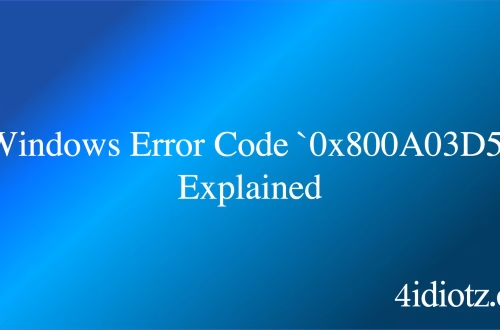Windows Error Code `0x800A03DE` Explained
The Windows Error Code `0x800A03DE` is a specific error often encountered in Microsoft Excel or other Office applications when working with CSV or Excel files. It typically signifies a problem with the file format, encoding, or compatibility issues. This error is commonly triggered when attempting to open or save files that exceed the maximum row or column limits of Excel, contain unsupported characters, or are corrupted. It is a technical error that prevents users from accessing or modifying the affected files, often requiring troubleshooting or reformatting to resolve.
What This Means for You
- Immediate Impact: If you encounter the `0x800A03DE` error, you may be unable to open, edit, or save specific Excel or CSV files, disrupting your workflow and potentially causing data inaccessibility during critical tasks.
- Data Accessibility & Security: This error could indicate file corruption or unsupported formatting, which might prevent you from accessing important data. Regularly backing up your files and verifying their integrity using tools like
CHKDSKcan help mitigate risks. - System Functionality & Recovery: Persistent occurrences of this error can hinder productivity and lead to data loss if not addressed promptly. Troubleshooting steps, such as verifying file compatibility or reformatting the file, may be necessary.
- Future Outlook & Prevention Warning: Ignoring this error can exacerbate file corruption issues. Proactively ensuring file compatibility, avoiding unsupported characters, and adhering to Excel’s row and column limits can prevent future occurrences.
Windows Error Code 0x800A03DE Solutions
Solution 1: Verify File Format and Compatibility
Ensure the file adheres to Excel’s maximum row (1,048,576) and column (16,384) limits. If the file exceeds these limits, consider splitting it into smaller files. Additionally, confirm that the file uses a supported format, such as `.xlsx` or `.csv`.
- Open the file in a text editor like Notepad to check for unsupported characters or encoding issues.
- Save the file in a compatible format, ensuring compliance with Excel’s specifications.
Solution 2: Re-save the CSV File with Correct Encoding
CSV files saved with incorrect encoding can trigger this error. Re-save the file using UTF-8 encoding to resolve the issue.
- Open the CSV file in a text editor like Notepad.
- Click
File > Save Asand select UTF-8 from the encoding dropdown menu. - Save the file and attempt to open it in Excel again.
Solution 3: Remove Unsupported Characters
Special characters or symbols in the file can cause this error. Remove or replace any unsupported characters to resolve the issue.
- Open the file in a text editor and search for irregular characters.
- Delete or replace these characters with supported alternatives.
- Save the file and try reopening it in Excel.
Solution 4: Repair Corrupted Excel Files
If the file is corrupted, use Excel’s built-in repair tool to recover the data.
- Open Excel and click
File > Open. - Select the corrupted file and click the arrow next to the Open button.
- Choose
Open and Repairand follow the on-screen instructions.
Solution 5: Use Microsoft’s Import Wizard
Excel’s Import Wizard can handle problematic CSV files by allowing you to specify delimiters and encoding.
- Open Excel and go to
Data > From Text/CSV. - Select the CSV file and configure the import settings (e.g., delimiter, encoding).
- Click
Loadto import the data into Excel.
People Also Ask About
- What causes the `0x800A03DE` error in Excel? This error is typically caused by file corruption, unsupported characters, or exceeding Excel’s row/column limits.
- How do I fix a CSV file with encoding issues? Re-save the file using UTF-8 encoding in a text editor like Notepad.
- Can I recover a corrupted Excel file? Yes, use Excel’s
Open and Repairfeature to attempt recovery. - What are Excel’s row and column limits? Excel supports up to 1,048,576 rows and 16,384 columns per worksheet.
- How do I import a problematic CSV file into Excel? Use Excel’s Import Wizard to specify delimiters and encoding settings.
Other Resources
For more detailed guidance, refer to Microsoft’s official documentation on Excel file formats or trusted IT forums like Stack Overflow for user-reported solutions.
How to Protect Against Windows Error Code `0x800A03DE`
- Regularly back up your Excel and CSV files to prevent data loss due to corruption or errors.
- Avoid using unsupported characters or symbols in your files to ensure compatibility with Excel.
- Adhere to Excel’s row and column limits to prevent file size-related errors.
- Re-save CSV files with UTF-8 encoding to avoid encoding issues.
- Periodically check for and install updates to Excel and other Office applications to benefit from bug fixes and compatibility improvements.
Expert Opinion
The `0x800A03DE` error highlights the importance of adhering to file format standards and best practices when working with Excel and CSV files. By maintaining proper file hygiene and staying within Excel’s operational limits, users can significantly reduce the likelihood of encountering this error and ensure smoother workflows.
Related Key Terms
- Excel error 0x800A03DE
- CSV file encoding issues
- Excel row and column limits
- Open and Repair Excel
- UTF-8 encoding for CSV files
- Excel Import Wizard
- File corruption in Excel
*Featured image sourced by Pixabay.com