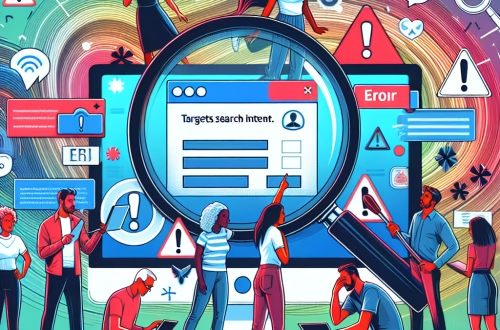Windows Error Code `0x800A03E8` Explained
The Windows Error Code `0x800A03E8` is a runtime error that typically occurs in Microsoft Office applications, particularly Excel, when there is an issue with accessing or manipulating data. This error is often associated with problems in VBA (Visual Basic for Applications) scripts or macros, such as incorrect file paths, corrupted files, or insufficient system resources. Common triggers include attempting to open or save files with invalid characters, running macros with syntax errors, or encountering memory allocation issues. Understanding and resolving this error is crucial for maintaining productivity in environments reliant on Office automation.
What This Means for You
- Immediate Impact: If you encounter the `0x800A03E8` error, you may experience disruptions in your workflow, such as being unable to open or save Excel files, or macros failing to execute properly. This can halt critical tasks and lead to data processing delays.
- Data Accessibility & Security: This error could indicate underlying issues with file integrity or system resources, potentially compromising data accessibility. Regularly back up your files using tools like
Windows Backup and Restoreor cloud-based solutions to mitigate data loss risks. - System Functionality & Recovery: Unresolved instances of `0x800A03E8` can lead to application crashes or instability. Troubleshooting steps, such as repairing Office installations or running system diagnostics, are essential for restoring functionality.
- Future Outlook & Prevention Warning: Ignoring this error can exacerbate system issues, leading to more severe malfunctions. Proactive measures, such as updating Office applications and monitoring system resources, are critical for long-term stability.
Windows Error Code 0x800A03E8 Solutions
Solution 1: Verify File Paths and Names
Incorrect file paths or names in VBA scripts are a common cause of `0x800A03E8`. Ensure all file paths are valid and avoid using special characters. For example, check your script for lines like Workbooks.Open("C:\Users\Example\file.xlsx") and confirm the file exists at the specified location.
Solution 2: Repair Microsoft Office Installation
Corrupted Office files can trigger this error. To repair the installation:
- Open the Control Panel and navigate to
Programs > Programs and Features. - Select Microsoft Office and click
Change. - Choose
Repairand follow the on-screen instructions.
Solution 3: Check System Resources
Insufficient memory or CPU resources can cause `0x800A03E8`. Close unnecessary applications and monitor resource usage via Task Manager. If the issue persists, consider upgrading your system’s RAM or optimizing your VBA scripts for better performance.
Solution 4: Debug VBA Code
Syntax errors in VBA scripts can lead to this error. Use the VBA editor’s debugging tools to identify and fix issues. For example, set breakpoints and step through the code to pinpoint problematic lines.
Solution 5: Update Microsoft Office
Outdated Office versions may contain bugs that cause `0x800A03E8`. Ensure your software is up to date:
People Also Ask About:
- What causes the `0x800A03E8` error in Excel? It is often caused by incorrect file paths, corrupted files, or insufficient system resources.
- How do I fix `0x800A03E8` in VBA? Debug your VBA code, verify file paths, and ensure sufficient system resources.
- Can updating Office resolve `0x800A03E8`? Yes, updating Office can fix bugs that trigger this error.
- Is `0x800A03E8` related to memory issues? Yes, insufficient memory or CPU resources can cause this error.
Other Resources:
For more detailed guidance, refer to the official Microsoft documentation on VBA errors or trusted IT forums like Stack Overflow.
How to Protect Against Windows Error Code `0x800A03E8`
- Regularly update Microsoft Office to ensure you have the latest bug fixes and security patches.
- Maintain good system hygiene by monitoring resource usage and closing unnecessary applications.
- Use reliable antivirus software to prevent malware infections that could corrupt files.
- Back up critical data regularly to mitigate the impact of potential errors.
Expert Opinion
The `0x800A03E8` error highlights the importance of proper script management and system maintenance in environments reliant on Office automation. Proactive measures, such as regular updates and resource monitoring, are essential for minimizing disruptions and ensuring long-term productivity.
Related Key Terms
- Windows error code 0x800A03E8
- Excel VBA runtime error
- Microsoft Office repair
- VBA script debugging
- System resource optimization
*Featured image sourced by Pixabay.com