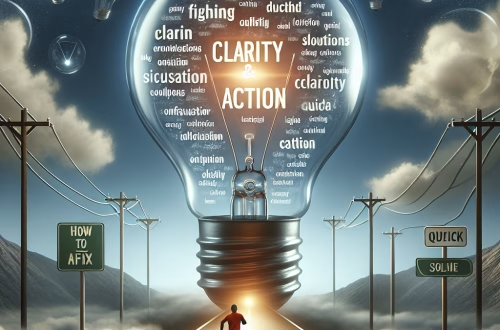Windows Error Code `0x800A03EC` Explained
The `0x800A03EC` error is a Microsoft Office automation error, typically occurring when attempting to interact with Excel or other Office applications via scripting or automation tools. It signifies a failure in automation operations, often due to issues with file permissions, incorrect file paths, or compatibility problems with the Office application. Common triggers include attempting to open or save files using VBA (Visual Basic for Applications) scripts, mismatched Office versions, or corrupted Excel templates.
What This Means for You
- Immediate Impact: Encountering the `0x800A03EC` error can prevent your scripts or automation tools from functioning correctly, leading to workflow interruptions, especially in environments reliant on Office automation.
- Data Accessibility & Security: The error may indicate underlying issues with file access or corruption, potentially compromising data integrity. Ensure critical files are backed up using tools like
Windows Backupor Office’s built-in recovery options. - System Functionality & Recovery: Persistent occurrences of this error can disrupt automation workflows, requiring troubleshooting via script debugging, Office repair, or compatibility checks between automation tools and Office versions.
- Future Outlook & Prevention Warning: Ignoring this error can lead to prolonged downtime or script failures. Regularly update Office applications and test automation scripts to ensure compatibility and stability.
Windows Error Code 0x800A03EC Solutions
Solution 1: Verify File Paths and Permissions
Ensure the file paths referenced in your script are correct and accessible. Verify that the user account running the script has the necessary permissions to access the files. Use File Explorer to check file paths and right-click the file to adjust permissions in the Security tab.
Solution 2: Update or Repair Microsoft Office
Ensure your Office installation is up-to-date. Open an Office application, go to File > Account > Update Options > Update Now. If the error persists, use the Office Repair tool. Navigate to Control Panel > Programs > Programs and Features, select Microsoft Office, and click Change > Repair.
Solution 3: Check for Compatibility Issues
Ensure compatibility between your script and Office version. For example, older scripts may not work with newer Office versions. Test your script on a compatible Office version or update the script to use newer APIs.
Solution 4: Debug VBA Scripts
If the error occurs in a VBA script, use the VBA editor to debug. Open the script in Excel via Alt + F11, set breakpoints, and step through the code to identify problematic lines. Ensure object references and methods are correctly implemented.
Solution 5: Use Full File Paths
Ensure your script uses absolute file paths instead of relative ones. For example, replace myfile.xlsx with C:\Users\Username\Documents\myfile.xlsx. This avoids ambiguity and ensures the script locates the file correctly.
People Also Ask About:
- What causes the `0x800A03EC` error in Excel? The error is often caused by incorrect file paths, incompatible Office versions, or insufficient file permissions.
- How do I fix the `0x800A03EC` error in VBA? Debug the script, verify file paths, and ensure compatibility with your Office version.
- Can outdated Office software cause `0x800A03EC`? Yes, outdated Office versions may not support certain scripts or APIs, leading to this error.
- Is `0x800A03EC` related to file corruption? While not directly related, file corruption can trigger this error if the script fails to access the file.
- How do I check file permissions for `0x800A03EC`? Right-click the file, select
Properties > Security, and verify the user account has the necessary permissions.
Other Resources:
For detailed troubleshooting, refer to Microsoft’s official documentation on Office automation errors or trusted IT forums like Stack Overflow for community-driven solutions.
How to Protect Against Windows Error Code `0x800A03EC`
- Regularly update Microsoft Office to ensure compatibility with scripts and avoid version-related issues.
- Use absolute file paths in your scripts to prevent ambiguity and ensure file access.
- Periodically review and debug VBA scripts to identify and fix potential issues before they cause errors.
- Ensure the user account running the script has the necessary permissions to access all referenced files.
- Maintain backups of critical files and scripts to minimize data loss in case of errors.
Expert Opinion
The `0x800A03EC` error highlights the importance of maintaining script compatibility and file accessibility in Office automation environments. Proactive debugging, permission management, and regular updates are essential to prevent disruptions and ensure seamless automation workflows.
Related Key Terms
- Office automation error 0x800A03EC
- Excel VBA error 0x800A03EC
- File permissions error 0x800A03EC
- Microsoft Office repair tool
- VBA script debugging
- File path errors in Office
- Compatibility issues in Office automation
*Featured image sourced by Pixabay.com