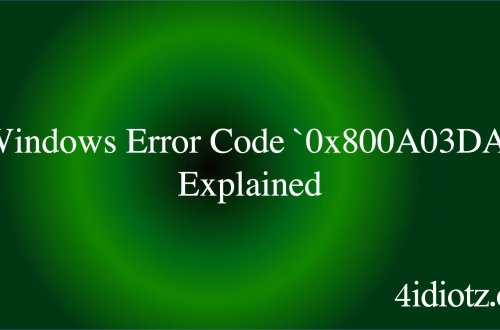Windows Error Code `0x800A03F1` Explained
The Windows Error Code `0x800A03F1` is a runtime error that typically occurs in Microsoft Office applications, particularly Excel, when there is an issue with file access or compatibility. This error often arises when attempting to open or save files, especially in older formats like `.xls`, or when there are problems with the file path, permissions, or the file itself. It can also be triggered by conflicts with add-ins, corrupted Office installations, or issues with the Windows registry. Understanding and resolving this error is crucial for maintaining productivity in environments reliant on Office applications.
What This Means for You
- Immediate Impact: If you encounter the `0x800A03F1` error, you may be unable to open or save Excel files, leading to disruptions in your workflow. This can be particularly problematic in business or academic settings where timely access to data is critical.
- Data Accessibility & Security: This error could indicate underlying issues with file integrity or permissions, potentially hindering access to important data. Regularly backing up your files using tools like
Windows Backup and Restoreor cloud-based solutions is essential to mitigate data loss risks. - System Functionality & Recovery: Unresolved occurrences of `0x800A03F1` can lead to repeated failures in Office applications, necessitating troubleshooting steps such as repairing the Office installation or using advanced recovery options like
System Restore. - Future Outlook & Prevention Warning: Ignoring this error can escalate minor issues into significant disruptions. Proactive measures, such as keeping Office applications updated and avoiding the use of outdated file formats, are crucial for long-term system health.
Windows Error Code 0x800A03F1 Solutions
Solution 1: Repair Microsoft Office Installation
Corrupted Office files can trigger the `0x800A03F1` error. To repair the installation:
- Open the Control Panel and navigate to
Programs > Programs and Features. - Locate Microsoft Office in the list, right-click, and select
Change. - Choose the
Repairoption and follow the on-screen instructions. - Restart your computer after the repair process completes.
Solution 2: Check File Permissions
Incorrect file permissions can prevent access to Excel files. To verify and modify permissions:
- Right-click the problematic file and select
Properties. - Go to the
Securitytab and ensure your user account hasFull Controlpermissions. - If necessary, click
Editto modify permissions and apply the changes.
Solution 3: Disable Add-ins
Conflicts with add-ins can cause the `0x800A03F1` error. To disable add-ins:
- Open Excel and go to
File > Options. - Select
Add-insand clickGonext toManage COM Add-ins. - Uncheck all add-ins and click
OK. - Restart Excel and check if the issue persists.
Solution 4: Update Microsoft Office
Outdated Office versions may have compatibility issues. To update:
- Open any Office application and go to
File > Account. - Click
Update Optionsand selectUpdate Now. - Follow the on-screen instructions to complete the update.
Solution 5: Convert File Format
Older file formats like `.xls` can cause compatibility issues. To convert the file:
- Open the file in Excel and go to
File > Save As. - Choose a newer format like `.xlsx` and save the file.
- Reopen the file to check if the error is resolved.
People Also Ask About
- What causes the `0x800A03F1` error in Excel? This error is often caused by file access issues, corrupted Office installations, or conflicts with add-ins.
- How do I fix the `0x800A03F1` error in Excel? You can repair the Office installation, check file permissions, disable add-ins, or update Office to resolve this error.
- Can file format cause the `0x800A03F1` error? Yes, using older file formats like `.xls` can trigger this error; converting to `.xlsx` may help.
- Is the `0x800A03F1` error related to file permissions? Yes, incorrect file permissions can prevent access to the file, causing this error.
How to Protect Against Windows Error Code `0x800A03F1`
- Regularly update Microsoft Office to ensure compatibility with the latest file formats and security patches.
- Maintain proper file permissions to prevent access issues that could trigger the error.
- Disable unnecessary add-ins to reduce the risk of conflicts that could cause the error.
- Convert older `.xls` files to `.xlsx` format to avoid compatibility issues.
- Regularly back up important files to mitigate data loss risks associated with this error.
Expert Opinion
The `0x800A03F1` error, while specific to Microsoft Office, highlights the importance of maintaining software integrity and compatibility. Proactive measures, such as regular updates and proper file management, are essential to prevent such errors and ensure seamless productivity in Office environments.
Related Key Terms
- Excel error 0x800A03F1
- Microsoft Office repair
- File permissions Excel
- Excel add-ins conflict
- File format conversion Excel
- Office update error
- Excel compatibility issues
*Featured image sourced by Pixabay.com