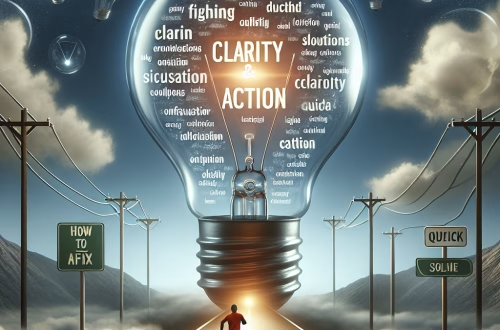Windows Error Code `0x800A03FE` Explained
The `0x800A03FE` error is a Windows-specific error code often associated with issues in Excel or other Office applications, primarily related to file handling or external data connections. It typically occurs when attempting to open or manipulate files that contain external data sources or macros. This error signifies a failure in accessing or processing data, often due to corrupted files, improper file permissions, or issues with external data links. Common triggers include opening large Excel files, using outdated Office versions, or encountering compatibility issues with external data sources like databases or web queries.
What This Means for You
- Immediate Impact: If you encounter the `0x800A03FE` error, you may be unable to open or save Excel files, leading to disruptions in data analysis or reporting workflows. This can hinder productivity, especially when dealing with time-sensitive tasks.
- Data Accessibility & Security: The error can indicate underlying file corruption or issues with external data sources, potentially compromising data integrity. Regularly back up your Excel files and ensure compatibility of external data links by verifying their sources and permissions. Use tools like
Excel’s Data Connection Propertiesto validate external data connections. - System Functionality & Recovery: Persistent occurrences of this error can render critical files unusable, requiring troubleshooting via methods like repairing Office installations or using Safe Mode to isolate issues. Ensure your Office suite is up-to-date to avoid compatibility-related exacerbations.
- Future Outlook & Prevention Warning: Ignoring this error can lead to data loss or prolonged system downtime. Proactively monitor file health by running
Excel’s Open and Repairutility and keep your Office applications updated to prevent recurrence.
Windows Error Code 0x800A03FE Solutions
Solution 1: Repair Microsoft Office Installation
If the `0x800A03FE` error persists, repairing the Office installation can resolve underlying issues with the application. Follow these steps:
- Open the
Control Paneland navigate toPrograms > Programs and Features. - Locate
Microsoft Officein the list of installed programs and select it. - Click on
Changeand choose theRepairoption. - Follow the on-screen instructions to complete the repair process.
Solution 2: Use Excel’s Open and Repair Utility
Excel provides a built-in utility to repair corrupted files. Here’s how to use it:
- Open Excel, click on
File > Open, and browse to the corrupted file. - Select the file, click the arrow next to the
Openbutton, and chooseOpen and Repair. - If prompted, select
Repairto attempt file recovery.
Solution 3: Check External Data Connections
Issues with external data links can trigger the error. Verify and update these connections:
- Open the problematic Excel file and navigate to
Data > Connections. - Review the list of connections and ensure they are valid and accessible.
- If necessary, update the connection strings or remove obsolete links.
Solution 4: Temporarily Disable Add-ins
Conflicts with Excel add-ins can cause this error. Disable them temporarily:
- Open Excel and go to
File > Options > Add-ins. - Manage add-ins by selecting
COM Add-insand clickingGo. - Uncheck all add-ins and restart Excel to check if the error persists.
Solution 5: Update Microsoft Office
Outdated Office versions can lead to compatibility issues. Ensure your installation is up-to-date:
- Open any Office application and go to
File > Account. - Click on
Update Optionsand selectUpdate Now.
People Also Ask About:
- What causes the `0x800A03FE` error in Excel? It is often caused by corrupted files, issues with external data connections, or outdated Office versions.
- How do I fix a corrupted Excel file? Use Excel’s
Open and Repairutility or third-party repair tools. - Can add-ins cause the `0x800A03FE` error? Yes, incompatible or faulty add-ins can trigger this error.
- How do I update Microsoft Office? Navigate to
File > Account > Update Options > Update Nowin any Office application.
Other Resources:
For more detailed troubleshooting, refer to the official Microsoft Office Support Documentation or trusted IT forums like Stack Overflow.
<script async src="https://pagead2.googlesyndication.com/pagead/js/adsbygoogle.js?client=ca-pub-4072306711313981"
crossorigin="anonymous">
<ins class="adsbygoogle"
style="display:block"
data-ad-client="ca-pub-4072306711313981"
data-ad-slot="8316424938"
data-ad-format="auto"
data-full-width-responsive="true">
How to Protect Against Windows Error Code `0x800A03FE`
- Regularly update Microsoft Office to ensure compatibility with the latest file formats and data sources.
- Enable
AutoRecoverin Excel to automatically save your work and minimize data loss during crashes. - Avoid using outdated or unsupported add-ins that could conflict with Excel’s functionality.
- Periodically validate external data connections to ensure they are accurate and accessible.
Expert Opinion
The `0x800A03FE` error underscores the importance of maintaining healthy Excel files and ensuring compatibility with external data sources. Proactive measures like regular updates, file backups, and add-in management can significantly reduce the likelihood of encountering this error, ensuring smoother data handling and workflow continuity.
Related Key Terms
- Excel error 0x800A03FE
- Office installation repair
- Excel Open and Repair
- External data connection error
- Microsoft Office update
- Excel add-ins conflict
- Corrupted Excel file recovery
*Featured image sourced by Pixabay.com