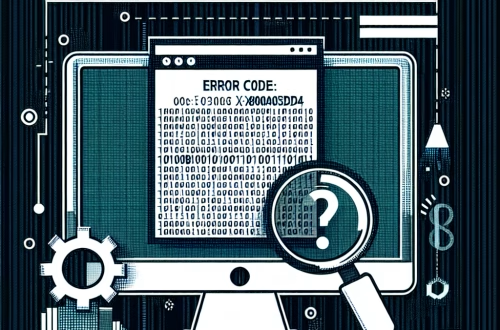Windows Error Code `0x80004002` Explained
The Windows Error Code `0x80004002` is a specific COM (Component Object Model) error that indicates “No such interface supported.” This error typically occurs when a program or system component attempts to access an interface that is not available or improperly registered. It often arises during software installations, updates, or when interacting with COM objects in applications. Common triggers include corrupted COM registrations, missing system files, or issues with third-party software that relies on COM interfaces.
What This Means for You
- Immediate Impact: Encountering the `0x80004002` error can prevent users from installing or running certain applications, particularly those reliant on COM components. This can disrupt workflows, especially in professional environments where specific software is essential.
- Data Accessibility & Security: While this error does not directly compromise data security, it can hinder access to applications that manage or process critical data. Regularly backing up important files ensures data remains accessible even if software functionality is temporarily impaired.
- System Functionality & Recovery: Unresolved instances of `0x80004002` can lead to persistent software failures or system instability. Advanced recovery tools like System Restore or DISM can help restore functionality by repairing or reinstalling affected components.
- Future Outlook & Prevention Warning: Ignoring this error can exacerbate issues over time, potentially leading to broader system malfunctions. Proactive maintenance, such as periodic COM registration checks and system file scans, is crucial for preventing recurrence.
Windows Error Code `0x80004002` Solutions
Solution 1: Running System File Checker (SFC)
System File Checker (SFC) is a built-in Windows tool that scans and repairs corrupted system files. To run SFC:
- Open Command Prompt as Administrator.
- Type
sfc /scannowand press Enter. - Wait for the scan to complete. If issues are found, SFC will attempt to repair them automatically.
- Restart your system and check if the error persists.
Solution 2: Using the Deployment Image Servicing and Management (DISM) Tool
DISM can repair the Windows image and resolve underlying system issues. To use DISM:
- Open Command Prompt as Administrator.
- Run the command
Dism /Online /Cleanup-Image /RestoreHealth. - Allow the process to complete. DISM will download replacement files from Windows Update if needed.
- Restart your computer and verify if the error is resolved.
Solution 3: Re-registering COM Components
Re-registering COM components can fix issues caused by improper registrations. Follow these steps:
- Open Command Prompt as Administrator.
- Run the following commands one by one:
regsvr32 /u msxml3.dll
regsvr32 msxml3.dll - Restart your system and test the application causing the error.
Solution 4: Checking for Software Conflicts
Third-party software can interfere with COM components. To identify conflicts:
- Boot into Safe Mode by restarting your computer and pressing F8 before Windows loads.
- Attempt to replicate the error in Safe Mode. If it does not occur, a third-party application is likely causing the issue.
- Uninstall recently added software or disable startup programs using Task Manager.
Solution 5: Repairing Windows Updates
Corrupted Windows Update components can trigger this error. To repair them:
- Open Command Prompt as Administrator.
- Stop the Windows Update service by typing
net stop wuauserv. - Navigate to the SoftwareDistribution folder by running
cd %windir%\SoftwareDistribution. - Delete its contents using
del /q *.*. - Restart the Windows Update service with
net start wuauserv. - Reattempt the update process.
People Also Ask About:
- What causes the `0x80004002` error? It is typically caused by missing or corrupted COM registrations or system files.
- Can antivirus software trigger this error? Yes, certain antivirus programs may interfere with COM components, causing this error.
- Is it safe to delete the SoftwareDistribution folder? Yes, deleting this folder can resolve update-related issues, but it will be recreated automatically.
- How do I re-register COM components? Use the
regsvr32command to unregister and re-register the affected DLL file. - Can running SFC fix the `0x80004002` error? Yes, SFC can repair corrupted system files that may be causing the error.
Other Resources:
For more information, refer to the official Microsoft documentation on COM errors or trusted forums like Stack Overflow for community-driven solutions.
How to Protect Against Windows Error Code `0x80004002`
- Regularly update Windows and installed software to ensure compatibility and stability.
- Run periodic system scans using SFC and DISM to detect and repair file corruption early.
- Avoid installing untrusted third-party software that may interfere with COM components.
- Backup critical system files and data to minimize disruptions caused by errors.
- Monitor system logs for early signs of COM registration issues or other errors.
Expert Opinion
The `0x80004002` error underscores the importance of maintaining a clean and properly configured Windows environment. Proactive system maintenance and timely troubleshooting can prevent minor issues from escalating into significant disruptions.
Related Key Terms
- COM error 0x80004002
- Windows system file repair
- DISM tool Windows
- regsvr32 COM registration
- System File Checker (SFC)
- Windows Update troubleshooting
- Safe Mode software conflicts
<script async src="https://pagead2.googlesyndication.com/pagead/js/adsbygoogle.js?client=ca-pub-4072306711313981"
crossorigin="anonymous">
<ins class="adsbygoogle"
style="display:block"
data-ad-client="ca-pub-4072306711313981"
data-ad-slot="8316424938"
data-ad-format="auto"
data-full-width-responsive="true">
*Featured image sourced by Pixabay.com