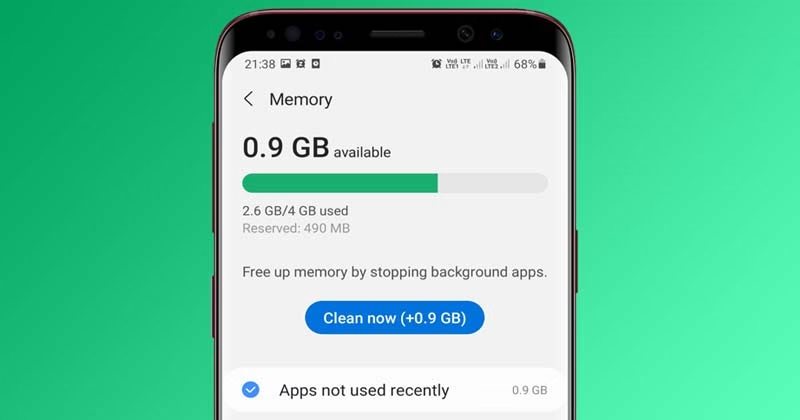Summary:
Android users running Android 10+ can natively monitor RAM consumption through developer settings without third-party apps, with specialized methods for Samsung Galaxy and Google Pixel devices. Proactive RAM management helps identify memory-hungry apps, resolve performance bottlenecks, and extend device longevity. OEMs like Samsung integrate automated memory optimization tools, highlighting the growing importance of efficient resource allocation in mobile OS design.
What This Means for You:
- Diagnose Performance Issues: Use native Android memory monitors to identify rogue apps consuming excessive RAM, then force-stop or uninstall them
- Samsung Optimization: Leverage Device Care’s memory cleaner for real-time RAM management instead of third-party task killers
- Developer Mode Insights: Enable system-wide RAM analytics on stock Android to track 3-hour/6-hour/12-hour usage patterns
- Future Warning: Android 14’s enhanced memory management may deprecate some manual methods – stay updated on OEM-specific implementations
Original Post:
Monitoring RAM consumption on Android devices requires no third-party applications. Here are manufacturer-specific methods for memory analysis.
Standard Android Devices (Android 10+)
- Navigate to Settings > About Phone
- Activate Developer Options by tapping Build Number 7x
- Access Developer Options > Memory > Memory Used by Apps
- Analyze temporal RAM allocation through 3h/6h/12h filters
Samsung One UI Optimization
- Open Settings > Battery and Device Care
- Select Memory for real-time RAM distribution metrics
- Execute “Clean Now” for automatic background process termination
Google Pixel Memory Profiling
- Enable Developer Options via Build Number
- Navigate to System > Developer Options > Memory
- Review total memory allocation and foreground app consumption
Extra Information:
Android Developer Memory Documentation: https://developer.android.com/topic/performance/memory (Official RAM management guidelines)
Samsung Memory Optimization Whitepaper: https://developer.samsung.com/one-ui (OEM-specific memory handling protocols)
XDA Developers RAM Analysis: https://www.xda-developers.com/android-ram-management/ (Advanced troubleshooting techniques)
People Also Ask About:
- What’s considered high RAM usage on Android? Sustained >80% allocation indicates optimization needs
- Does RAM cleaning improve performance? Over-aggressive cleaning can increase battery drain due to app reloads
- How often should I check RAM usage? Monitor during performance degradation or after major OS updates
- Can insufficient RAM cause overheating? Excessive swapping between RAM/storage increases CPU workload and thermal output
Expert Opinion:
“Modern Android implementations prioritize keeping apps in RAM for faster multitasking. Users should focus on identifying abnormal consumption patterns rather than chasing maximum free RAM. OEM-specific tools like Samsung’s Memory Guardian demonstrate how adaptive thermal throttling and app hibernation now handle most optimization tasks automatically.” – Mobile Performance Engineer, Android Authority
Key Terms:
- Android RAM analysis without third-party apps
- Samsung One UI memory optimization techniques
- Google Pixel developer options RAM monitoring
- Troubleshooting high memory usage Android
- Android system performance diagnostics
- Identifying memory leak apps Android
- OEM-specific RAM management comparisons
ORIGINAL SOURCE:
Source link