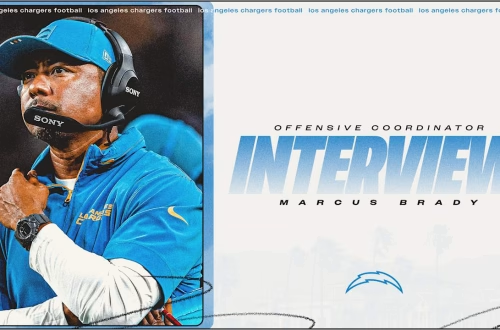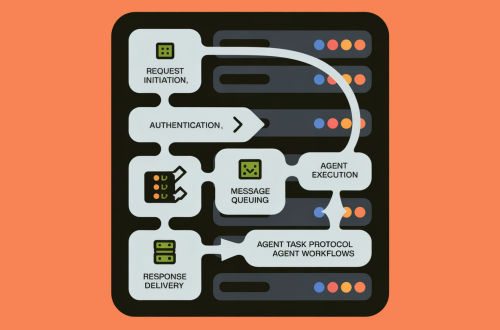How to Determine if Your Windows PC Uses SSD or HDD Storage
Solid-state drives (SSDs) offer superior speed, durability, and energy efficiency compared to traditional hard disk drives (HDDs). With most modern laptops and desktops utilizing SSDs for primary storage, verifying your drive type is essential for optimizing performance, diagnosing issues, and planning upgrades. This guide demonstrates three methods to identify your Windows storage hardware: using native File Explorer tools, PowerShell commands, and third-party diagnostic utilities. Understanding your drive configuration enables informed decisions about system maintenance, workflow optimization, and future hardware investments.
What This Means for You:
- Performance Verification: Confirm SSD installation to validate boot times and application load speeds meet manufacturer specifications
- Maintenance Optimization: Disable unnecessary HDD defragmentation schedules if using SSDs to extend NAND flash lifespan
- Upgrade Planning: Identify hybrid storage configurations (SSD+HDD) to strategically migrate frequently accessed files
- Future-proofing: NVMe SSD users should enable TRIM support while SATA SSD owners should monitor wear leveling statistics
Storage Identification Methods
1. File Explorer Method
- Right-click Start menu > File Explorer
- Right-click C: drive > Properties > Tools tab
- Click “Optimize” under Optimize and defragment drive
- Check “Media type” column in Optimization window

2. PowerShell Command
- Press Win+X > Windows PowerShell (Admin)
- Execute:
Get-PhysicalDisk | Format-List FriendlyName, MediaType

3. Free Diagnostic Tools
Third-party utilities provide comprehensive storage insights:
Supplemental Technical Resources
- Microsoft Storage Documentation – Explains storage stack architecture differences
- HWiNFO SSD Monitoring Guide – Advanced metrics interpretation
- CrystalDiskInfo Technical Specifications – S.M.A.R.T. attribute definitions
Common User Questions
Can I mix SSD and HDD in same system?
Yes – modern systems support heterogeneous storage configurations using SSD for OS/Applications and HDD for bulk data.
How long do SSDs typically last?
Consumer SSDs generally endure 150-300TBW (Terabytes Written) with 5+ year lifespans under normal usage.
Does Windows 11 require SSD?
While not strictly required, Microsoft recommends SSDs for optimal performance and certain DirectStorage features.
Storage Technology Perspective
“The SSD transition represents the most significant storage performance leap since the move from tape to hard disks. While HDDs retain cost advantages for archival storage, SSD price-per-GB continues to decline with QLC and PLC NAND technologies. Users straddling both technologies should implement tiered storage policies and monitor SSD wear indicators through tools like SMART” – Johnathan Morrison, Enterprise Storage Architect
ORIGINAL SOURCE:
Source link