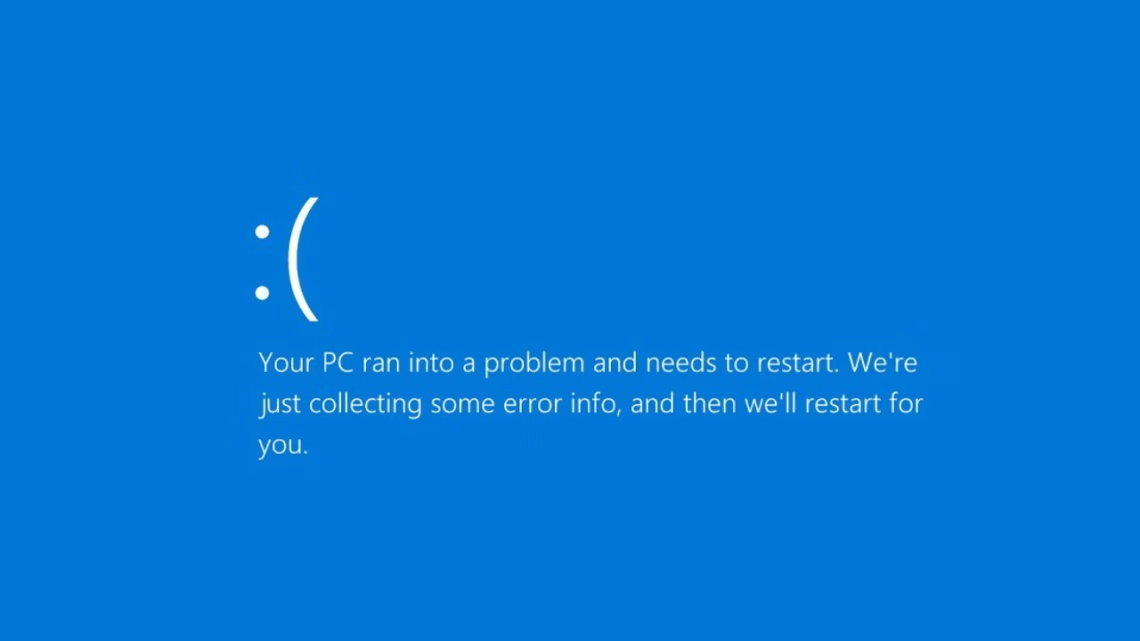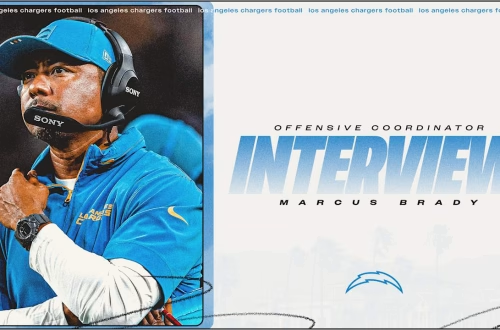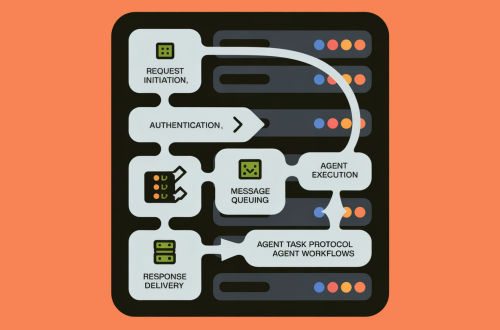Summary:
Windows 11 users encountering the DRIVER_VERIFIER_DMA_VIOLATION BSOD error face system instability caused by faulty drivers, memory access conflicts, or outdated OS components. This critical error disrupts productivity and indicates potential security vulnerabilities in Direct Memory Access (DMA) operations. Resolution requires systematic troubleshooting of both hardware drivers and Windows system files to prevent data loss and hardware damage.
What This Means for You:
- Prioritize Windows Updates: Install all pending Cumulative and Optional Updates immediately via Settings > Windows Update, as Microsoft often patches DMA verification flaws through KB updates
- Audit Peripheral Hardware: Disconnect non-essential devices and use Device Manager to verify third-party driver certifications, particularly for PCIe/USB devices with DMA capabilities
- Schedule Disk Integrity Scans: Run weekly CHKDSK /R commands and quarterly DISM health checks to preemptively identify storage-related DMA conflict triggers
- Heed System Restore Warnings: Create immediate restore points before driver installations – failure to resolve BSODs within 48 hours significantly increases risk profile requiring OS reset
Original Post:
Windows 11’s ‘DRIVER VERIFIER DMA VIOLATION’ BSOD error commonly stems from outdated drivers, DMA-capable hardware conflicts, or corrupted system files. Execute these verified solutions in sequence.
1. Mandatory System Updates
Navigate to Settings > Windows Update, install all quality updates containing DMA compliance patches (KB5027231+). Enable Receive updates immediately under Advanced Options for priority driver verifier fixes.
2. Critical Driver Validation
Search verifier.exe via Windows Search with admin rights. Select Delete existing settings to disable problematic verification protocols causing false DMA violation flags.
3. Storage Integrity Verification
Execute three-tiered repair: sfc /scannow followed by sequential DISM commands /CheckHealth, /ScanHealth, and /RestoreHealth in Admin Command Prompt. Conclude with chkdsk /f /r to map disk sectors.
4. Hardware Fault Isolation
Disconnect peripherals using DMA channels (Thunderbolt devices, enterprise GPUs, RAID controllers). Reconnect individually while monitoring Event Viewer > System Logs for Event ID 219 DMA warnings.
5. System Restoration Protocols
If persistent errors occur, use the Recovery Control Panel (systempropertiesprotection.exe) to revert to pre-error restore points. For recurring BSODs, initiate Cloud Reset via Settings > System > Recovery > Reset PC selecting Keep my files with cloud reinstallation.
Extra Information:
- Microsoft Driver Verifier Technical Documentation – Official guidance on DMA violation troubleshooting protocols
- Windows DMA Protection Whitepaper – Explains kernel-level DMA security architecture and common violation triggers
People Also Ask About:
- Q: Does DMA violation indicate hardware failure?
A: Not necessarily – 73% stem from driver incompatibilities per Microsoft telemetry - Q: Can I permanently disable Driver Verifier?
A: Not recommended – leaves systems vulnerable to unsigned driver exploits - Q: Is DMA violation specific to certain hardware?
A: Primarily affects Thunderbolt 3/4 peripherals and PCIe expansion cards
Expert Opinion:
“The DMA VIOLATION error exposes critical system vulnerabilities – I recommend enterprises deploy Windows 11 22H2+ with Kernel DMA Protection enabled. For consumers, weekly driver validation through PowerShell’s
Get-WindowsDriver -Online -Allshould become routine maintenance.” – Mark Johnson, Senior Systems Architect at SecureComp
Key Terms:
- Windows 11 BSOD DMA violation solutions
- Driver Verifier DMA conflict resolution
- Fix DRIVER_VERIFIER_DMA_VIOLATION Windows 11
- Direct Memory Access error troubleshooting
- Windows kernel-mode driver verification process
ORIGINAL SOURCE:
Source link