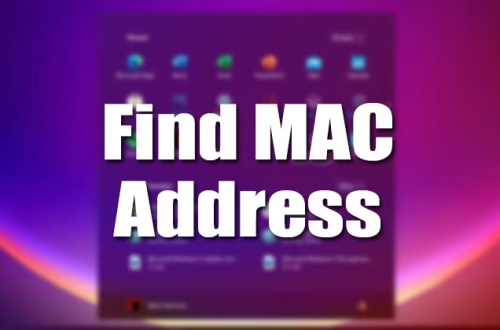Article Summary
Many users have reported encountering Spotify Error Code 18 during the installation of the Spotify app on their desktops. The error message indicates that the installer cannot install Spotify due to files being in use by another process. This article provides several methods to fix this error and successfully install Spotify on your computer.
What This Means for You
- You can apply these simple solutions to fix Spotify Error Code 18 and install the app without any issues.
- No need for technical expertise; just follow the step-by-step instructions provided.
- Ensure a smooth music streaming experience on your desktop by resolving this error.
- Be aware of possible leftover files from uninstalled apps that might cause issues during reinstallation.
Original Post
Many users have reported getting Spotify error code 18 while installing the Spotify app on the desktop. The entire error message reads – “The installer is unable to install Spotify because the files to write are in use by another process. Please make sure Spotify is not running and retry.”
Spotify Error Code 18
The error message clearly states that the Spotify installer cannot install Spotify because there’s already an ongoing process. Fixing the problem is easy with the following methods.
When does the Spotify Error Code 18 occur?
This error mostly occurs when the Windows installer finds that the files the app was trying to write on your computer are already there or when the files that the Spotify installer wants to write are in use by another process.
1. Install Spotify from the Microsoft Store
This solution recommends restarting your computer in Safe Mode with networking enabled, deleting all Spotify-related files, and then downloading and installing the latest version of Spotify from the Microsoft Store.
2. Close All Spotify Processes from the Task Manager
This method involves using the Windows Task Manager to check for any running Spotify processes and ending them before attempting to install Spotify again.
3. Deleting Registry
This method suggests using a registry repair tool, like CCleaner, to scan and fix registry files that might have been left behind by an uninstalled app, causing the Spotify Error Code 18.
4. Using System Cleanup
This method recommends using the System Cleanup feature in Windows 10 to eliminate temporary files left by uninstalled apps, which might help solve the issue.
5. Check whether the Steam Client is running or not
This solution proposes checking whether the Steam client is running and closing it if it is, as it might interfere with the Spotify installation process.
6. Deleting The App Data
This method suggests deleting the app data related to Spotify via the RUN dialog box and clear your Recycle Bin afterwards.
7. Boot Into and out of Safe Mode
This unconventional method recommends booting your computer into Safe Mode and then out of it, which has reportedly fixed the Spotify Error Code 18 for some users.
8. Install Spotify in Safe Mode
Installing Spotify in Safe Mode can help avoid conflicts with background processes, services, and drivers that might prevent the installer from running correctly.
With these methods, you’re more likely to fix the Spotify Error Code 18 and enjoy the seamless music streaming experience on your desktop.
Key Terms
- Spotify Error Code 18, Windows Installer, Safe Mode, Task Manager, Registry, CCleaner, System Cleanup, Steam Client, App Data, RUN dialog box
ORIGINAL SOURCE:
Source link