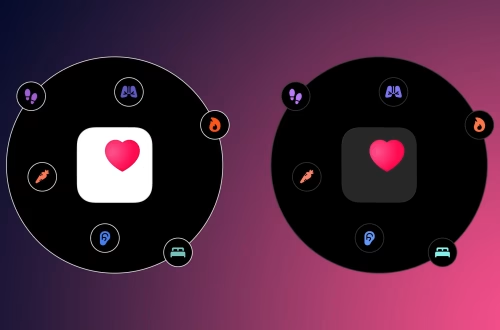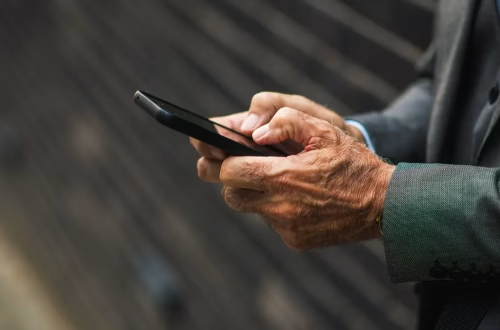Article Summary
The ‘Windows was unable to format PenDrive’ error primarily occurs when users try to format the pen drive. This article provides several methods to fix this error, including formatting the drive from the Disk Management Utility, removing write protection, checking for errors, updating USB drivers, and using the command prompt.
What This Means for You
- You can format your drive using the Disk Management Utility to bypass this error.
- Checking for errors and updating USB drivers can also help resolve the issue.
- If all else fails, using the command prompt or a third-party partition tool may be necessary.
- Be aware of potential malware infections, which can prevent formatting and harm your computer.
How to Fix ‘Windows Was Unable to Format Pen Drive’ Error
The ‘Windows was unable to format Pen Drive’ error can be frustrating, but there are several methods to fix it. Follow these steps to get your pen drive working again:
1. Format the Drive from the Disk Management Utility
- Type ‘Disk Management’ in the Windows Search.
- Open the ‘Create and format hard disk partitions’ from the list.
- Format the drive by right-clicking on it and selecting ‘Format’.
- Enter the desired volume level, file system, and allocation unit size. Check the ‘Perform a quick format’ option.
2. Remove Write Protection
Write protection can prevent formatting. To remove write protection, follow these steps:
- Check for a physical lock on the pen drive.
- Use the command prompt with administrative privileges to disable write protection.
3. Check for Errors
Errors can cause issues when formatting. To check for errors:
- Open File Explorer, right-click on the affected pen drive, and select ‘Properties’.
- Check for errors by clicking on ‘Tools’ and then ‘Check.’
4. Update USB Driver
Outdated drivers can create issues. To update USB drivers:
- Press ‘Windows Key + X’ and select ‘Device Manager’.
- Expand the ‘Universal Serial Bus Controllers’ category.
- Right-click on the affected device and select ‘Update driver’.
5. Using Command Prompt
The command prompt can fix this issue:
- Connect the pen drive to the computer.
- Open the command prompt with administrative privileges.
- Type ‘diskpart’ and press ‘Enter.’
- List the disks by typing ‘list disk’ and find the affected drive.
- Clean the selected disk by typing ‘clean’ and pressing ‘Enter.’
Key Terms
- Disk Management
- Write Protection
- File Explorer
- Device Manager
- Command Prompt
ORIGINAL SOURCE:
Source link