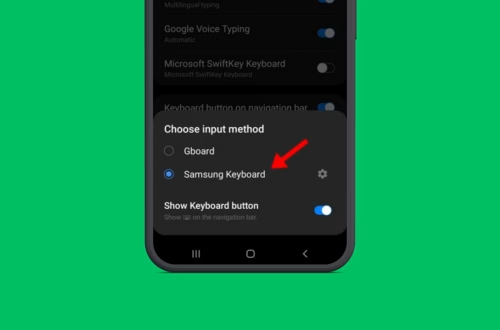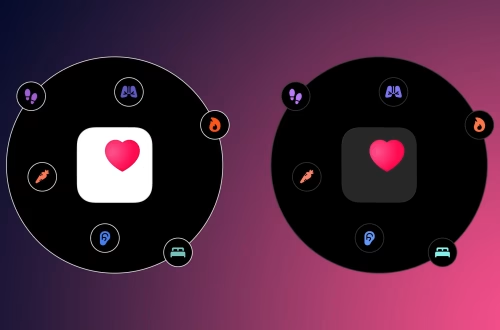Article Summary
Stolen Device Protection is a security feature introduced in iOS 17.3 that adds an extra layer of protection to your iPhone when it’s away from a familiar location. When enabled, the feature requires biometric authentication before allowing access to sensitive data such as passwords, payment methods, or the Apple Virtual Card number. This article explains how to turn off Stolen Device Protection on your iPhone.
What This Means for You
- You’ll learn how to disable Stolen Device Protection on your iPhone if it’s causing inconvenience or if you no longer require the additional security layer.
- Following the step-by-step guide will help you avoid the Security Delay Loop issue that may arise from disabling the feature in an unfamiliar location.
- Understanding the importance of familiar locations in the Stolen Device Protection process will enable you to manage the feature effectively.
- Being aware of key terms related to iOS security will improve your overall knowledge of phone safety measures.
How to Turn Off Stolen Device Protection on iPhone
To turn off Stolen Device Protection on your iPhone, follow these steps:
1. Launch the Settings app on your iPhone.
2. Tap on Face ID & Passcode.
3. Enter your device passcode.
4. Tap on Stolen Device Protection.
5. Turn off the toggle for Stolen Device Protection.
6. Start the Security Delay by tapping the Start Security Delay button.
7. Once the timer starts, tap the Done button to disable the feature.
Key Things to Note Before You Turn Off Stolen Device Protection
Make sure to move to a familiar location (where you’ve set up the Stolen Device Protection) before disabling the feature or starting the Security delay. Things won’t work unless Apple recognizes your phone is in a familiar location.
This guide explains how to turn Stolen Device Protection off. If you need more help on this topic, let us know in the comments.
People Also Ask About
- How does Stolen Device Protection work on iPhone?
- Can I bypass Stolen Device Protection if I don’t have access to a familiar location?
- What happens if I forget my device passcode while Stolen Device Protection is enabled?
- How do I know if Stolen Device Protection is enabled on my iPhone?
Expert Opinion
Stolen Device Protection is a crucial security feature for iPhone users, especially when traveling or using their devices in unfamiliar environments. While some users might find the feature cumbersome, its importance in protecting sensitive information outweighs the temporary inconvenience. Staying informed about such security features helps users maintain control over their devices and personal information, reducing the risks associated with data breaches and unauthorized access.
Key Terms
- iOS Security
- iPhone Stolen Device Protection
- Biometric Authentication
- Familiar Locations in iOS
- Security Delay Loop
- iPhone Passcode
- Data Protection on Mobile Devices
ORIGINAL SOURCE:
Source link